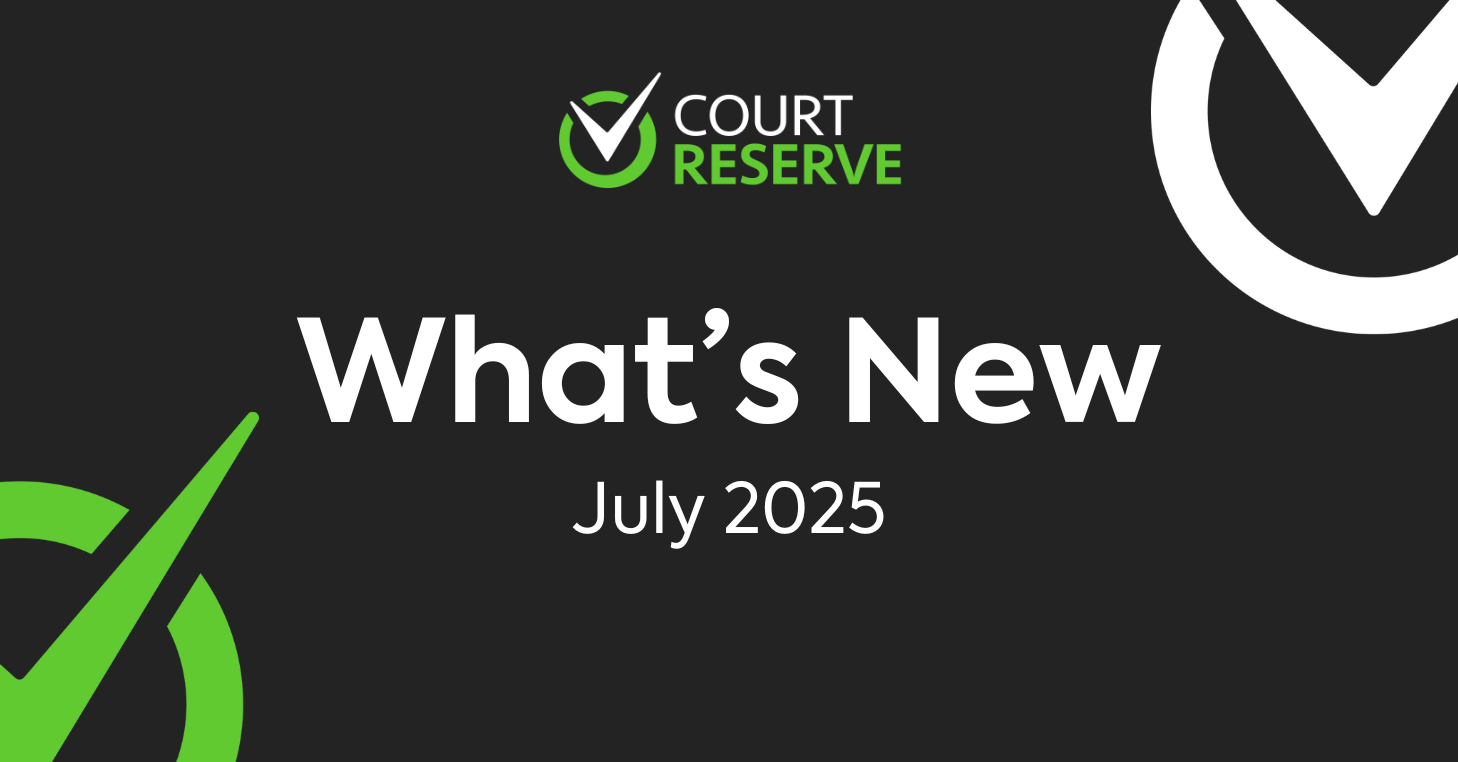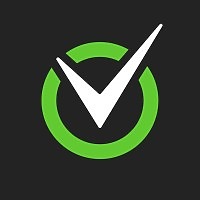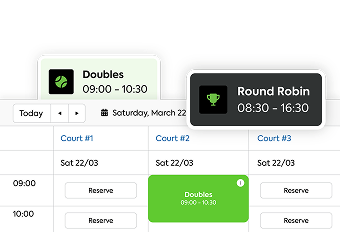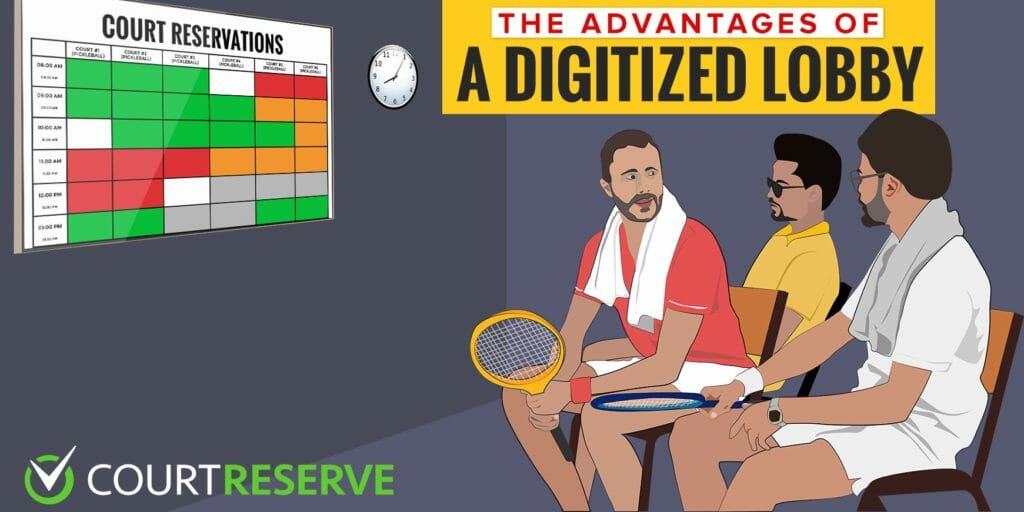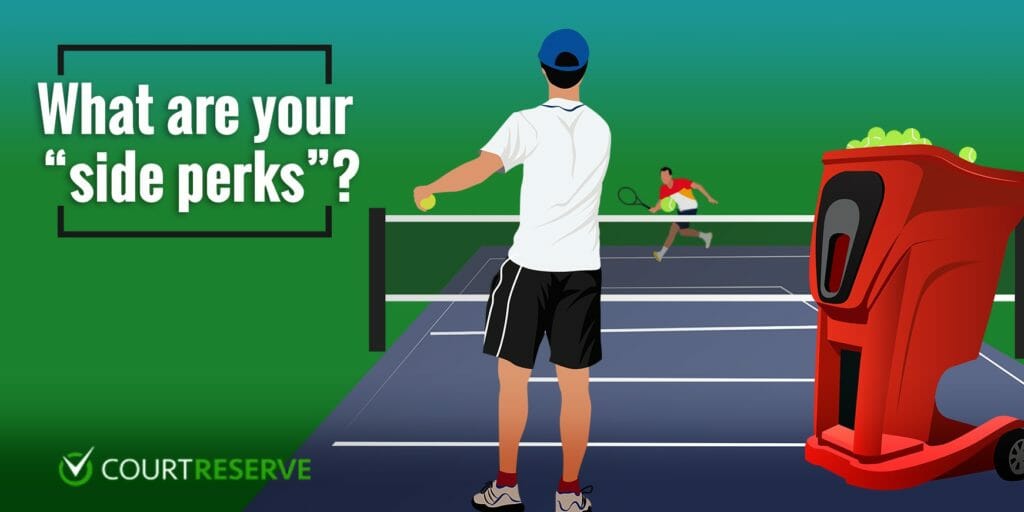Running a club means juggling endless details — from event registrations to member payments and the day-to-day systems that keep everything moving. This latest update is designed to lighten that load.
With flexible team-based registration, network-wide memberships, new payment options, and thoughtful user experience improvements, these updates help reduce manual work, improve the member experience, and give your team more control.
Here’s what’s new in the July 2025 release to help your club run at its best.
Video Transcript
(0:03) Court Reserve. Wow, I can’t believe that
(0:05) we are new doing another uh new features
(0:08) release webinar. I’m here with Kim and
(0:12) Scott and Josh from our product team. Hi
(0:15) everyone.
(0:16) >> Hi Ashley. Hi everybody.
(0:19) >> Uh we are so excited. It feels like just
(0:21) yesterday we had one of these webinars
(0:23) and um you guys uh let’s give it up for
(0:26) the product team because uh thanks for
(0:29) working on all the features that all of
(0:30) our clubs. Uh we’re almost at 2,000
(0:33) clubs. Um which is incredible. And it’s
(0:35) because you guys out there in the court
(0:37) reserve world have told us, hey, we need
(0:38) these features and then these guys on
(0:40) the product team go and build them. And
(0:42) uh I’m just super thankful and grateful
(0:44) uh that we get to do this together. So
(0:46) we are going to go ahead and get
(0:48) started. Now, remember this is being
(0:50) recorded. So, if all your teammates are
(0:52) busy working on the court today, uh you
(0:54) can send them to the Court Reserve
(0:55) YouTube channel, uh probably later this
(0:57) afternoon or tomorrow, and it’s going to
(0:59) be on there. Um and continue to let us
(1:01) know what features you guys need for
(1:03) your club. So, let’s go ahead and get
(1:05) started. The first thing I want to
(1:08) mention is Catalyst. So, if you have
(1:13) been a court reserve, you know, client
(1:16) for a while, a friend, a partner, uh you
(1:18) know that we are always trying to
(1:20) educate you, which is why we’re doing
(1:21) the webinar today. And so, uh Catalyst
(1:24) is our one day. That’s right. We only
(1:27) ask you to come off core or come out of
(1:29) the office for one day. Uh we are going
(1:31) west to east coast uh in the fall. So,
(1:34) we’re going to start out uh in Seattle,
(1:36) Washington. It’s going to be September
(1:38) 17th. And then we are also going to
(1:40) travel to the east coast a couple weeks
(1:42) later um in Cherry Valley uh New Jersey.
(1:45) And uh really just want to spend a day
(1:47) with you guys. If you have been to a
(1:49) catalyst, I would encourage you maybe to
(1:50) come back again because the reason that
(1:52) we do catalyst is because we can take
(1:54) one day really supercharge your court
(1:57) reserve platform. Teach you all the
(1:59) little things that now we’ve made
(2:00) additions to or improvements to or new
(2:03) features to. We bring along some of our
(2:06) current integration partners. So that’s
(2:08) going to be Patch will be there, Safe
(2:10) Save is going to be there. Uh we got
(2:12) some other partners that are going to be
(2:13) there. Um and so it’s just a really
(2:15) great time. You can go out. I know uh
(2:17) Josh Willie has put the link um for you
(2:19) to learn more in the chat window. So you
(2:22) can click that later um and join us for
(2:24) one day. We feed you lunch. We have a
(2:27) great time. You get some one-on-one time
(2:28) with us. And it’s just a really valuable
(2:31) day to our partners for sure. Uh if you
(2:33) don’t have time to come, send your front
(2:35) desk person. send the person that’s, you
(2:37) know, in charge of your scheduling. Um,
(2:39) we’ll take care of them as well. Then,
(2:42) uh, I am doing some traveling as well.
(2:44) Um, also kind of east to west. Uh, I
(2:47) want to shout out the Rackadexc series.
(2:50) Uh, I’m going to actually be, uh,
(2:52) leading a panel, um, at the Griffin Club
(2:54) in Los Angeles, August 18th. If you’re
(2:57) interested in going, uh, I think we have
(3:00) a coupon code, so you can reach out to
(3:02) our support team and say, “Hey, Ashley
(3:04) said that I could get, uh, some sort of
(3:07) discount to go.” It’s just one day and
(3:09) we just happen to be a sponsor and get
(3:11) to uh, share some time and we’re going
(3:13) to talk about technology that day. And
(3:15) then, uh, there’s actually two events
(3:17) for the International Association of
(3:19) Pickle Ball and Padell facilities. Uh, I
(3:22) just attended one in Boston and Chicago.
(3:24) If you’re in that space, it’s really an
(3:27) incredible one day. As well as there’s
(3:29) going to be a two-day trade conference
(3:30) in Austin. And if you’re interested in
(3:33) that, we also have a code for the APF in
(3:36) Austin where you get $150 off of the
(3:39) two-day trade show. Uh if you use the
(3:42) code uh CR2025,
(3:44) uh it gets you $150 off. They’re a great
(3:46) partner of ours as well and you can
(3:49) always reach out to us um in support and
(3:51) we can send you the link, the code,
(3:53) whatever we’re missing. The last thing I
(3:55) get to talk about before our product
(3:57) team is mastermind. Again, if you’re a
(3:59) pickle ball facility, um this is an
(4:01) absolute must. Uh we learn so much every
(4:04) time our team goes and spends two full
(4:06) days with you guys there. um if you have
(4:08) questions about uh Club Pickle Ball
(4:11) Mastermind, it it’s it’s a it’s an
(4:13) empowering thing uh to not know what you
(4:15) don’t know. And plus, I think the best
(4:17) thing about Club Pickle Ball Mastermind
(4:19) is every month Devon and his team, they
(4:22) have Zoom calls and it just makes uh
(4:24) you’re part of a community. You’re part
(4:25) of friendships. Hey, what kind of
(4:27) cleaner do you use for your floor? What
(4:29) kind of lights do you use? What kind of
(4:30) balls do you use? It it’s all about
(4:32) that. So for that, I think it’s time to
(4:35) talk about the new features in Core
(4:37) Reserve.
(4:38) Awesome. All right, everybody. Thank you
(4:40) so much again for joining us today. Um
(4:43) Kim here from the product team. I’m
(4:44) going to start off today with some of
(4:46) the items that we released July 8th,
(4:49) 2025. If you are interested in following
(4:52) along, there is a release notes section
(4:55) in Court Reserve. If you’re currently
(4:56) logged into court reserve, there is a
(4:58) top header next to your name and there’s
(5:00) a little megaphone. If you go to the
(5:02) megaphone in that header bar and just
(5:03) click that button, it’s going to take
(5:05) you to a full list of release notes.
(5:06) Anytime we put out features, um, we’re
(5:09) going to be adding to our release notes
(5:11) here. So, you can kind of follow along.
(5:12) Some of the larger items are we’re what
(5:14) we’re going to be reviewing today. So,
(5:16) we’re not going to hit every single
(5:17) bullet point on there, but we’re really
(5:19) excited to share some information with
(5:21) you today. If you have questions, this
(5:23) is very important. If you have questions
(5:26) while we are going along here, please um
(5:28) go into your Zoom window and look for
(5:30) the Q&A button. Um the Q&A is how we are
(5:33) going to be answering questions. We’re
(5:35) not going to be looking in the chat. So
(5:37) if you have any questions at all, please
(5:40) feel free to add those to the Q&A
(5:42) section. And then as Ashley mentioned,
(5:44) within about 24 hours, this webinar will
(5:47) be uploaded to our YouTube channel. So
(5:49) if you want to send this to anybody on
(5:51) your team or rewatch it later, it will
(5:53) be available for you. All right, so
(5:55) let’s get started. We are very excited
(5:58) for this first item that we uh released
(6:00) with this with this um release. So we
(6:03) released team event registrations in
(6:06) this goound. Team event registrations
(6:09) adds to the ability that our current
(6:11) event registrations offers. So, we’ve
(6:15) given you the ability, there’s a new
(6:17) setting within when you’re creating a
(6:18) new team or a new event that allows
(6:21) players to register for this event as a
(6:23) twoperson team. Right now, this is only
(6:26) um supporting the twoperson team format.
(6:29) So, when players go register for events,
(6:31) this is a member portal view on a mobile
(6:33) app. When players go register for
(6:35) events, they’re going to add their
(6:37) partner when they’re registering. They
(6:39) can also add guests as well. I’m not
(6:42) going to go super in-depth on Teams
(6:44) today. We’re going to hit some of the
(6:45) highlights. Um, some of the highlights
(6:47) we’ve also listed on our social and
(6:49) things like that, but I am going to be
(6:51) running a full webinar on Teams
(6:52) registration on Thursday, August 14th at
(6:56) 1:00 p.m. Eastern. You can go to
(6:58) courtreserve.com/webinars
(7:00) to register for this. Um, I do highly
(7:03) recommend you attending that webinar if
(7:04) you’re interested in teams and maybe
(7:06) some of the the other things that we’re
(7:08) going to be doing with teams. which I’ll
(7:10) probably go over here as well. Um, but
(7:12) let’s dive into some of the to some of
(7:14) the cool things that you can do with
(7:15) Teams. Again, this I also wanted to make
(7:17) a call out. This feature is currently in
(7:19) beta. This is really the MVP version or
(7:21) the most valuable product uh version.
(7:24) Um, so we released this feature early in
(7:27) beta and so we’re going to be adding to
(7:29) this. We’re taking all of those bug
(7:31) feedbacks that you’re giving us and
(7:33) we’re going to be really making
(7:35) improvements along the way here. But
(7:37) again, this is in beta. So, if you find
(7:39) a bug, um, please tell our support team
(7:41) so we can get those addressed. Or if you
(7:43) have questions, you know, again, it’s in
(7:44) beta. If there’s anything else we can
(7:46) explain better, we’ll do that as well in
(7:47) our articles.
(7:49) So, with events, with team events, you
(7:51) can create events with players that are
(7:53) partnered together. So, as you can see
(7:55) in this admin window right here, um, all
(7:58) of my partners or all of my players that
(8:00) are registered on the admin side are um,
(8:03) paired up and listed in teams of two.
(8:06) players are once they register they’re
(8:08) going to be responsible for their own
(8:10) registration fee. So your members when
(8:12) they add so if I go back to this slide
(8:14) here Tim adds his registration he adds
(8:17) Caleb as his partner. Tim is only going
(8:19) to be responsible for Tim’s registration
(8:21) fee. Caleb would then get a notification
(8:24) that he’s been registered to this event
(8:26) witha with Tim and then he has the
(8:28) opportunity to go in and pay for his
(8:30) registration accordingly. Now, if they
(8:33) have guests, the player or the member
(8:35) that is registering is still going to be
(8:37) responsible for that guest fee. So, we
(8:40) are still taking care of that. The guest
(8:42) is not going to be um expected to pay
(8:44) for that on their own. The member would
(8:45) cover that guest fee when the
(8:46) registration happens. Team events can
(8:49) only be drop in registrations. So, I did
(8:51) actually see this in support yesterday.
(8:53) Um somebody was inquiring about if team
(8:56) events could be full event
(8:57) registrations. Right now, these are just
(8:59) drop-in registrations. Um the use case
(9:01) that we used was a lot of roundroin play
(9:03) and things like that. Um and so again,
(9:06) team events can only be drop in
(9:07) registrations right now, but it’s
(9:09) possible that we would expand this in
(9:11) the future. I’m seeing some questions
(9:13) come in on the chat. Again, please be
(9:15) using the Q&A button for any questions
(9:17) that are coming in just because then we
(9:19) can mark those as addressed and then I
(9:21) also get a full list of all those
(9:22) questions at the end and we can go back
(9:24) and actually answer some that maybe we
(9:26) missed as well.
(9:28) Um, and then also we’re at we have some
(9:30) restrictions here. So within the team
(9:33) events, you can still utilize the
(9:35) restrictions that you have in your event
(9:37) setup. You can do male female only
(9:40) events. You can do um things that are
(9:42) restricted by age. You can also use
(9:45) those duper ratings. Um we’ve actually
(9:48) added a setting here for or I’m sorry,
(9:50) we’ve added a restriction to the duper
(9:52) where you can also do duper combo
(9:54) ratings. So, a combo rating is actually
(9:56) going to take the duper of two players
(9:59) that have dupers and it’s going to add
(10:00) them together. So, you can limit players
(10:03) at the individual duper rating and you
(10:05) can also limit a team to a combined
(10:08) rating as well. So, it really keeps that
(10:11) play dynamic in check. And so, you’re
(10:13) not going to have really, you know,
(10:15) teams weighted one way heavy or another
(10:17) and things like that. So, there’s a lot
(10:18) of cool features to check out here as
(10:20) you’re adding players or as you’re
(10:22) creating these events.
(10:25) And then on admin mobile, you can also
(10:27) manage your teams. So when you go into
(10:29) teams, you can register or I’m sorry,
(10:31) you go into an event, you can register
(10:33) teams to an event on your mobile device.
(10:36) You can um view your teams and how
(10:38) they’re teamed up on the mobile device
(10:39) as well. And also, we’re really excited
(10:41) that with this um new feature, we also
(10:44) did the work up front to make this
(10:45) compatible with the Swish integration.
(10:48) So if you are using the Swiss
(10:49) integration, um we did do the sync
(10:52) option there. So, if you’re using an
(10:54) event um that is maybe a roundroin or
(10:56) something like that within Swish, that
(10:58) button, you hit switch to sync and it’s
(11:00) going to take those partners paired up
(11:02) and put them into your event as well.
(11:05) Again, as I mentioned in the member
(11:06) portal, players will add a partner
(11:08) during the registration process. And
(11:10) then also, this is new with team events.
(11:12) Um we did an update here. So if your
(11:15) players are registering and they’re
(11:17) registering with true guests, there’s
(11:19) also a verification process for those
(11:22) guests. So you can really hold those
(11:24) players that are registering um you can
(11:27) hold them to that those duper ratings if
(11:30) that is a restriction that you’ve
(11:31) entered in the event. So any member
(11:33) registering is going to have a duper
(11:35) that is going to have to be obviously
(11:36) verified on their profile. and then any
(11:39) guests um that the member might be
(11:41) adding, there is an input to add that
(11:43) guest duper ID and then the system will
(11:45) verify and see if that player is
(11:46) eligible. So definitely some really cool
(11:49) things that we’re adding here. Here’s a
(11:51) photo on my screen here of the duper ID
(11:54) um verification for guests. So we’re
(11:56) really excited. That was something that
(11:57) um you know we had gotten a lot of
(11:59) feedback on on guest registration and so
(12:01) we decided to go ahead and put that in
(12:03) with this iteration right now.
(12:06) All right. So, um, before I proceed,
(12:09) Josh, I see we have some questions in
(12:11) the chat. Let’s, uh, take a few of
(12:13) those. I I do want to make sure that we
(12:14) keep moving, though, because we still
(12:15) have a lot to go through,
(12:17) >> right? Yes. So, one of those questions
(12:18) is, is this going to work with the NTP
(12:21) ratings or is it just for duper right
(12:23) now?
(12:24) >> So, it’s going to work with any custom
(12:26) rating that you have in the system. Um,
(12:28) the duper one that that’s the one where
(12:30) we’re going to you can use the duper
(12:32) combo rating. Um, the only the reason
(12:34) that you can only do dup, excuse me,
(12:37) duper with the combo rating is because
(12:39) those are numeric values. The custom
(12:41) ratings are really text fields that you
(12:43) guys enter and sort yourselves. So, we
(12:45) really don’t have a way to do combined
(12:46) on those. Um, and so the NTRP ratings
(12:49) right now, those aren’t coming in
(12:50) through a sync process from the USA. Um,
(12:53) we’re hoping, we’re working towards
(12:55) that. Um, but um, right now you can use
(12:58) it with any custom rating. The guests
(13:01) will be held to the um will not be held
(13:04) to any custom ratings though that you
(13:06) have in the system.
(13:08) >> Great. Thank you. And then for the last
(13:10) one, I’ll save the last one for the end
(13:12) of the webinar. Um but with switch, is
(13:15) it going to be all formats that are
(13:17) available or just certain ones?
(13:20) >> Um that’s a really good question. I know
(13:23) and I am not the Swiss expert on our
(13:25) team at the moment. I do know that um
(13:28) for the formats available I think that
(13:30) we have it should work um but I would
(13:34) have to go look at specifics on the
(13:36) formats there.
(13:38) >> Awesome. All right. Thank you.
(13:40) >> And then I do see a question will team
(13:42) will team feature be expanded to four
(13:44) players eventually? Um yes that is
(13:46) actually something that uh we are
(13:48) working on. I I haven’t started it yet,
(13:51) but it’s one of the first things that uh
(13:53) we want to do as an improvement to teams
(13:55) is allow four players per team because
(13:57) we know that’s a very popular format
(14:00) within the pickle ball space. And so
(14:01) we’ll be getting to that one um
(14:03) hopefully this fall.
(14:06) All right, let’s keep moving here. Oh,
(14:09) and I do see another question about the
(14:10) NTRP. Um NTRP is numerical. Those can’t
(14:14) be combo right now just because of the
(14:16) way that the system currently works with
(14:18) duper and things like that. It is
(14:20) numerical, but right now those are
(14:22) created, the way those are created,
(14:24) they’re custom ratings and so um we’re
(14:27) reading them as text fields right now.
(14:29) So there’s not really a way that we can
(14:31) differentiate that at the moment. Um but
(14:33) we are looking at other integrations
(14:35) that we can do to possibly bring in
(14:37) those integration or to bring in those
(14:39) NTRP ratings. Um, so we’re we’ll look at
(14:42) improving that in the team’s feature and
(14:44) in events overall and within the system.
(14:49) All right, so keep keep it moving here.
(14:51) We’re going to switch gears real quick.
(14:53) So we’re going to talk about a awesome
(14:55) update that we made on the desktop for
(14:58) when users are creating their account.
(15:00) So last I think it was last fall um we
(15:03) actually released an update to the
(15:05) mobile app where we started validating
(15:07) players email addresses when they came
(15:09) in to create an account. So the first
(15:11) step they were doing was entering their
(15:13) email address and we could tell if they
(15:15) belonged to a court reserve anywhere in
(15:18) the court reserve sphere basically in
(15:19) the court reserve universe or if they
(15:21) were truly a new user. We hadn’t
(15:23) implemented this on the signup form on
(15:25) desktop yet. Um, but with this release,
(15:28) we have taken that step. So, you’ll
(15:30) notice that your sign up form process
(15:32) has been updated. So, you’re no longer
(15:34) going to see that old antiquated signup
(15:36) form where the email address is embedded
(15:38) in the middle of that form somewhere.
(15:40) And then when the user clicks create
(15:42) account at the bottom of the signup
(15:43) form, they’re prevented from doing it.
(15:45) And it’s kind of jarring because they
(15:47) don’t really know what they’re supposed
(15:48) to do if they already have a court
(15:50) reserve account. So now when a player or
(15:52) a new member goes to create an account
(15:54) at your location on the desktop, they’re
(15:57) going to navigate through our new sign
(15:59) up flow with this let’s get started. So
(16:01) the first thing they’ll do is they’ll
(16:03) enter their email address to validate at
(16:06) the beginning of the sign up process if
(16:08) they exist anywhere in the court reserve
(16:10) universe basically or if they’re already
(16:11) in your club. If they don’t exist
(16:14) anywhere, um, new signups will, um, or
(16:17) I’m sorry, if they don’t exist anywhere,
(16:19) we’re going to, um, have them create
(16:22) their new account, enter their password
(16:24) and things like that. Then they’ll
(16:25) complete your signup form. We’ve also
(16:27) updated the look and feel to our signup
(16:29) form, so it’s a lot of a newer um,
(16:32) visual there for them. And then they’ll
(16:34) confirm the payment and this they’ll
(16:36) sign any membership agreements. I’m
(16:38) going to flip back to this slide real
(16:39) quick because I have that bullet point
(16:40) here. This was a huge improvement that
(16:42) we were super excited to make to the
(16:44) sign up process is that membership
(16:46) agreements are going to be signed before
(16:49) they finalize creating that account. And
(16:51) so then once they sign that membership
(16:53) agreement that that membership agreement
(16:55) will be put into their profile when it
(16:58) is created. But that way they have the
(17:00) opportunity to review that membership
(17:01) agreement waiver before they actually
(17:03) create the account. And then they are
(17:05) signing something that they have
(17:06) verified that they had read. So, that’s
(17:09) a really exciting piece that we were
(17:11) really happy to put into this iteration
(17:13) of the sign up process on desktop. And
(17:16) then I also want to cover if their email
(17:18) exists outside of your club. They’re a
(17:20) new member to your club, but they belong
(17:23) to another club in the court reserve
(17:24) universe. That is one that we get a lot
(17:26) now. So, again, we’re validating that
(17:28) player’s email address. And then through
(17:31) your portal, through your login space,
(17:33) we’re prompting them for their password
(17:36) in that signup flow so they can log into
(17:38) their account. And there’s actually a
(17:40) new button in there to retrieve um an
(17:43) email code. So they don’t even need to
(17:44) log in with a password if they don’t
(17:46) know what we’re talking about. They can
(17:47) click email code, get a code to their
(17:49) email, and then continue seamlessly
(17:52) through the sign up process. So they’ll
(17:54) go complete that sign up, select their
(17:56) membership, and then confir confirm
(17:58) their membership with payment and any
(17:59) membership agreements that you may have.
(18:01) So some really exciting stuff that we
(18:03) were really happy to put in here for
(18:04) this signup process. Here’s an example
(18:07) of the review and finaliz step. So it
(18:09) shows them the membership that they’ve
(18:11) chosen. Any billing information that
(18:13) maybe they completed on that signup form
(18:15) is going to come is going to come into
(18:17) this billing information section. We’ll
(18:19) take their payment details or any um if
(18:21) you require a payment profile that’s
(18:23) going to display here as well in this
(18:24) final step. And then as you can see I
(18:27) have an agreements a disclosure and my
(18:29) membership agreement section down here
(18:30) as well. So the player is going to be or
(18:32) the new member is going to be required
(18:34) to review and sign both of these
(18:36) agreements prior to completing their
(18:38) profile.
(18:40) Can people still add a club through
(18:41) their profile? That is a great question.
(18:43) Yes, they can. they can still go through
(18:45) that ad organization process that has
(18:47) already been existing. Um, and so that
(18:51) that is definitely something that is
(18:52) still available to them. This was just
(18:54) to help that step of a new person
(18:57) landing on your page and having no
(18:59) instruction of what they’re supposed to
(19:00) do whatsoever. We’ll guide them through
(19:02) that process in your member portal. So,
(19:05) they don’t have to navigate elsewhere to
(19:07) do that. I also want to call out we did
(19:09) do this as well with the membership
(19:11) widget. So, if you are using a widget
(19:13) and their email exists elsewhere in the
(19:15) court reserve universe, they’re going to
(19:17) have to validate their email address via
(19:19) a code to their email. So, there’s been
(19:21) a small improvement or there’s been a
(19:23) major improvement to the membership
(19:24) widget as well because previously they
(19:26) weren’t even eligible to use a
(19:28) membership widget if they completed that
(19:29) entire form and then hit submit. So um
(19:32) overall some great steps have been made
(19:35) towards uh a more frictionless
(19:37) experience for users that are following
(19:39) the desktop or the widget process.
(19:42) All right. So Josh, any questions um in
(19:45) the chat about any of the signup process
(19:47) that I can answer?
(19:49) >> Yes. So there is one question about an
(19:51) error that would show up on the previous
(19:53) sign up form where you would go through
(19:55) the whole form and then you would get an
(19:57) error saying that you already have an
(19:59) account. So, from my understanding, that
(20:01) email verification step is to help
(20:03) communicate and make it more clear that
(20:05) the player already has an account. And
(20:07) then from there, the next step is for
(20:09) them to reset their password or get a
(20:12) code to get access to their account.
(20:14) >> So, I don’t have a screenshot of that at
(20:16) the moment, but you know, they’re the
(20:17) first screen they’re going to see when
(20:19) they click create an account is this
(20:21) email validation step. So, they’re going
(20:23) to enter their email address. And if
(20:25) they don’t even know they have a court
(20:26) reserve account, they’re still going to
(20:28) be prompted in the next screen for a
(20:30) password. And then if they don’t know
(20:32) their password, they can click email
(20:33) code and a code’s going to come directly
(20:35) to their email. So, they don’t even have
(20:37) to know what their password is and
(20:39) they’ll be able to step through the sign
(20:40) up process without even have to entering
(20:42) a password. Um, so it is secure in that
(20:44) way that, you know, they’re validating
(20:46) who they are and they own this email
(20:47) address in order to create this account
(20:49) and access the account. And then through
(20:51) that sign up process, they can also
(20:52) reset their password if they need to.
(20:56) >> Awesome. Thank you. And then we do have
(20:57) two questions about waivers and
(20:59) membership forms and things like that.
(21:01) Um, do organizations need to make any
(21:03) changes to their membership agreement
(21:06) forms or their liability waiverss in
(21:08) order for it to show properly on the
(21:10) signup form?
(21:11) >> That is a great question. So the
(21:13) membership agreement, no. So, the
(21:15) membership agreement, if you are
(21:16) requiring a membership agreement as part
(21:18) of your membership, um, if your signing
(21:20) rule dictates that this membership is
(21:23) going to need to sign this membership
(21:25) agreement, then no, this is
(21:27) automatically going to be into the
(21:28) process here. This does not cover
(21:30) liability waiverss though. So, right
(21:32) now, liability waiverss are not included
(21:34) in this section. So, we have not made
(21:36) any changes to the upon login prompt or
(21:39) anything like that for the liability
(21:41) waiver. Not saying that we can’t, but
(21:43) with this iteration, um, we included the
(21:45) membership agreement.
(21:47) >> Awesome. Thank you very much. Um, one
(21:50) more question before we can probably
(21:52) move forward. If your widget is already
(21:54) active, do you need is it going to
(21:56) update automatically or does the
(21:58) organization need to manually go in and
(22:00) update that widget in any way? Um, that
(22:03) is a really good question and I actually
(22:05) had that question the other day and I I
(22:07) meant to to uh ask a a clarifying
(22:10) question on that with our development
(22:11) team. I believe it should work um
(22:15) automatically. Um, but I will double
(22:17) check on that and we have your name
(22:19) whoever submitted that question and we
(22:21) will confirm and follow up. Okay.
(22:24) >> All right. Awesome.
(22:27) All right.
(22:28) >> Wavers added would be so helpful. I
(22:29) agree with that. Um, we’ll see what we
(22:31) can do about that. There are some
(22:33) changes that I want to make to liability
(22:34) waiverss here in the short term. So,
(22:36) we’ll see what we can get done with that
(22:37) as well.
(22:40) Yes, the membership agreement is
(22:41) separate from the liability waiver. They
(22:43) are two different types of waiverss in
(22:45) the system. Um, if we’re adding an
(22:49) existing court reserve account holder to
(22:51) our system as an admin, do we still have
(22:53) to add the plus flex to their current
(22:55) email? Yes, you will still need to do
(22:57) that if this is an admin that you are
(22:59) adding within your system users in court
(23:02) reserve. They will still, you know, you
(23:04) can they only can carry the same email
(23:06) if they are within an enterprise. So, um
(23:09) this this solution is just member portal
(23:12) facing
(23:14) and
(23:16) >> the branded app question is this email
(23:18) validation included with the branded app
(23:19) or just desktop? So this was released to
(23:22) the branded mobile app actually when we
(23:25) first released the branded mobile app.
(23:26) So this is this iteration has actually
(23:29) all always been in the branded mobile
(23:30) app. We expanded it to the court reserve
(23:33) app last fall and then um this is the
(23:36) desktop version. So if you have the
(23:37) branded mobile app, it’s already been
(23:39) working like this.
(23:42) All right. Um
(23:44) >> right. And then the last question is
(23:45) related to waiver. So we can get to that
(23:47) if we have time at the end or we can we
(23:49) can send an email.
(23:50) >> Yeah, we can ask we can look at that one
(23:52) towards the end. Perfect. All right. So
(23:53) I’m going to keep moving here. So the
(23:55) next announcement that we made with this
(23:57) release was for network for was for our
(23:59) enterprise customers. So if you’re an
(24:01) enterprise customer, you have multiple
(24:03) locations under one enterprise umbrella.
(24:05) We introduced network memberships. So
(24:08) this was a feature that we actually
(24:09) started slowly rolling out in the
(24:11) spring. And so what it is is it’s one
(24:14) membership with multiple location
(24:16) access. So your members will receive
(24:18) access to multiple locations within your
(24:21) n within your network or within your
(24:23) enterprise and they will purchase just
(24:25) one membership. Um if you are interested
(24:28) in this feature, I am doing a webinar on
(24:30) this. Um really it’s going to be
(24:32) everything about webinars. So all about
(24:34) webinars on Wednesday, September 24th. I
(24:36) know that’s like two months away. Um,
(24:38) but it is going to be a really great
(24:40) webinar where we’re really going to dive
(24:42) into all of the intricacies of
(24:44) enterprise. What does enterprise mean?
(24:47) What does it mean to have multiple
(24:48) locations? How do network memberships
(24:50) work? But this is a huge benefit if you
(24:53) have multiple locations and you want
(24:55) your members to have access. Previously,
(24:57) the workaround method is what we called
(25:00) um where they would have the purchased
(25:01) membership and then in another location
(25:04) they would have maybe a free placeholder
(25:06) membership. But those systems didn’t
(25:08) talk to each other. So now they do. So
(25:10) once you create a network membership and
(25:12) those members have access to multiple
(25:14) locations, those memberships are going
(25:17) to talk to each other. So when it
(25:18) cancels in one location, they’re going
(25:20) to be cancelled across all their
(25:21) locations. If they’re suspended in one
(25:23) location, they’re going to be suspended
(25:25) everywhere. So there’s a lot of great
(25:27) use that you can get out of network
(25:29) memberships if you have enterprises. And
(25:31) if you want to get started, please reach
(25:33) out to our customer success team. We
(25:35) have a dedicated um support team that is
(25:38) running all of our network memberships.
(25:40) If you are a brand new club and you are
(25:43) setting up network memberships. Our
(25:44) onboarding team is amazing at setting
(25:47) these up. They will get you started from
(25:48) the get-go. If you are an existing club
(25:51) with multiple locations or you’re
(25:53) thinking about opening your next
(25:54) locations and you want to get started on
(25:56) network memberships, please feel free to
(25:58) reach please reach out to our customer
(26:00) success team. Um, we’re even going to be
(26:02) helping you migrate existing memberships
(26:06) to network memberships so they can have
(26:07) that multilocation access. There’s a
(26:10) whole process that we’ve created there.
(26:12) So, definitely an exciting feature that
(26:14) we are so happy to get out to you all
(26:16) this this summer. Um, and a lot more
(26:19) that we’re going to be able to do with
(26:20) network memberships too and expand with
(26:23) enterprises. So, um, any questions,
(26:26) Josh, that we can go through here?
(26:28) >> No new questions.
(26:29) >> All right, perfect. Well, let’s just hit
(26:31) two additional features that I wanted to
(26:34) make sure that we mentioned. Um, last
(26:37) spring in April on our was it our April
(26:40) release, we um released the ability to
(26:43) start being able to mass update your
(26:45) events. The first piece we did was
(26:48) related to mass updating pricing and
(26:50) settings for memberships on those
(26:53) events. Um, and so I do want to say we
(26:56) will have more features coming out about
(26:58) mass updating events. It’s just kind of
(27:00) a one step at a time, one feature at a
(27:03) time basically related to that, one
(27:04) setting at a time almost. So the first
(27:06) one we did was related to memberships.
(27:09) So membership pricing and things like
(27:10) that. Um why did we do that? Well, we
(27:13) created mass update events because of
(27:15) network memberships. We wanted to give
(27:16) you the ability to mass update events um
(27:20) when you add those network memberships.
(27:22) So you can easily quickly add costs and
(27:24) things like that to events. But now, if
(27:26) you even don’t have network memberships,
(27:28) you can take advantage of mass updating
(27:30) events at a membership level. The
(27:33) feature we added this summer was mass
(27:35) updating events related to guest
(27:36) settings. Again, this was a piece that
(27:38) we added out of need of network
(27:40) membership updates, things that are
(27:42) related to those membership pricing. So,
(27:44) we hit those two items first just to
(27:46) make things a little bit easier for
(27:48) anybody setting up network memberships.
(27:50) But now, we have the space to add more
(27:52) of these mass updating things. I’ve seen
(27:55) lots of things on the idea board
(27:56) recently about maybe updating times,
(27:59) being able to update descriptions, you
(28:01) know, updating instructors in mass,
(28:03) things like that. So, there’s definitely
(28:05) a lot more that we can do here. And, um,
(28:07) we’ll have more cool things coming out
(28:09) in the future about mass updating
(28:11) events.
(28:12) And now um one of the things um that we
(28:15) also added was players are going to see
(28:17) or members are going to see clear
(28:19) prration details during the membership
(28:20) purchase process including a price
(28:23) breakdown of billing and schedules and
(28:24) things like that too. So that update has
(28:26) been made to the sign up process or the
(28:28) change membership process.
(28:31) All right, so that is it for my section.
(28:34) Um oh let me stop sharing my screen
(28:36) really quick. Um, and then I believe
(28:38) Josh Willie, you are going to be up
(28:41) next.
(28:42) >> Awesome.
(28:43) >> So, I will answer a question that I see
(28:44) that just came in. How is mass update
(28:46) events done? Where is this feature? This
(28:50) feature is in um Okay, so if you’re in
(28:53) court reserve, go to your events or
(28:55) programs or whatever you call um your
(28:57) events in the left navigation. Click
(29:00) your events dropdown and then there is a
(29:03) little another dropdown within that a
(29:05) sub item menu that says um I think it
(29:08) says additional items or something like
(29:10) that or um
(29:11) >> I think it might be other actions.
(29:13) >> Other actions. Thank you Josh. If you
(29:14) click other actions that’s where you’re
(29:16) going to see mass update events. I also
(29:18) reviewed this in our spring webinar as
(29:20) well in April. So there I actually I
(29:23) think I did a live demo on that in the
(29:24) spring webinar and there’s a really
(29:26) great um knowledgebased article about
(29:29) mass updating events too.
(29:32) >> Awesome.
(29:33) >> All right, Josh, take it away.
(29:35) >> All right. Yeah. So the first feature
(29:37) that I have to go over is going to be an
(29:40) additional feature that is available for
(29:42) scale and enterprise customers and that
(29:44) is going to be the ability to set up
(29:47) branded domains for your desktop member
(29:50) portal. So, this is going to take that
(29:52) app.cortreserve.com
(29:54) portion of your URLs and it’s going to
(29:56) replace it with book dot and then your
(29:59) domain. So, if you already own a domain,
(30:02) the setup here is going to be pretty
(30:03) simple for you. Again, this is an
(30:05) additional feature. So, if you go to the
(30:07) additional features page, once you
(30:10) enable this feature, all you will need
(30:12) to do is add your domain and then you
(30:14) will need to add two DNS records to the
(30:17) DNS settings. And then from there, once
(30:19) those records have been verified, it’s
(30:21) going to create the branded domain for
(30:24) your member portal for your
(30:26) organization. And if you are an
(30:28) enterprise customer, you will only need
(30:30) to set this up for one of your
(30:32) locations. After you’ve set it up for
(30:35) one location, it’s going to
(30:36) automatically be set up for all of your
(30:38) other locations. Two things that I want
(30:41) to sort of note here. Um, one, the
(30:45) app.cortreserve.com courtreserve.com
(30:46) URLs are still going to be active after
(30:49) you make this change. So, you don’t need
(30:52) to worry about replacing your URLs in
(30:55) marketing emails or on your external
(30:57) website prior to actually making this
(31:00) change. Um, the app.correserve.com
(31:03) and the book doyyour domain URLs will
(31:06) both still be active to access your
(31:09) member portal. And to emphasize this
(31:11) again, this is only available for the
(31:14) scale and the enterprise tier customers.
(31:17) We do have an article in our knowledge
(31:19) base that goes over the setup. So feel
(31:21) free to check that out or reach out to
(31:23) our customer success team if you have
(31:25) any additional questions on this new
(31:27) feature.
(31:29) All right. And then the next feature I
(31:31) have to go over is a new preset filter
(31:33) that we have added to the sales summary
(31:35) that I’m very excited about. It is the
(31:38) acrruel basis preset filter. I’ll stay
(31:41) very high level here because I know
(31:43) there’s a lot of differences between
(31:45) cash basis and acrruel basis accounting.
(31:47) Um but at a very high level this revenue
(31:50) is going to be recognizing revenue based
(31:53) on when a service takes place or when a
(31:55) service has been delivered. So on the
(31:58) reservation date on the lesson date. Um,
(32:02) and for a full registration, it’s going
(32:04) to take that total fee amount and it’s
(32:06) going to equally allocate it to each of
(32:08) the event dates in that full
(32:10) registration fee and it’s going to
(32:14) recognize the appropriate fraction of
(32:16) that revenue as each event date takes
(32:19) place. So, that was sort of the biggest
(32:21) pain point in our reporting prior to
(32:24) this new preset filter. So, I’m very
(32:26) excited about that backend change we can
(32:29) make for this new filter here. Again,
(32:32) I’m going to keep it very high level
(32:33) here because I know there’s a lot of
(32:35) nuances and a lot of details that go
(32:37) into how acrruel basis accounting works,
(32:40) but from a very high level, your revenue
(32:42) is going to be recognized on the service
(32:44) date. And for refunding, if the refund
(32:48) is processed prior to the service date,
(32:50) it will be recognized on the service
(32:52) date as well. But if the refund is
(32:55) processed after the service date, the
(32:57) refund is going to be recognized in your
(32:59) reporting the day that the refund was
(33:02) processed. Um, we go over this in a lot
(33:04) more detail in the knowledgebased
(33:07) article that we have called sales
(33:08) summary report acrruel basis preset
(33:11) filter. So, if you are not as familiar
(33:14) with acrruel basis accounting or if you
(33:16) want to see some more details on how the
(33:19) revenue is being recognized in the back
(33:21) end, feel free to check out that
(33:23) article. We go over all of the different
(33:25) fee categories that we have in court
(33:27) reserve. We also have some great
(33:29) examples in that article as well, just
(33:32) so you can start to better understand
(33:34) how this reporting is going to work if
(33:36) you are not familiar with it.
(33:40) Awesome. Any questions before I move
(33:42) forward?
(33:43) >> No, nothing open at this time.
(33:44) >> All right. Awesome. So, the next feature
(33:47) that I have is an improvement that we
(33:49) have made to the text alerts additional
(33:52) feature. And now, organizations are
(33:54) going to have the ability to assign a
(33:57) local phone number to their
(33:59) organization. If you aren’t familiar
(34:01) with how text alerts worked prior to
(34:03) this release, Court Reserve had two
(34:05) systemwide phone numbers for all
(34:08) organizations. One phone number was for
(34:10) all bulk texts and then the other phone
(34:13) number was for all system notification
(34:15) texts. But with this update, you are
(34:18) going to be able to assign a phone
(34:20) number that is local and specific to
(34:22) your organization.
(34:24) What it’s going to do is it’s going to
(34:26) take your address from your general
(34:28) organization settings. And if you also
(34:31) have an existing phone number that your
(34:33) facility is using, it will also use that
(34:36) information from the general
(34:37) organization settings. And the text
(34:40) provider is going to use that
(34:41) information to find the closest phone
(34:44) number it can get for you. Something
(34:46) that I do want to point out, there are
(34:48) only so many phone numbers that Tulio
(34:51) has available for assigning. So, it may
(34:54) not get the area code exact to your
(34:56) address, but it is going to find the
(34:59) closest area code that it can get.
(35:02) So, if you are interested in switching
(35:04) over to this local phone number, if you
(35:07) go to the additional features page and
(35:10) you find the text message alerts add-on,
(35:12) you are going to see this switch to
(35:14) local text number button. If you click
(35:17) on that, it’s just going to have you
(35:18) confirm that the address that you have
(35:20) under your general organization settings
(35:23) are correct. And then once you click
(35:25) yes, that phone number is going to get
(35:27) assigned to your organization. And right
(35:30) now, this is available for the grow
(35:32) scale and the enterprise tier customers.
(35:38) All right. Another feature that I’m very
(35:39) excited about was the first phase phase
(35:43) for email metrics. So now with email
(35:46) metrics for all sent emails moving
(35:48) forward, you’re going to be able to see
(35:50) the open rates and the click rates for
(35:53) those emails. In addition to that, when
(35:56) you go to the send email details page,
(36:00) you’re also going to be able to see the
(36:02) number of opens and the number of clicks
(36:04) from each recipient that email was sent
(36:07) to. And with that, we have also added
(36:10) some additional sent statuses that are
(36:13) coming directly from the email provider
(36:15) that we use. So that way, you’re going
(36:17) to have a better understanding of maybe
(36:20) why an email didn’t send. So if it
(36:22) bounced or if it deferred because the
(36:24) email address was invalid, you’re now
(36:26) going to be able to get all of that
(36:28) information.
(36:30) We do have a second phase for email
(36:32) metrics that is very close to being
(36:34) released. I feel comfortable talking
(36:36) about it because it is very close to
(36:38) being released. Um, in the very near
(36:40) future on the send email details page,
(36:43) we are going to be creating a new metric
(36:46) section that’s going to show you some
(36:48) pie charts so you can quickly see the
(36:50) open rates, the click rates, and the
(36:52) bounce rates for all of your emails
(36:54) moving forward.
(36:56) All right, any questions before I move
(36:58) forward?
(36:59) >> Yeah, we just had two come in. Um, can
(37:02) we see verification
(37:05) of a welcome email that was sent,
(37:07) received, and opened, or is this just
(37:09) for any of those bulk emails that were
(37:11) sending?
(37:12) >> That is a good question. Right now, this
(37:14) is only available for those bulk emails
(37:17) that are sent. But I see there’s there’s
(37:20) um a question on notifications
(37:22) and for the welcome email. Those are
(37:24) both great feedback that I can
(37:26) definitely take with me and see what we
(37:28) can do in the future with those.
(37:30) >> Awesome. Okay, great. That’s it for
(37:33) right now.
(37:34) >> Awesome. All right, so now just some
(37:36) improvements. These weren’t full
(37:38) projects, but I thought they were not uh
(37:41) worth noting. Um, so under the
(37:44) notifications for all organizations, we
(37:46) have now split out the reservation and
(37:49) the lesson notifications. Um, if you
(37:51) weren’t familiar with how this worked
(37:53) previously, previously we just had a
(37:56) reservation section and there was no way
(37:58) to manage your lesson notifications and
(38:01) have that be separate from your
(38:03) reservation notifications. Um, so we
(38:06) have created entirely new notifications
(38:08) specifically for lessons and we have
(38:11) created two different sections for them.
(38:13) So now you will be able to manage those
(38:15) separately.
(38:18) The next improvement that I have is
(38:20) related to the save my play integration.
(38:23) Um, so one of the first pieces of
(38:25) feedback that we started getting during
(38:27) the initial release was that
(38:29) organizations wanted a way to set up
(38:31) their recording cost by membership type.
(38:34) We heard that and we started working on
(38:36) that immediately. So now when you go to
(38:38) the Save My Play integration setup page,
(38:41) there’s going to be this call out and
(38:43) you can see that recording cost can be
(38:45) set up by membership type under booking
(38:48) settings on the cost tab. So where
(38:51) you’re setting up your court cost,
(38:53) there’s now going to be a section on the
(38:54) bottom of that page for you to set up
(38:56) your recording cost for each membership
(38:59) type in your organization. Um, and we
(39:02) have migrated the organizationwide
(39:04) recording cost to this page so that way
(39:07) your recording cost did not get affected
(39:09) by this update.
(39:12) Awesome. Any any questions before I move
(39:14) forward? I see there are some some
(39:16) questions regarding to emails here.
(39:19) >> Yeah, let’s let’s let’s I would like to
(39:22) clarify this is this question’s come up
(39:23) two or three times so far in the Q&A.
(39:26) Are we able to customize these lesson or
(39:30) reservation notifications in any way
(39:33) yet? I know that has been a big topic of
(39:36) discussion. It’s a huge item on our idea
(39:38) board. What can you tell us about that?
(39:40) >> Yes. So, um, we have looked at just
(39:43) giving much more customization to the
(39:46) notifications that you can send out.
(39:49) Right now, we do not have a a ability
(39:52) for you to customize all of your
(39:54) different system notifications. What you
(39:57) can do right now is if you go to
(40:00) settings and then reservation settings,
(40:03) there is the email messages button
(40:05) there. Um, and you can add additional
(40:07) messaging at the top or the bottom of
(40:10) your reservation notifications. We
(40:12) currently are working on adding the
(40:14) lesson notification options to that
(40:17) page. So, in the next week or two,
(40:20) you’re going to be able to at least add
(40:22) an additional message to the top or the
(40:24) bottom of your lesson notifications.
(40:27) Um, there’s a couple more questions
(40:29) related to um, emails here. When you
(40:32) mention date regarding bounce rates, can
(40:34) you also access which email address
(40:37) bounced?
(40:39) >> Yes. So, that’s all going to be
(40:43) on the sent email details page here. So,
(40:46) if you’re looking at the list of your
(40:48) recipients, you will be able to see the
(40:50) email that’s associated with the
(40:52) recipient that bounced. What I will say
(40:55) is in the second phase of email metrics
(40:57) that’s going to be coming out pretty
(40:58) soon, there’s going to be a way for you
(41:00) to view a grid showing all players that
(41:04) failed or bounced during that email. So,
(41:06) that way you can quickly get that list
(41:08) of players.
(41:11) >> All right. Is there any way to have the
(41:12) lesson request additional fields
(41:14) information shared with instructors when
(41:16) they receive the email notification? No,
(41:18) not at this time. That would fall under
(41:20) the bucket of those customization of
(41:22) those emails. And so, we’re not quite
(41:24) there yet. Um, and then email metrics.
(41:28) Yesterday, I only saw bulk email metrics
(41:30) back two weeks. Is that ongoing or was
(41:33) that the date that it was implemented? I
(41:34) believe it’s the date that it was
(41:36) implemented, right, Josh?
(41:37) >> Correct. Yeah. So this this is only
(41:40) going to work for sent emails moving
(41:42) forward from July 8th when we release
(41:44) that.
(41:45) >> Yeah. So July 8th was the key date here.
(41:47) So um when we release this to everybody,
(41:50) that’s when you’re going to see those
(41:51) those updates going forward.
(41:54) >> All right, that is it for open questions
(41:56) at the moment. Let’s keep plugging
(41:58) along. We’ve got about uh 20 minutes
(42:00) left.
(42:01) >> Awesome. All right. Um so for my end, I
(42:03) just have a few smaller updates that I
(42:06) thought were worth noting. Most of these
(42:08) are going to be related to financials
(42:10) and financial reporting. So one on the
(42:13) sales summary, we have introduced a new
(42:15) filter called refund destination. This
(42:18) is going to allow you to filter your
(42:20) refunds that show up on this report
(42:23) based on the refund destination that
(42:25) that refund was selected for. Um,
(42:28) previously we only had a payment types
(42:30) filter and that was going to dictate
(42:33) both the payments and the refunds that
(42:35) showed up on this report. um which
(42:37) created some friction, it created some
(42:39) some confusion. So we have created a new
(42:42) separate filter just so you are better
(42:44) you are able to better isolate those
(42:47) refunds that are going to specific
(42:49) destinations
(42:51) with that on the sales summary we have
(42:53) also separated the date and time
(42:56) columns. Um, we were getting some
(42:58) feedback from some customers talking
(43:00) about how when they export the sales
(43:02) summary since the date and time were
(43:04) combined, it made it a lot more
(43:06) challenging for them to sort the
(43:08) information. So, we have gone ahead and
(43:10) separated out those columns just so it’s
(43:13) easier for you to go ahead and sort that
(43:15) information once you get it exported.
(43:19) The third one is for the transaction
(43:21) list and this is specific to
(43:23) organizations that are using the
(43:26) packages additional feature. If you are
(43:28) filtering by payment with a punch or
(43:31) refund with a punch or punch as a
(43:34) payment type, you’re going to see a new
(43:36) checkbox called display punch value. And
(43:40) what this is going to do is it’s going
(43:41) to display the dollar equivalent of that
(43:44) punch or those punches that were used
(43:47) for each transaction. And how that’s
(43:49) going to work is it’s going to take the
(43:50) total cost of your package and it’s
(43:53) going to look at the total number of
(43:54) punches that are on that package. So
(43:56) that way we can understand the dollar
(43:58) equivalent for each punch that is on
(44:01) that package. From there, it’ll take a
(44:03) look at the transaction, see how many
(44:05) punches were used, and you will be able
(44:08) to see what the dollar equivalent is for
(44:11) those punches that were used in that
(44:13) transaction.
(44:16) We also made some improvements to
(44:18) refunds specifically for echek payments.
(44:22) Um, now when an echek payment has not
(44:25) been settled, you are only going to be
(44:27) able to refund back to echek as a refund
(44:30) destination. We have also added some
(44:33) additional tool tips to the pending
(44:35) refunds page and also to the transaction
(44:38) list. So when an echek payment has not
(44:41) been settled, you will be able to
(44:43) quickly see that through your reporting
(44:45) or on the refunds page.
(44:49) We have also added the ability for
(44:51) admins to quickly void a partially paid
(44:54) fee or just the unpaid balance of that
(44:57) partially paid fee. Previously, if you
(45:00) tried to void a partially paid fee, you
(45:02) would just get an error, and it wasn’t
(45:04) really clear what the next step needed
(45:06) to be for you. So now, when you click
(45:09) void on a partially paid fee, there’s
(45:11) going to be a call out letting you know
(45:13) how much has been unpaid on this fee,
(45:16) and you will have the ability to void
(45:19) that unpaid fraction of it.
(45:22) The last one that I have is related to
(45:24) the attendance tracker reporting and
(45:27) check-ins. Um, previously in the system,
(45:30) if you were manually checking in users
(45:33) from a scheduler or from the who’s here
(45:35) today page, that was not getting tracked
(45:37) in any attendance reporting. So, we have
(45:40) improved the intend the attendance
(45:42) reporting to include that information.
(45:45) And with that, if you are using the
(45:47) advanced check-in statuses, there’s
(45:49) going to be a new checkbox that will
(45:51) allow you to include that status in
(45:54) attendance reporting. So, for example,
(45:57) maybe you don’t want your no-show status
(45:59) to show on your attendance reporting.
(46:01) You’ll be able to pick and choose which
(46:02) statuses are appropriate to show.
(46:07) Awesome. That’s what I have on my end. I
(46:10) do see there are some questions here.
(46:12) Let me see if there are any that I can
(46:14) answer.
(46:16) When do you expect to have the grid
(46:18) updated that shows the bounced email
(46:20) list? I don’t want to give a specific
(46:22) date, but I will let you know that we
(46:25) are currently looking. It has been
(46:27) developed. Right now, we’re sort of
(46:29) going through it making sure there’s no
(46:30) bugs with it. Um, so I I don’t want to
(46:33) give a definite timeline, but it will be
(46:35) very very soon.
(46:38) >> Awesome. All right, Josh, let’s maybe we
(46:40) can type out some answers to the
(46:42) remaining questions that are in there. I
(46:43) do want to keep moving because we have
(46:45) some Canadian customers on that are um
(46:49) looking to uh get some information on
(46:52) Interact and Scott’s up next. So, I’m
(46:54) going to ask that you um stop sharing
(46:57) your screen right now and then we’ll let
(46:59) Scott go ahead and share his screen and
(47:01) then we’ll keep moving. Okay.
(47:03) >> All right. Sounds good.
(47:06) All right, everyone. Thanks, Josh. Um,
(47:08) you should be seeing it there now. So,
(47:11) unfortunately, this one does not apply
(47:13) to anyone outside of Canada. So, for uh
(47:16) all you guys sit tight, we’ll get back
(47:17) to the questions at the end. But for our
(47:19) Canadian clubs, um super excited to
(47:22) bring on Interact support um with uh
(47:27) Stripe users. So, for this one here, I’m
(47:29) just going to give you the three
(47:30) requirements to get started with
(47:32) Interact. So, you need to have uh a
(47:34) Canadian Stripe account. You need a
(47:37) stripe terminal that we support and you
(47:39) also need to enable this incore reserve
(47:42) um which is just a checkbox super simple
(47:44) to uh enable. Um
(47:48) so with regards to that stripe terminal
(47:51) we support two at court reserve. So, the
(47:53) S700 is the newest one. Uh, pretty
(47:56) fancy. And then the the Wise POS also um
(48:01) is a little cheaper. And both of them
(48:03) completely support Interact debit with
(48:05) the in-person
(48:07) um tapping and inerson refunds and stuff
(48:10) like that.
(48:13) So, for the admins, like what’s great?
(48:15) So, what’s so great about Interact?
(48:16) Well, I think pretty much all our
(48:18) Canadian clubs kind of uh are very used
(48:21) to Interact in businesses. So, for us to
(48:25) bring it on the court reserve, I think
(48:26) they’re going to be very happy with
(48:27) this. You can Interact is an in-person
(48:31) um network only. So, if a per you can
(48:34) only um use Interact network if you’re
(48:37) in person with your card present. Now,
(48:40) uh we can accept payments um via
(48:43) Interact and you can also do refunds
(48:44) back to the Interact uh cards as well.
(48:47) Um fully supported through all our
(48:49) reports. You can see in the picture here
(48:51) that the payment type shows Interact
(48:53) debit. So when they make these purchases
(48:55) uh at the terminal, you can see that
(48:57) it’s either a credit card or interact
(48:59) debit. Now on the terminal itself,
(49:02) Stripe fully supports Interact debit out
(49:04) of the box. So, um, from your terminal
(49:07) perspective, it just says the the fee
(49:09) and and to tap. And if the user taps a
(49:12) credit card, it knows to go down the
(49:13) credit card route or if he taps interact
(49:16) debit, it automatically knows to take
(49:17) that down the Interact network. Um, so
(49:20) it’s super simple for the end user just
(49:22) to tap whatever card they want. They
(49:23) don’t have to select uh Interact or
(49:25) credit or anything like that. Um, as for
(49:29) the fees, just to quickly go over that
(49:31) for Interact, um, the Interact Network
(49:34) fee is a 15 cent Canadian flat fee for
(49:37) all. Uh, it doesn’t matter the amount
(49:39) tapped. Now, just a quick thing on the
(49:43) um, co-branded versions of cards. So,
(49:46) I’ll go over here to the player side
(49:48) with that. So, you can pay in person,
(49:51) you can receive Interact refunds for
(49:52) players. But for players, if they have a
(49:54) co-branded debit card, that means that
(49:56) they have the Interact logo and one of
(49:58) the Mastercard or Visa logos on it.
(50:01) Those co-branded cards can be saved as a
(50:04) payment profile in court reserve. The
(50:06) thing with those is that they function
(50:09) very similar to a credit card when used
(50:12) online. So, the Stripe fees are credit
(50:14) card the same as a credit card and court
(50:17) Reserve treats them basically the same
(50:19) as credit cards when you’re um using
(50:22) them for online purchases, but you can
(50:23) store those. If they use a co-branded
(50:26) debit card in person and tap it on the
(50:28) terminal, it will use the Interact
(50:30) network and and
(50:32) classified as an Interact payment for
(50:35) that.
(50:37) Um, so yeah, just to basically go over
(50:39) and summarize, so you need a Stripe
(50:41) Canadian, a Stripe account in Canada.
(50:43) You need a supported stripe terminal
(50:45) because without it, uh, you won’t be
(50:47) able to use interact debit because
(50:48) that’s a card, um, present transaction.
(50:51) So, you have to be in person. And in
(50:54) court reserve there’s one setting. I
(50:56) will um paste the knowledgebased article
(50:59) once I get done here that shows all
(51:01) these details um in greater detail so
(51:05) that you can see where the one setting
(51:06) is. It’s in the integrated payments. You
(51:09) will only see it if you are a Stripe
(51:10) user. And if you are a Stripe user and
(51:13) you have Canadian currency, it’ll be a
(51:15) quick check box. And all we’re doing
(51:17) there is verifying that your Stripe
(51:18) account is Canadian and we’ll support
(51:21) this. and it just autom automatically
(51:23) happens. On the Stripe side, the
(51:26) dashboard is there’s nothing to um turn
(51:30) on to verify payments. It’s it’s
(51:32) supported by Stripe out of the box. So,
(51:35) it’s a pretty simple process. If you’re
(51:36) on Stripe already and you have a
(51:38) terminal, it’s just a click of a
(51:40) checkbox and Interactive is instantly
(51:42) supported and you’re off and running.
(51:44) So, um
(51:47) what else do I got here?
(51:48) >> I I have one question for you. It’s not
(51:50) in the Q&A, but if somebody is not a
(51:53) Stripe customer currently, but they want
(51:55) to be on use interact, um, do we have
(51:59) like a quick overview of that process?
(52:01) Is it easy for them to switch over?
(52:03) >> Yeah, that process it, my suggestion is
(52:06) to reach out to our customer success
(52:08) team to get you started on that. They
(52:11) you will have to switch providers
(52:12) because it’s only Stripe that supports
(52:14) Interact debit at this time. And the one
(52:16) key thing when you’re making a a payment
(52:18) provider switch is most clubs, I’m
(52:21) assuming, will want to transfer their
(52:23) vault, their payment profile that’s uh
(52:26) saved for all their members. And that
(52:28) process involves the clubs to kind of go
(52:31) back and forth between both payment
(52:33) providers. So, our customer success team
(52:34) can kind of guide you. We’re kind of not
(52:37) in that process directly, but we can
(52:39) guide you in how to transfer that vault.
(52:42) And when that happens, you can all your
(52:46) um payment profile data is transferred
(52:47) from one provider to the other. And then
(52:49) once you’re on Stripe and you have your
(52:51) terminal uh purchased and and put into
(52:55) court reserve, you can carry on using it
(52:57) that way.
(52:58) >> Awesome. Awesome. We’re very excited to
(53:00) have this available for our Canadian
(53:02) customers. Um all right, let’s keep
(53:04) moving because we only have about six
(53:06) minutes left and I know uh we have a
(53:08) couple questions. Um,
(53:11) and then if we could paste that article,
(53:13) Scott, into the I’ll do that right now
(53:15) in the chat as well. Or you can click
(53:16) that little book up in the top right
(53:18) corner of court reserve. Um, and you
(53:20) can, uh, search, uh, interact and that
(53:22) article will come right up for you as
(53:24) well. But we’ll get that in the chat
(53:25) here in a second. Um, so I just wanted
(53:27) to open up if there were any additional
(53:29) questions that we have unanswered. Um,
(53:32) also I wanted to point everybody to um,
(53:34) just the release notes if you’re unsure,
(53:36) if you joined late. Um, all of the
(53:38) information on everything that we
(53:39) released on July 8th is available to
(53:42) you. Um, just go to that top navigation
(53:44) to the left of your name and then click
(53:46) that little megaphone. And so, it’s
(53:48) super easy for you to uh get all of the
(53:50) details and information. There’s a lot
(53:52) in here that we didn’t cover. There’s a
(53:53) ton of bullet bullet points on just like
(53:56) smaller items that we released that we
(53:57) just didn’t have time to share with you
(53:59) today. So, definitely check that out.
(54:01) Um, and then I see one question. Is
(54:04) there a way that an instructor can see
(54:05) the reason the lesson was canceled?
(54:07) Current currently it’s not available. We
(54:09) have not updated that yet. That will
(54:11) probably be one of those items that we
(54:12) update um when you can change when you
(54:14) can customize those notifications
(54:16) yourself. Um and if will the recording
(54:19) be sent? I believe if you joined this
(54:21) recording, you will get the recording
(54:23) later. We will also update upload it
(54:25) into YouTube within the next 24 hours.
(54:27) So just keep an eye on our YouTube
(54:28) channel as well. That will be available.
(54:30) I’ll probably also post it in the admin
(54:32) Facebook community group. Um, so that’ll
(54:34) be available shortly. Um, and then
(54:39) all right, if you have a question about
(54:41) Interact, please reach out to our
(54:42) customer success team. I see we do have
(54:44) a question in there. Um, customer
(54:46) success is available um throughout the
(54:48) business day and on the weekends as
(54:50) well. So, if you have a question there,
(54:51) we can help you get that set up. And um,
(54:54) Scott might even be available to pop in
(54:55) there and help you as well. No. So,
(54:57) Scott, maybe we’ll keep an eye out for
(54:59) that one.
(55:00) >> Um, all right. I don’t see any
(55:02) additional questions at this moment. So,
(55:04) Scott, let’s just advance one more slide
(55:06) because I know Ashley wanted to jump
(55:08) back or we have some upcoming webinars.
(55:10) Sorry, I forgot about the upcoming
(55:11) webinars.
(55:12) >> Don’t forget about the upcoming
(55:14) webinars, Kim. Very important.
(55:16) >> Yeah. So, we’re going to have three
(55:17) webinars over the next couple of months.
(55:19) Um, we’re doing a Poor My Bev webinar
(55:21) with Josh Willie who is on the call with
(55:24) us today. He’s going to be doing a
(55:25) integrations webinar on August 13th. You
(55:28) can go to courtreserve.com/webinars
(55:30) to sign up for that. I’m going to be
(55:32) doing the teambased registration one on
(55:34) August 14th, the very next day. So,
(55:36) we’re going to be webinaring strong that
(55:38) week. Um, and then my all about
(55:40) enterprises webinar will be in
(55:42) September. So, if you go to
(55:43) courtresveerve.com/webinars,
(55:45) those should all be there for you. I
(55:47) don’t know if the one about enterprise
(55:49) or there was one I think that was
(55:51) missing this morning, but our marketing
(55:52) team was working on getting that on
(55:53) there this morning. So, I hope all of
(55:55) them are there for you, but if not, it
(55:57) should be up there soon.
(55:58) >> And for all of you who stayed on the
(56:00) call uh and uh lasted through, don’t
(56:04) forget about Catalyst. Go to court
(56:05) reserve, sign up, come see me and Josh.
(56:07) We’re going to be at both of them. We
(56:08) want to see you. But what I have to say
(56:10) is I have special permission to tell you
(56:12) about two things that we are going to
(56:14) release in Q3. I got permission from
(56:16) Tim. Uh, we are currently working on e
(56:19) gift cards and promo codes that will be
(56:23) delivered in Q3. So, you heard it first.
(56:27) I got a yay in the crowd already. Uh, so
(56:30) we’re super excited about that because
(56:33) we need gift cards. It’s going to be
(56:34) Christmas and everybody wants a club
(56:36) gift card. So, so exciting about that.
(56:40) >> All right, that’s it everybody. Thanks
(56:43) for joining us.
(56:44) >> All right, thanks everybody. We will see
(56:46) you in chat if you have any questions.
(56:48) Bye.
(56:49) >> Awesome. Thanks everybody.
Team-Based Event Registration: Easier signups for doubles
Now live for all CourtReserve customers, Team-Based Event Registration makes it easier to run partner-based and fixed team events — like doubles tournaments, round robins, social nights, and more.
Players can sign up with a partner in one simple flow, while admins get flexible tools to set up and manage teams across one or multiple event dates. This feature removes the hassle of coordinating teams manually — saving time for staff and creating a better signup experience for players.
How it works
Player-led registration:
- Register with a partner from the member list or invite a guest
- Split payment with a member or pay in full if registering a guest
- Choose drop-in dates and view real-time team availability
Admin-led registration:
- Enable team registration during event setup with “Register as a Team”
- Set team size (default and max 2), guest permissions, and payment rules
- Register one or both players manually from the Event List or Scheduler
- Override eligibility rules like waivers or ratings as needed
- Manage team rosters, confirmations, and payments all within CourtReserve
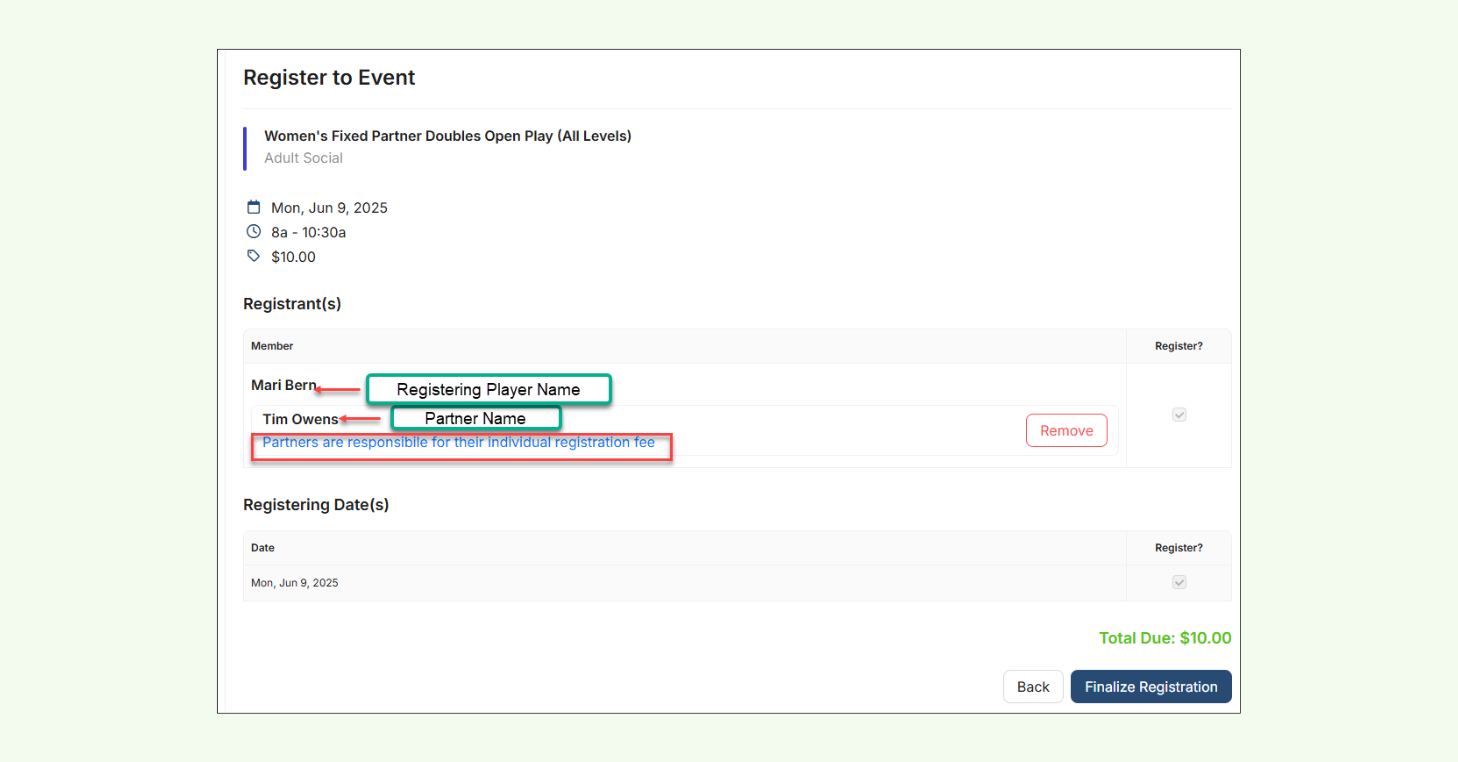
Network Memberships: Multi-location access for members
Now available to Enterprise customers, Network Memberships let clubs offer a single membership that gives members access to multiple CourtReserve-powered locations — ideal for multi-site pickleball or tennis organizations.
This centralized setup simplifies member management across your entire network, while still allowing location-specific pricing, perks, and booking rules.
How it works
For clubs:
- Create and publish a Network Membership from your Enterprise dashboard
- Set location-based pricing, access rules, and booking policies
- Manage perks and restrictions per site using your existing templates
- Offer the membership through your Member Portal and Mobile App
For members:
- Join once to gain access across all participating locations
- Enjoy consistent experiences with flexible, location-specific benefits
- Book courts, register for events, and use perks at any eligible site
Network Memberships are built for clubs looking to scale — delivering more value to members while reducing admin complexity across locations.
Note: Network Memberships are available exclusively through CourtReserve Enterprise subscriptions, our comprehensive solution for managing multi-location clubs.
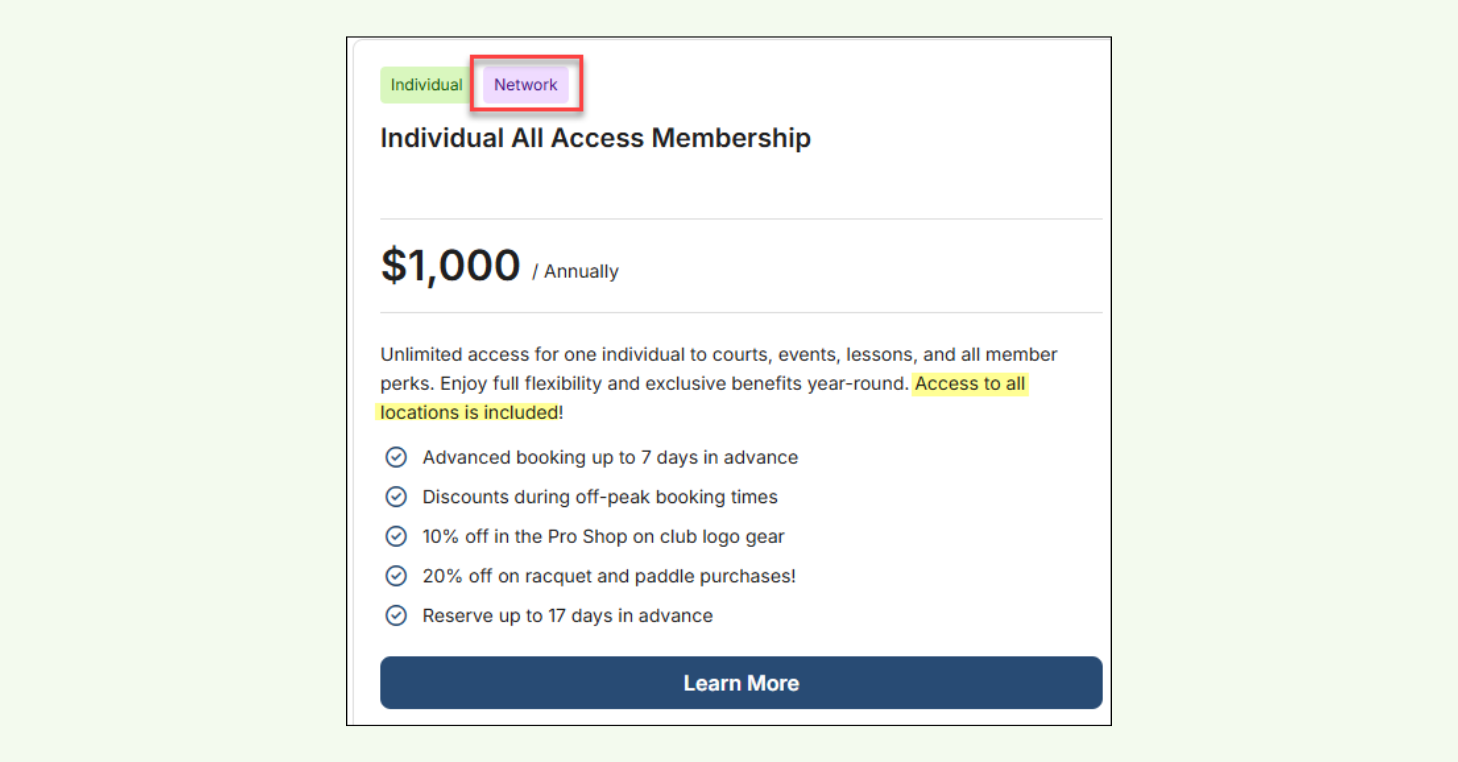
Interac Debit (Canada): Local payments, fully integrated
Canadian clubs can now accept Interac Debit through supported Stripe terminals — giving players a familiar, flexible way to pay in person.
Fully integrated with CourtReserve’s billing system, this feature offers a fast, secure alternative to credit cards and cash for front desk transactions.
How it works
- Accept in-person payments for court bookings, events, lessons, and POS sales using Interac Debit
- Issue in-person refunds directly to a player’s Interac card (if present)
- Allow players to preload account credit using Interac
- Enable players to save cobranded cards (Interac + Visa/Mastercard) for online transactions
- Integrate Interac into your existing in-person payment flow via supported Stripe terminals
- See Interac payments clearly labeled in receipts, billing history, and financial reports
Interac Debit gives Canadian clubs a trusted, widely-used payment method — reducing friction at checkout and improving the in-person payment experience for players.
Note: Requires a Stripe Canada account, a compatible Stripe terminal, and Interac Debit enabled in your CourtReserve Billing Settings.
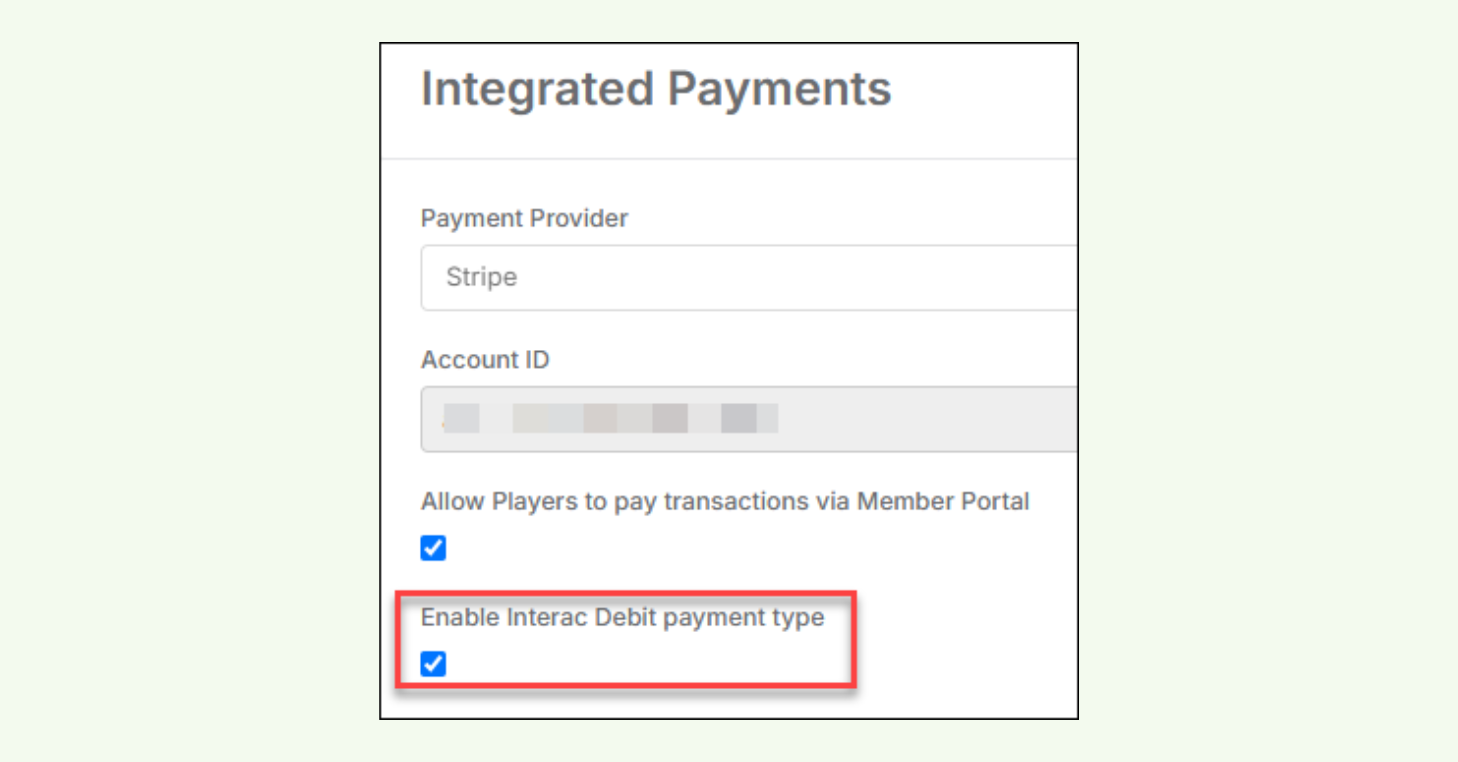
Branded Domains: A new booking link experience
Clubs on the Scale and Enterprise plans can now create a branded web address for their member portal — instead of using a generic CourtReserve link.
This feature lets you fully brand the player login experience, improve visibility in search results, and provide a more trusted, professional entry point for your members.
How it works
- Set up a branded domain through your website provider (DNS configuration required)
- Connect that domain to your CourtReserve player portal
- Use the branded URL across your website, emails, and marketing materials
- Give members a simple, branded login experience tied directly to your club
- Boost SEO performance and strengthen brand recognition
Branded Domains help your club show up professionally — whether you’re operating a single location or managing a multi-site network.
Note: Branded Domains are available through our Scale & Enterprise plans.
Swish Integration upgrades: New formats & mobile flexibility
The new CourtReserve + Swish integration makes it easier to manage leagues and competitive events. With just a few clicks, you can sync event participants from CourtReserve into Swish — no spreadsheets or manual setup required.
And in this release, we’ve introduced key upgrades to give admins even more flexibility. Admins can now sync event participants to Swish directly from the mobile app, making it easier to manage games in real time without needing to return to the desktop.
Plus, new support for “King of the Court” and enhanced partner handling in team formats means more flexibility for clubs running advanced event types.
What’s new:
- Sync to Swish directly from the admin side of the mobile app — offering the same functionality as the desktop admin interface
- Run “King of the Court” events with full support for this popular format in Swish
- Sync custom partner fields in team-based formats (currently Set Partner Round Robin) to define teammates automatically
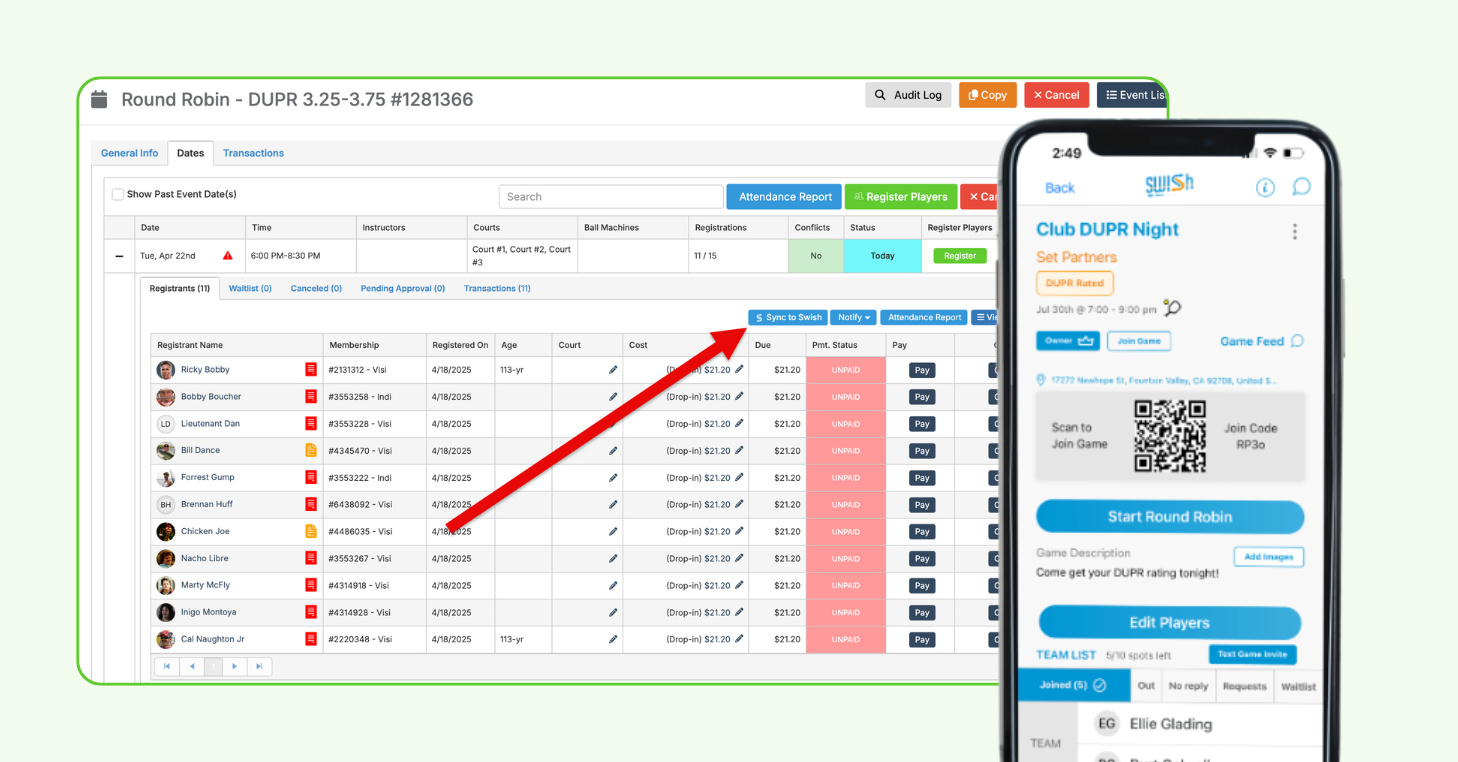
More CourtReserve product updates & improvements
This release is packed with improvements — big and small — to help you work smarter, stay organized, and get more done in CourtReserve. Here’s what else is new:
- Local Phone Numbers for Text Alerts – Send text alerts from a location-based number to boost recognition, trust, and response rates from your players.
- Email Metrics – Track delivery status and engagement for emails sent through CourtReserve.
- Sales Summary Improvements – Run larger data sets within the Sales Summary Report.
- Mass Update Events: Guest Setup – New mass update option lets admins edit guest setup fields across multiple events at once.
- Desktop Account Creation New User Flows – The desktop account creation experience now mirrors the mobile app sign-up flow.
- Receipts for Preloaded Credits – New option in transaction details lets admins print or email receipts for preloaded credits when requested.
- Accrual Basis Preset Filter on Sales Summary Report – View income based on service dates, not payment dates, for more accurate financial tracking.
- Password Security Enhancements – New security improvements include stronger password requirements and improved auditing for account changes.
Evolving Features. Upgraded Control. All in CourtReserve.
From simplifying how players register as a team to giving admins greater control over memberships, payments, and communications — this release is all about removing friction and adding flexibility where your club needs it most.
We’re continuing to invest in the features that help you grow, adapt, and deliver a better experience at every touchpoint.
Thanks for being part of what we’re building.