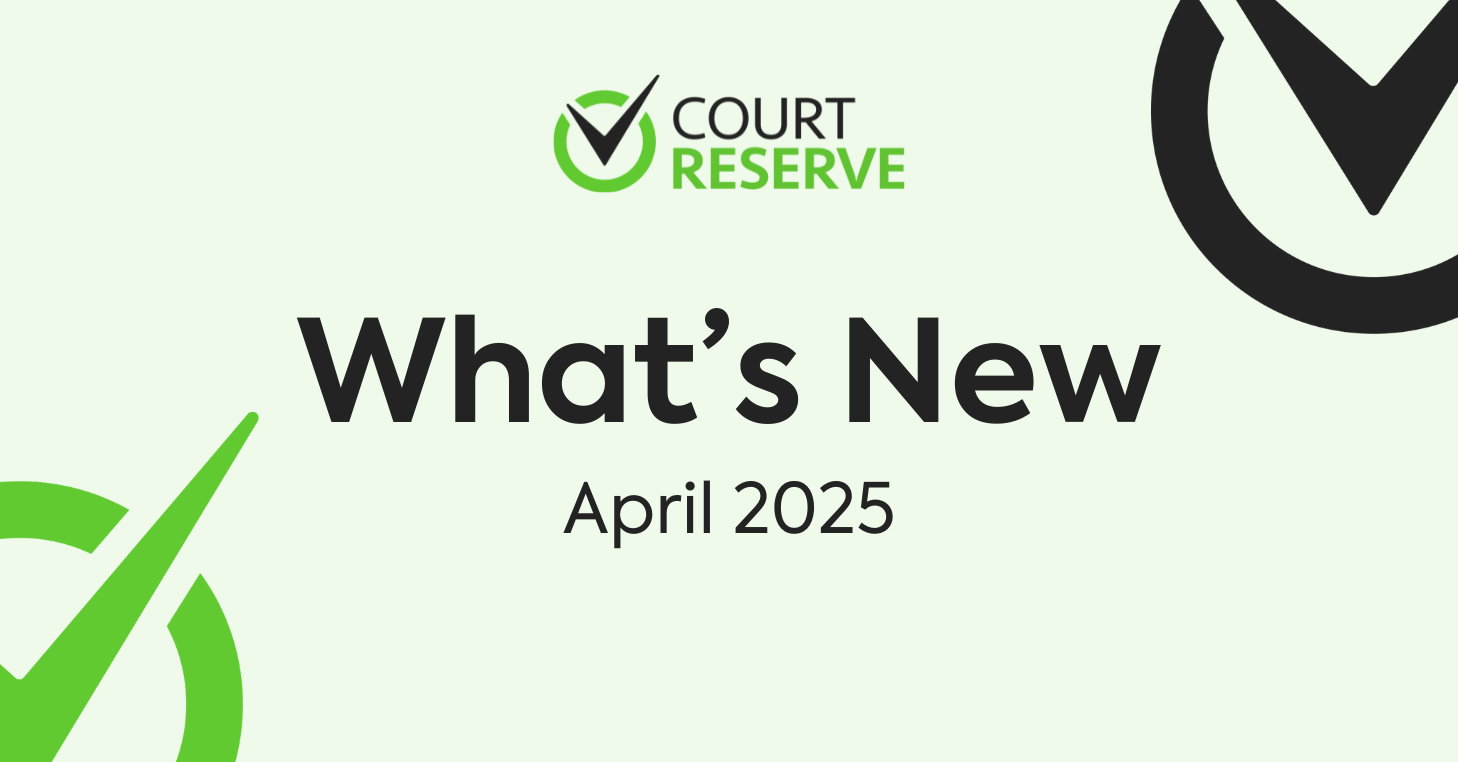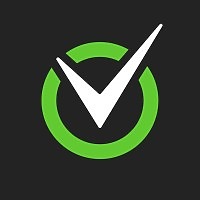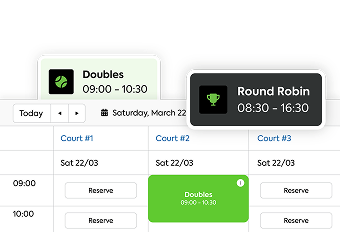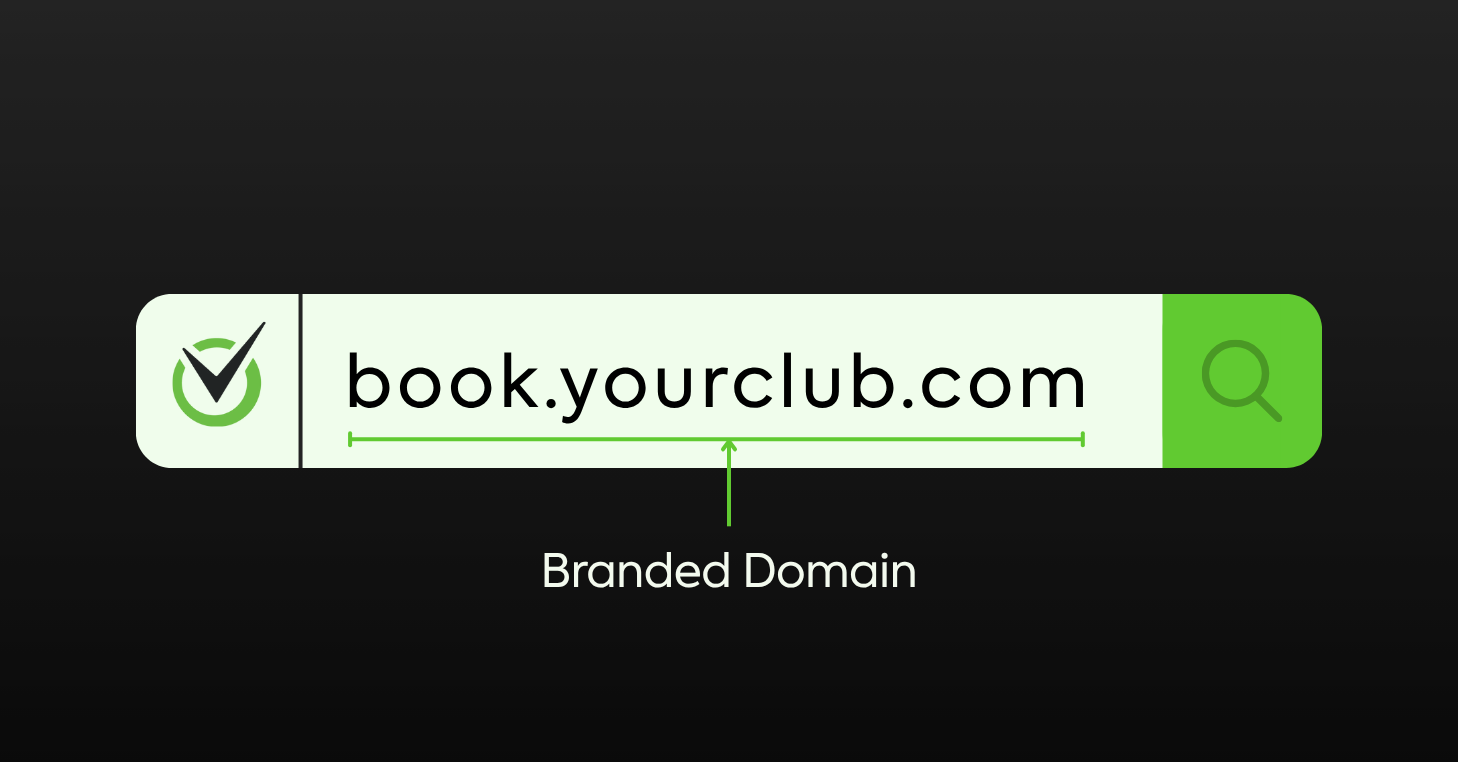At CourtReserve, we’re always pushing forward to make racquet sports club smarter, more connected, and easier to use—for both operators, staff, and your members.
This month’s release delivers powerful new integrations, better administrative features, and thoughtful user experience improvements.
Whether you’re managing events, tracking stringing jobs, or giving members frictionless ways to pay and play, there’s something here to level up your operations.
Now, let’s take a look at what’s new this month. Or, watch our webinar covering all of CourtReserve’s new releases:
Video Transcript
(0:02) Reserve. We are so excited to tell you
(0:06) all about our new releases that we h
(0:09) well not me, these people have been
(0:11) working on uh in the last couple of
(0:13) months. Uh we have most of the product
(0:16) team here with us today. And uh Josh,
(0:20) Josh, Kim, and Scott. Um they are
(0:23) diligently working on all of the great
(0:25) ideas that you guys are putting on the
(0:27) idea board. So, thank you. Um, we are
(0:30) really excited about these integrations
(0:32) and these new releases. But first, I
(0:35) want to tell you about two events that
(0:37) we need you to be aware of. The first is
(0:40) our next Catalyst Tour stop. It’s going
(0:43) to be in Palm Desert, California at
(0:45) Rancho Mirage. Uh, we’re going to the
(0:47) beautiful Mission Hills Country Club in
(0:49) June. It’s going to be one day, June
(0:51) 10th. If you are a newer facility, if
(0:54) you have used court reserve for five
(0:56) years, if you are using court reserve
(0:58) now in the first six months, we go over
(1:01) so much information, it will blow your
(1:03) mind. And a lot of these product people
(1:05) come with me because they’re way smarter
(1:07) than me and they do such a great job of
(1:09) telling you what you can do to
(1:12) supercharge your court reserve platform
(1:14) from events to memberships to payments
(1:15) to reporting to integrations,
(1:18) everything. And so even after today, if
(1:20) you have a great director or front desk
(1:22) person, we had a uh club that we just
(1:26) did in Austin, Texas last week. They
(1:28) brought eight people. They brought their
(1:31) director, all their front desk people,
(1:32) and they said it was just one of the
(1:34) best things because now they could all
(1:35) go back, take all of this new knowledge,
(1:38) and make all these great improvements in
(1:39) their court reserve and how they’re
(1:40) using it. So anyway, uh I’m going to put
(1:42) the link in the chat. Check it out. If
(1:45) you have questions, let us know. It’s
(1:46) only one day. Get your butts to
(1:48) California. All right, second tour stop
(1:51) is Club Pickleball Mastermind. If you
(1:53) are a pickle ball facility, you have to
(1:55) consider going to mastermind. It’s
(1:57) always in Utah. Uh we’ve partnered with
(1:59) Club Pickleball USA. They basically
(2:00) share the secret sauce of what it’s like
(2:02) to go from one court or one facility to
(2:06) like they have three different
(2:07) facilities now. They run multiple
(2:09) tournaments, multiple events. They have
(2:10) a training academy. They give you, you
(2:13) know, number of people per court, how
(2:15) you should do your memberships, how you,
(2:17) it’s everything. Every time we go, it’s
(2:19) incredible. You see Old Coast Pickle
(2:21) Ball behind me. And it is because of
(2:24) what we’ve learned at Mastermind, we’re
(2:25) able to run successfully even our little
(2:28) twocourt facility. So, you can check it
(2:30) out. I’ll put the link in the uh chat as
(2:33) well. Today, this will be recorded.
(2:35) We’re going to throw it up on the Court
(2:37) Reserve YouTube channel. So, in case you
(2:38) miss anything or want to watch it over
(2:41) and over again, you can. As well as if
(2:44) you have questions, uh we would love to
(2:46) answer your questions um as we go
(2:48) through. Please put those in the Q&A and
(2:51) we will get started. Here we go. Josh
(2:55) and Josh.
(2:57) Awesome. Thank you so much for joining
(2:59) everybody. We have a lot of great
(3:01) features and integrations that we had
(3:04) released throughout quarter one of this
(3:05) year. So, let’s get right into it. The
(3:08) first integration that I want to talk
(3:10) about is our integration with Save
(3:13) MyPlay. If you aren’t familiar with Save
(3:15) My Play, they installed both indoor and
(3:18) outdoor cameras into facilities. And
(3:21) then with those cameras, players are
(3:23) going to be able to initiate a
(3:25) recording. So, if they have a
(3:27) reservation, a lesson, or an event, and
(3:30) they just want to record that play, they
(3:33) will be able to do so. So with this
(3:35) integration, we have added that
(3:37) functionality directly into the court
(3:40) reserve app. So on the modern dashboard,
(3:43) as you can see here in this screenshot,
(3:45) if you are using the integration, we’re
(3:47) going to have this save my play row. And
(3:50) when you click on record my session, the
(3:53) player is then going to be able to
(3:55) decide the court or courts that they
(3:57) want to record. They’re going to be able
(3:59) to choose the duration of that recording
(4:02) and then they can choose from two
(4:04) different recording types. So, Save My
(4:06) Play offers a condensed recording type,
(4:09) which is going to use AI to cut out all
(4:11) of the dead time within that recording,
(4:14) or they can do a full recording that
(4:16) doesn’t have any of that dead time cut
(4:19) out. But then if you look over at the
(4:21) right hand screenshot there, you can
(4:23) also take a look at what this page is
(4:26) going to look like once I have
(4:27) recordings in progress. So I’m going to
(4:29) be able to see the court that I’m
(4:31) recording. I’m going to be able to see
(4:33) the amount of time that is remaining on
(4:36) my recording. And then if I need to end
(4:38) that recording manually, you know,
(4:40) before my duration has ran out, a player
(4:43) is going to be able to do that.
(4:46) The two other bullet points that I have
(4:48) here on this page um say that you know a
(4:50) player is going to be able to manage and
(4:52) share their recordings and we are also
(4:54) going to be able to set up some
(4:56) recording restrictions. That’s going to
(4:58) be more around when a player is allowed
(5:01) to record specific courts. So I will be
(5:04) going over those two bullet points in my
(5:06) next two slides. Um, but if we go to
(5:09) this next slide here, you can see that
(5:11) on this right hand screenshot, we are
(5:14) under the my recordings tab. So once a
(5:17) player has initiated a recording, once
(5:20) it has ended, and once save my play has
(5:22) processed that recording, I’m going to
(5:24) be able to view these recordings
(5:26) directly from the court reserve app.
(5:29) From here, I’m going to be able to see a
(5:31) little thumbnail or preview of that
(5:33) recording. I can see the date and the
(5:36) time of that recording. And I can also
(5:38) click this copy link button. So I can
(5:40) quickly take the link of this recording
(5:43) and I can share it amongst the
(5:44) additional players on my reservation or
(5:47) event. And also if I click on this
(5:49) thumbnail here, it’s going to take me
(5:51) directly to the save my play URL where I
(5:55) can actually view that
(5:56) recording. So in terms of the players
(5:59) perspective here, um it’s all pretty
(6:02) simple. We just have that new row on the
(6:04) modern dashboard. I pick my chords, my
(6:06) duration, and my recording type. And
(6:09) then from there, I’m going to be able to
(6:11) view all of my recordings, grab that
(6:13) link really easily. Um, and also in
(6:15) addition to that, Save My Play will send
(6:17) them an email once that recording has
(6:20) processed. So, you know, they’ll be able
(6:22) to get that email, but they can also get
(6:24) this link directly from the Save My Play
(6:27) app. So, that kind of goes over the
(6:30) players perspective. Um, I do want to
(6:32) touch on the admin setup of this as well
(6:35) and I will be sort of focusing in on the
(6:38) recording restrictions once we get to
(6:40) the bottom of this page. But in terms of
(6:42) the admin setup, this is pretty simple
(6:44) here too. We are just grabbing the API
(6:47) key from Save My Play. So, um, if you
(6:49) want some more information on that, we
(6:51) do have an article in our knowledge base
(6:54) going over where you can find this API
(6:56) key. But once you grab that API key, um
(7:00) we’re going to start mapping our courts.
(7:02) So in Save My Play, we are creating
(7:05) courts and we of course have courts
(7:06) inside of court reserve. So the next
(7:08) thing we need to do is basically just
(7:10) tell the system um to to map the courts
(7:13) that we have inside of Save My Play and
(7:15) Court Reserve. Once we have at least one
(7:18) court mapped, we are then going to see
(7:21) the eligible to optin for recording
(7:23) setting. And this is going to be the
(7:26) setting that will show the save my play
(7:29) row on the modern dashboard. So if you
(7:31) want to map your courts but not show
(7:33) this to players yet, you will be able to
(7:36) do that. And then from there, we’re just
(7:38) going to be setting up a recording cost,
(7:41) applying the tax rate or the revenue
(7:43) category if we need to. And then the
(7:45) last setting here is going to be
(7:47) recording restrictions. So this is going
(7:50) to be where we sort of decide when
(7:52) players are able to record certain
(7:55) courts. The first option here is no
(7:58) restrictions. So with that, you know, I
(7:59) can record any court at any time. But of
(8:03) course, I can set a restriction so that
(8:05) a player can only record a booked court
(8:08) that they have. So the player must have
(8:11) a reservation, a lesson, or an event on
(8:14) that court in order for them to even see
(8:16) it as a recording option. And to take
(8:19) that an even a step further, we can also
(8:22) do booked courts only after check-in.
(8:26) So, in addition to saying that a player
(8:28) can only record a court that they have a
(8:31) reservation, lesson or event on, on top
(8:34) of that, they aren’t going to be able to
(8:36) even initiate a recording before they
(8:39) have checked in through a check-in kiosk
(8:41) or before an admin manually updates
(8:44) their check-in status. So, we have a few
(8:47) different options there in terms of when
(8:49) a player is able to record certain
(8:52) courts in the system. Um, but in terms
(8:54) of this integration, that’s really it in
(8:57) terms of the admin and the player side.
(8:59) So, super simple setup and also super
(9:02) simple for the player to use once you do
(9:04) have this integration enabled. Are there
(9:07) any questions around this integration
(9:10) before I move forward or any
(9:11) clarification that anybody needs from
(9:14) the Q&A? Yeah. Um, there’s a couple
(9:16) questions that came in. So, can you I
(9:18) believe if you scroll back to the first
(9:21) page of your presentation here with Save
(9:23) My Play. Did you can you just show
(9:25) everybody again where this exists on the
(9:27) modern dashboard? Yes. So, this is going
(9:29) to be below the my booking section on
(9:33) the modern dashboard. Um, and again, you
(9:36) will need to enable the eligible to
(9:38) optin for recording in order for this
(9:41) new save my play row to be visible. So,
(9:44) that’s going to be the setting that
(9:46) makes this visible on the player side of
(9:48) the mobile app. Awesome. And do we have
(9:52) any um information on if Save MyPlay
(9:56) integrates with all court cameras and
(9:59) products or does this question need
(10:01) specifically go through Save My Play? I
(10:04) would recommend reaching out to Save My
(10:06) Play for that specific question. Um, if
(10:08) you go to our Save MyPlay article, on
(10:11) the top of that article, there is a
(10:13) sales interest form that you can fill
(10:15) out. Um, that’s basically just going to
(10:17) send your information over to Save
(10:20) MyPlay so their sales team can reach out
(10:22) to you. So, if you have any specific
(10:24) questions like that, I’m sure they’ll be
(10:26) happy to go over what options that you
(10:28) have. Awesome. Yeah. So, um, we can
(10:32) Josh, when you’re done presenting here,
(10:33) do you mind grabbing, um, that link and
(10:36) we’ll drop it in the chat here a little
(10:37) bit later. So, if people have questions
(10:39) about that, they can actually just
(10:42) contact Save My Play that way as well,
(10:43) too. Correct. Yes. Yes, I can I can get
(10:46) that added. Okay, perfect. Um, let’s
(10:50) just go
(10:51) here. So, yeah, if you would like, you
(10:53) know, please fill out the interest form
(10:54) to connect with Save My Play about costs
(10:56) and things like that. um to get this set
(10:59) up on the admin side, where is the save
(11:01) my place setup? Ah, sorry I missed that.
(11:04) So, this is going to be an additional
(11:06) feature or an add-on. Um, so you will
(11:09) need to go to that bottom row under the
(11:12) settings page in order to enable this
(11:15) integration. Um, one thing that I will
(11:17) point out that I I do have a slide for
(11:19) after I go over my second integration is
(11:22) this is only going to be available for
(11:24) the grow scale and enterprise customers.
(11:27) So, this is not available under legacy
(11:30) pricing. You will need to upgrade to one
(11:32) of our new pricing tiers in order to use
(11:35) this integration. Um, and also on top of
(11:38) that, you would need to be using the
(11:40) modern dashboard for this integration as
(11:42) well since that road that we created is
(11:45) specifically for the modern dashboard.
(11:48) And can I just say something? I know
(11:50) Kim’s got a couple more questions, but
(11:51) we have had these cameras at Old Coast
(11:53) Pickle Ball for probably the last eight
(11:56) months. They are incredible. If you want
(11:58) to see the camera quality of these
(12:01) cameras, you can go out to YouTube and
(12:04) look up Old Coast Pickle Ball Court One
(12:06) or Court Two and you can watch some of
(12:09) our We do live streaming on YouTube. So,
(12:11) if it’s like pro night or men’s night or
(12:13) whatever we want to, we can live stream.
(12:15) We also have a two court. So, we have
(12:18) each court has its own camera. Um, the
(12:20) AI is fantastic and it’s really great
(12:22) camera quality. And the Save My Play
(12:24) guys are some phenomenal human beings.
(12:26) They’re they’re excellent to work with.
(12:28) Uh so that’s just been our experience at
(12:30) Old Coast because we definitely wanted
(12:31) to try this um and get all the bugs
(12:34) worked out before we um sent this out to
(12:36) you guys. So it’s been a great
(12:37) experience from Old Coast standpoint
(12:39) pickle ball.
(12:42) All right, perfect. Um Josh, there is a
(12:45) couple more questions. Do does I think
(12:47) you did review this, but let’s just
(12:48) confirm it. The Do the players get sent
(12:51) the recording when it’s done? Yes. So
(12:53) that email that is sent to the player is
(12:56) actually coming from Save MyPlays end.
(12:58) So Court Reserve is not sending a
(13:01) specific email out because Save My Play
(13:03) already is going to automatically send
(13:06) an email with a link to their recording.
(13:09) Awesome. Um and let me just kind of go
(13:12) through here. There’s a couple more. Is
(13:13) there a time
(13:14) limit at all with uh the longest time?
(13:18) So right now the three durations that we
(13:21) have available are 1 hour, 2 hour and
(13:24) three hour. Those are fixed durations.
(13:26) So there’s no way to edit that. Um but
(13:28) the longest one would be a three-hour
(13:30) duration for their recording. Okay,
(13:33) perfect. Um and then again, somebody
(13:36) there’s some other questions about
(13:38) access on all
(13:40) tiers for court reserve. Um, so
(13:44) specifically when it comes to the
(13:45) subscription pricing, if you are on our
(13:47) legacy pricing, um, where the add-ons
(13:50) are all priced individually, this, uh,
(13:52) feature is not available. But if you are
(13:54) on our our tiered pricing with, um, I
(13:57) think the the the basic, the grow, the
(13:59) scale, and the enterprise plans, um,
(14:02) just depending on what tier you have,
(14:04) this is included in some of the tiers.
(14:07) it is a um it is an additional feature
(14:10) that you can add on in uh some of the
(14:13) tiers as well. So, just have to take a
(14:15) look at what tier you’re on and then you
(14:17) can uh just figure out what your pricing
(14:19) is.
(14:21) Um if we wanted to give our
(14:24) members access to free video, is that
(14:27) possible? Is there a way to do this by
(14:29) membership type? Right now, there is not
(14:32) a way to do this by membership type. Um,
(14:35) we do have a second phase of this
(14:37) integration that we are already working
(14:39) on that will include the ability to set
(14:42) up pricing by membership. Um, there’s
(14:46) some additional functionality there that
(14:48) I can’t really share yet, but we we have
(14:50) heard that feedback and that definitely
(14:51) is something that we want to include as
(14:54) we continue working through this
(14:55) integration in quarter 2. Okay. And I’m
(14:58) going to ask a couple more questions
(14:59) here related to Save My Play. I think
(15:01) they’re a little bit easy. Um, are there
(15:03) options to add Save My Play to Lessons
(15:05) yet or is it a fixed same cost for all
(15:07) court rentals and lessons right now?
(15:09) Yeah, so right now the recording cost
(15:12) that we are setting up is going to be
(15:14) organizationwide um hourly or fixed. So
(15:17) right now it is not specific to the
(15:19) reservation lesson or event that the
(15:22) player is registering into. Um, but
(15:24) that’s definitely some some great
(15:26) feedback and I think through our second
(15:28) phase of this integration, it would make
(15:30) a lot of sense to start being able to
(15:33) break down the pricing that way. So,
(15:35) great feedback right there. Um, awesome.
(15:38) I’m going to ask one more and then let’s
(15:39) keep moving. There’s a couple that I can
(15:41) type out responses to here. Um, but will
(15:44) the players be able to review the
(15:46) footage in real time to determine
(15:48) whether the ball is in or out?
(15:50) So right now there is not any real time
(15:54) viewing of the video. Um it basically is
(15:56) recording the video for them and then
(15:59) once the recording is ended it’s
(16:00) processed on save my plays end and then
(16:03) that recording is sent to the player. So
(16:05) there’s not any sort of live stream that
(16:08) the player can see of the recording
(16:09) while it’s happening.
(16:12) Awesome. All right.
(16:15) Um cool. What? Let’s Let’s keep moving.
(16:18) Some of these questions I will respond
(16:20) to you. Um, some of them are going to be
(16:22) good questions like costs for cameras
(16:24) and things like that. You’re going to
(16:25) want to get that information from the
(16:27) Safe My Play representatives. They can
(16:29) give you information on all of those
(16:31) costs. But Josh, let’s keep moving and
(16:32) I’ll try and get through some of these
(16:34) as you’re talking about the next
(16:35) section. Okay. Awesome. Yeah. So, the
(16:38) next integration that I have to go over
(16:41) is with Poor My Bev. And Pormy Bev is a
(16:44) company that installs self-pour tap
(16:47) walls and also has tap stations um that
(16:51) you can offer beverages at at your
(16:53) facility. Um they they have a range of
(16:56) products that you can choose from. So
(16:58) some places have an entire wall set up
(17:00) in their facility. They also have some
(17:03) mobile tap stations with only two or
(17:05) four taps on them. Um, so there’s a lot
(17:08) of different options there. If you are
(17:09) looking to maybe dip your toes into food
(17:12) and beverage and you just want to offer
(17:14) a few beverages first and see how it
(17:16) goes, um, this is a great option for
(17:18) that. With Pormy Bev, it’s not specific
(17:21) to beer. You can do beer, wine, you can
(17:25) do non-alcoholic beverages like soda,
(17:28) uh, cold brew coffee, sparkling water.
(17:31) So, there’s a lot of options there. It’s
(17:33) not specific to just beer. Um, but with
(17:36) this integration and how the tap
(17:39) stations work is there is a QR reader on
(17:42) the tap station and a player is going to
(17:44) scan their QR code so the system knows
(17:48) you know which player this beverage is
(17:50) going to be associated with and from
(17:52) there the tap station measures the fluid
(17:56) ounces that they are pouring. Um, and
(17:58) then the pricing of that, you know, is
(18:00) set up on poor mybe side, but then the
(18:02) fee will just be pushed over to the
(18:04) players account in court reserve. So on
(18:08) this row here, um, again, this is also
(18:10) only available for the modern dashboard,
(18:13) but from the players perspective, we are
(18:15) just going to have this scan to pour
(18:17) option where they’re going to be able to
(18:19) see their QR code. Um, and then they’re
(18:21) going to have this pay tab button if
(18:23) they have any unpaid beverages on their
(18:26) account. So, they’ll also have this way
(18:28) to just easily pay for their tab at the
(18:30) end of the day directly through the
(18:32) court reserve app. I know there’s going
(18:35) to be some questions around age
(18:37) verification and things like that. So, I
(18:40) am definitely going to touch on that in
(18:42) my next few slides. Um, but here you can
(18:45) see on this scan to pour page, we have
(18:48) this little warning here that says you
(18:50) are not authorized to pour alcoholic
(18:52) beverages. Please see a staff member for
(18:55) more information. So, um, in two more
(18:58) slides, I’m going to show you how we can
(19:00) set up age verification on each player’s
(19:03) account when you are using this
(19:05) integration. Um, but with this
(19:08) integration, you are going to be setting
(19:11) up your inventory and your beverage
(19:13) prices on the Poor My Bev side. So once
(19:16) you enable this integration, there’s
(19:18) really going to be two main things that
(19:20) you will need to set up in court reserve
(19:22) when you are using the integration. The
(19:25) first option that you’ll sort of need to
(19:28) decide here is the visibility of your
(19:30) poor mybe row. This I would say heavily
(19:33) depends on what you are offering in the
(19:36) tap stations. So, if you are offering
(19:39) non-alcoholic beverages or maybe a mix
(19:42) of alcoholic and non-alcoholic
(19:44) beverages, we can show this road to all
(19:47) players because we also are going to
(19:50) have age verification that needs to be
(19:52) set up individually on the players
(19:54) account. So, if we’re showing this to
(19:56) all players, it does not mean that a
(19:58) 18-year-old can just go up to the tap
(20:00) station and pour themselves a beer. Um,
(20:03) there of course is still age
(20:04) verification we would need to do on that
(20:06) specific player’s account in order to
(20:09) give them access to alcoholic
(20:11) beverages. If you’re only offering
(20:13) alcoholic beverages, we can do it based
(20:16) on the date of birth of the player. So,
(20:18) that is going to require that the player
(20:21) has a date of birth 21 or over on their
(20:25) account. Um, again, there is additional
(20:27) age verification outside of just the
(20:30) date of birth that needs to be set up
(20:31) there. So, a player can’t be 18 and just
(20:35) go into their personal information and
(20:37) say that they’re actually 28. There is
(20:39) still verification that needs to be done
(20:41) on the admin side to give that access to
(20:44) alcoholic
(20:45) beverages. Or we can have it set up so
(20:48) that only players under specific
(20:50) membership types are able to see this
(20:52) poor bev option on their mobile app.
(20:56) The second thing that we would need to
(20:58) set up here is the age verification type
(21:01) that we want to have at our
(21:04) organization. This I would say is really
(21:07) going to depend on the age demographic
(21:09) that you have at your facility. So this
(21:12) is probably going to make a little bit
(21:14) more sense once we move on to the next
(21:16) slide, but we do have a daily
(21:18) verification option and we do have a
(21:21) one-time verification option. So, let me
(21:24) jump over to the next slide and kind of
(21:26) go over how these two age verification
(21:29) types
(21:30) differ. When we are using the Poor My
(21:33) Bev integration, we are going to have
(21:35) some additional settings that are under
(21:36) the details tab on a player’s account.
(21:39) The first new setting we’re going to
(21:41) have is below their date of birth, and
(21:43) that is going to be the age verification
(21:46) for alcoholic beverages checkbox.
(21:49) If we are using daily verification and
(21:52) we check this setting for today, this is
(21:56) going to apply until midnight. But then
(21:58) at midnight, this setting is going to
(22:00) reset to an unchecked state. So that
(22:03) means if this player comes into the
(22:05) facility tomorrow, they still need to go
(22:08) to a staff member and that staff member
(22:10) still needs to verify this player’s age
(22:13) if they, you know, want to pour a beer
(22:16) tomorrow.
(22:17) But if we do a one-time verification, we
(22:20) would only need to enable this setting
(22:22) one time and it’s not going to reset at
(22:25) midnight. So, one of the pieces of
(22:28) feedback that we got from our beta
(22:30) customers was for some of these
(22:32) facilities, all of the players are, you
(22:34) know, well over 21 or older and they
(22:37) don’t need them to go to the staff
(22:38) member every single day that they may
(22:40) want to have a drink. So, we have
(22:43) created these two different options
(22:45) here. Again, I really think you should
(22:49) consider, you know, your age demographic
(22:51) when you are deciding if we should be
(22:54) doing a age verification every day or if
(22:56) this is just sort of a one-time
(22:58) verification that we need to set
(23:00) up. We do have two additional settings
(23:04) here on the member details tab. So, the
(23:06) first one is going to be prevent player
(23:09) from pouring alcoholic beverages. So, if
(23:12) you have somebody that’s maybe a little
(23:13) bit too rowdy and we need to cut off
(23:15) their access to alcoholic beverages
(23:18) moving forward, we can check this
(23:20) setting here. And then if there’s any
(23:22) reason that we need to prevent a player
(23:24) from seeing any of the poor My Bev
(23:26) functionality in their mobile app, we
(23:29) can also prevent them from pouring any
(23:31) beverages here.
(23:33) Um, something that I just want to
(23:35) emphasize one more time, this age
(23:37) verification is completely independent
(23:41) from the date of birth setting. So, a
(23:43) player can’t be 18 and just change their
(23:46) date of birth and then be age verified
(23:48) for alcoholic beverages. This is a
(23:51) manual checkbox that needs to be enabled
(23:53) by an admin in order for a player to
(23:56) pour alcoholic
(23:59) beverages. Awesome. any any questions
(24:02) around Poor My Bev, whether that be the
(24:05) setup or age verification. Yeah, we’ve
(24:07) got a couple questions here. Um, I did
(24:09) also want to just mention Ashley just
(24:10) dropped into the chat, thank you so
(24:12) much, Ashley, the interest for for my
(24:13) bev. And then a few minutes ago, I also
(24:15) dropped in the form to learn more about
(24:17) Save My Play as well as the Save MyPlay
(24:19) KB article. So, those links are
(24:21) available for you in the chat. Again,
(24:23) please remember to be posting your
(24:24) questions in Q&A. That helps us monitor
(24:27) them. We’re not always seeing the chat
(24:28) if you guys are chatting us. Um, but
(24:30) yes, I did want to get through some of
(24:32) these questions. One question came in,
(24:34) Josh. Does Poor My Bev cover Canada as
(24:36) well as the US?
(24:39) Um, I would have to double check with
(24:41) our team on that. If I’m remembering
(24:44) correctly, this is for the US only, but
(24:47) I would need to double check. Okay.
(24:50) Yeah, I we can get back to you about
(24:51) that question. Um, because uh we do have
(24:54) your contact information, so we can
(24:56) follow up with you on that. Um, can you
(24:58) have an unlimited option for just soda?
(25:00) Let’s say I have multiple taps and maybe
(25:02) I have one tap that I want to be soda
(25:04) and one that I want to be beer. Is there
(25:06) Does Save My Play have the ability to
(25:08) set that up on or not Save My Play,
(25:10) sorry, Poor My Bev have the ability to
(25:12) set that up on their end? Yeah, so you
(25:15) would be able to offer a mix of, you
(25:17) know, alcoholic and non-alcoholic
(25:19) beverages. Um, in terms of, you know,
(25:22) restrictions of using your QR code, um,
(25:25) all of our sort of restrictions or
(25:27) verifications that are set in place are
(25:29) specifically for alcoholic beverages.
(25:32) So, you know, even if I’m prevented from
(25:34) pouring alcoholic beverages or if my age
(25:36) is not verified, I would still be able
(25:39) to pour any non-alcoholic beverages that
(25:42) are available in the tap station. Does
(25:44) that answer that question or did I
(25:46) misunderstand it? Um, I believe you did
(25:49) because I’m pretty sure that when we met
(25:50) these guys at at at our team meeting,
(25:53) they uh they did tell us that there’s
(25:55) ways to do that from the setup on the
(25:57) inside of the platform itself. Um, can
(26:01) this be set up with the Goab
(26:02) integration? This is a great question
(26:03) since that’s part of the court reserve
(26:05) offering already. How does it work with
(26:07) Gotab? Yes. So, Poor Bev does integrate
(26:10) with Goab. So how we have it set up is
(26:14) if you are already using goab um you
(26:17) would need to integrate poor mybe with
(26:19) goab so that way all of the poor mybe
(26:22) you know information is going through
(26:24) goab into court reserve um so you can’t
(26:28) enable both setting or both integrations
(26:30) at the same time. Um we we recommend
(26:33) that you you take poor myb and integrate
(26:35) that with goab and then use that goab
(26:38) integration with court reserve.
(26:41) Awesome. Um, let’s see. Do we know if
(26:45) the tap stations like this require a
(26:46) liquor license? Um, I can answer that
(26:49) one. Yes. So, you would need to follow
(26:51) your state and local liquor laws. So, I
(26:54) do know that Ashley at Old Coast Pickle
(26:55) Ball, they do have one, but they’re they
(26:57) don’t have a liquor license yet. So,
(26:59) they’re not serving alcohol at it. Um,
(27:01) so if you can use it for other things
(27:03) like soda and stuff, but if you do um
(27:06) need to if you want to serve alcohol,
(27:07) you do have to follow your local
(27:09) guidelines for for any liquor
(27:11) distribution.
(27:13) Um, let’s see. How do we make sure that
(27:16) they can’t use somebody else’s phone to
(27:18) order a drink?
(27:20) Yeah. So, this was actually the main
(27:22) reason why when we first started working
(27:24) on this integration, we had it set up to
(27:26) be a daily ver verification, but then
(27:29) after feedback, we also added this
(27:31) onetime verification. Um, so with the
(27:34) daily verification, you know, that
(27:36) obviously is going to have um a lot more
(27:38) security around someone trying to, you
(27:41) know, game the system and use somebody
(27:43) else’s phone. Um, so that way, you know,
(27:47) when we’re doing a daily verification,
(27:49) um, they can’t just take, you know,
(27:51) their dad’s phone and and and start
(27:53) pouring. You know, the the dad would
(27:54) have had to had their age verified on
(27:57) their account in order for somebody
(27:58) else, you know, to start using that QR
(28:01) code. So, um I would definitely say if
(28:04) if you do have younger people at your
(28:07) facility and you are trying to make sure
(28:09) that they are not, you know, taking
(28:11) advantage of somebody’s QR code, we are
(28:13) using something like a daily
(28:15) verification where there’s a little bit
(28:17) of extra security around this age
(28:19) verification that we are enabling for a
(28:22) player.
(28:24) Awesome. Um and then talk to us about
(28:27) how poor my bev um helps us with
(28:29) installation. Do they come and they do
(28:31) it at our facility or how does that
(28:33) work? Yes, I believe they they do the
(28:36) installation. Um I saw that the question
(28:38) also has something around maintenance.
(28:41) I’m not 100% sure on that. Um but we do
(28:44) also have that that interest form that
(28:47) we sent in the chat. So if you have any
(28:49) questions around their onboarding
(28:51) process, um I would definitely recommend
(28:53) filling out that form and reaching out
(28:55) to them to get those answers.
(28:58) All right. Awesome. And then there was
(29:00) one around the one-time verification.
(29:02) Does it recognize when the person
(29:04) reaches an age of majority? Like if they
(29:07) verify while 20, do they have to
(29:09) reverify when they turn 21 or does the
(29:11) system recognize that they’re allowed
(29:14) based on their birthday?
(29:16) So, it’s not going to automatically
(29:18) verify even with the one-time
(29:21) verification based on the date of birth.
(29:24) um um an admin still needs to go in and
(29:27) at least verify this age, you know, one
(29:29) time in order for a player to be
(29:31) verified. It’s not going to just
(29:33) automatically read the date of birth,
(29:35) see that they’re 21, and verify them. Um
(29:38) and that is to prevent somebody who is
(29:40) underage from just changing their date
(29:42) of birth on their account. With that
(29:45) being said, if a player’s date of birth
(29:47) is under 21 on their account, the age
(29:50) verification would be disabled from the
(29:53) admin side. So, the player must have an
(29:56) age 21 or older to enable the age
(30:00) verification, but the age verification
(30:02) is still something that needs to
(30:04) manually be done by the admin.
(30:08) These two options are really just having
(30:10) us decide does this need to be verified
(30:12) just once or does it need to be verified
(30:14) every single day this player is pouring
(30:16) alcoholic beverages. All right. Um and
(30:21) let’s uh can last the last question I’m
(30:24) going to ask about Poor Mayb and then I
(30:26) think we need to move on because we
(30:27) still have quite a bit to cover here for
(30:29) everybody on the call. Um is can poor my
(30:32) bev set up be set up to only allow if
(30:34) members have a card on file? Yes. Thank
(30:36) you for pointing that out. I don’t have
(30:38) a screenshot of the setup page here, but
(30:40) I believe the first checkbox on the
(30:42) setup page is going to be require
(30:45) payment profile. Um, and you can also
(30:48) prevent somebody with an inactive or
(30:50) suspended membership from using POMB as
(30:53) well, but we do have a checkbox to
(30:55) require payment profile. Awesome. These
(30:57) are all great questions, Josh. I think
(30:58) when you come off presenting, you can
(31:00) maybe go through and answer some of
(31:02) these as typed out for uh some of the
(31:04) remaining ones that we have. But let’s
(31:05) keep moving because I know we still have
(31:06) a lot to cover. Okay, great. Yeah, so um
(31:09) I know I sort of covered this in between
(31:11) Save My Play and Poor My Bev, but
(31:13) something important that I just want to
(31:15) keep note of here is that for both of
(31:17) these integrations, they are only going
(31:20) to be available for the grow scale and
(31:23) enterprise tiers. So, under legacy
(31:26) pricing, these integrations are not
(31:28) available and you will need to upgrade
(31:31) to the new pricing tiers in order to use
(31:33) these integrations. Um, on our add-ons
(31:37) page, we have recently added a way for
(31:40) you to easily upgrade to our new pricing
(31:42) tier. So, um, that way you don’t even
(31:45) have to reach out to our team and have
(31:47) them handle it. So, if you just want to
(31:48) quickly make that change, you can do
(31:50) that now. And these also both are only
(31:53) available on the modern dashboard view
(31:56) of the mobile app. So I just wanted to
(31:58) emphasize those two notes there. Um but
(32:01) let’s keep it moving. So the next thing
(32:04) that I wanted to go over was around
(32:06) packages and a new way to use packages
(32:09) and a new new setting that we added
(32:11) amongst the setup of the package. So, we
(32:14) now have a way for you to auto assign
(32:17) packages to specific memberships at a
(32:20) monthly basis for no additional cost.
(32:22) So, this can be a great way for you to
(32:25) give some additional benefits or perks
(32:28) to specific memberships at your
(32:30) facility. Um, this does work kind of
(32:33) similarly to the discounting feature
(32:36) that we have. The main thing that I will
(32:39) point out here that sort of makes it
(32:41) different is since a package is going to
(32:44) be a payment type, it’s going to go
(32:46) through the payment process as well as
(32:49) the refunding process. So if we are auto
(32:52) assigning packages to specific
(32:54) memberships at a monthly basis, say
(32:57) somebody uses one of their punches, but
(32:59) then they cancelled that
(33:01) reservation, you know, closer than 24
(33:04) hours of the reservation start time.
(33:07) Since this is a package that’s a payment
(33:09) type, you as an admin sort of get to
(33:11) decide if that punch is going to get
(33:14) refunded back to the player or if you
(33:16) have auto refunding set up. Um, you
(33:19) know, it of course will refund it based
(33:21) on the parameters you have set up for
(33:24) your auto refunding. So, I’ll say that’s
(33:26) sort of the main difference here between
(33:28) our discounting feature and the ability
(33:30) to auto assign packages. I have a
(33:33) screenshot here of the setup page for a
(33:36) package after we have enabled set
(33:38) package to be auto assigned. You’re
(33:41) going to see here that we have the price
(33:43) disabled. Um we’re going to have the
(33:45) start date and the expiration date
(33:47) disabled since we are going to have this
(33:49) auto assigning schedule here. And
(33:51) because of that, we cannot sell this
(33:53) specific package on the member portal.
(33:56) But once we enable this package to be
(33:59) auto assigned, really all we’ll need to
(34:01) do here is pick the memberships that we
(34:04) want this package to auto assign to, we
(34:07) need to pick the total amount of punches
(34:09) that are on this package. And then of
(34:11) course on the bottom of the setup page,
(34:13) we need to choose which reservation
(34:15) types, lesson types, and event
(34:17) categories this package can be used on.
(34:22) So there’s a few things here that I want
(34:24) to point out in terms of how auto
(34:27) assigning is going to work on the back
(34:29) end especially when we are enabling it
(34:31) for the first time and then also if we
(34:33) choose to make any changes to our auto
(34:36) assignment configuration after we
(34:38) already have it set up. So once we
(34:40) enable auto assignment for a package for
(34:43) the first time, it’s not going to auto
(34:45) assign these packages immediately after
(34:48) we hit save. It’s also not going to wait
(34:50) until the first of the next month in
(34:53) order for the package to be auto
(34:55) assigned. It is going to auto assign
(34:57) those packages the next morning. So, if
(35:00) you want to get this set up prior to the
(35:03) first of the next month, you know, you
(35:04) can do this right away. If you want to
(35:07) wait to start using this feature until
(35:09) the first of the month, you can get all
(35:11) of these packages set up the day before
(35:14) the first of the next month. So that way
(35:16) you know it sort of is assigning on the
(35:18) first of the month. The second thing I
(35:21) want to point out is the assignment
(35:23) schedule here. So moving forward after
(35:26) we enable this for the first time these
(35:28) auto assign packages are always going to
(35:31) assign on the first of the month and
(35:33) when the next month’s package is being
(35:36) assigned that is going to be when the
(35:38) previous month’s package is going to
(35:40) expire. So, there’s not going to be any
(35:43) rollover punches if the player has not
(35:45) used all of their punches for the month.
(35:48) They’re always only going to have one
(35:50) auto assigned package from this package
(35:52) type on their account.
(35:55) With that being said, um if we also edit
(35:59) the auto assignment after we’ve already
(36:01) set it up, say we add a new membership
(36:04) to the auto assignment
(36:06) configuration, all of those changes are
(36:09) also going to be processed the next
(36:11) morning, similarly to when we enable
(36:13) auto assignment for the first time. But
(36:16) this also applies to if we remove a
(36:18) membership from the auto assignment
(36:20) configuration. So, it’s not going to
(36:22) automatically autoexpire all of these
(36:24) packages right when we hit save. It is
(36:27) going to wait until the next morning.
(36:29) So, that way you have some time to make
(36:32) sure and just confirm that you know the
(36:34) way that you are setting this up or the
(36:37) way that you are making changes are are
(36:39) ready to go and that way none of these
(36:41) actions are
(36:43) immediate. Awesome. Any questions around
(36:45) the auto assignment of packages before I
(36:47) keep moving moving?
(36:50) Let me just check here really quick. I
(36:52) was answering a few of them live.
(36:55) Um there’s a lot of questions around
(36:58) packages to offer free alcohol in court
(37:01) reserve. So that could be, you know, on
(37:04) the idea board for future use of
(37:06) packages is to link that to poor my bev.
(37:08) I liked that one. Um can you use the
(37:13) package feature as a series of clinics?
(37:15) So someone can purchase one or all of a
(37:17) series. So yes, that is a good a good
(37:20) way for use of packages. Um you can set
(37:22) it up by different lesson types or
(37:24) reservation types or registration types.
(37:27) So it is a good way to give somebody
(37:29) like a pack of punches and then when
(37:31) they go to pay for those those items um
(37:34) they can use a punch to deduct it. Um
(37:38) let’s see. That’s all I think I’m seeing
(37:40) at the moment. Um so yeah, let’s let’s
(37:43) keep plugging along. Awesome. All right.
(37:46) So, the next thing that I have to go
(37:48) over are two improvements that we have
(37:51) made to the purchase membership flow on
(37:54) the member portal. Um, both of these
(37:57) things were sort of brought up to us in
(37:59) support over the last few months and we
(38:01) just wanted to make sure we got them
(38:03) addressed. So, the first one has to do
(38:05) with using account credit when you are
(38:07) purchasing a membership. Um, an issue
(38:10) that players were running into was they
(38:12) were not seeing the ability to use this
(38:14) account credit. So we have since added
(38:16) this to the review and finalize page. So
(38:20) when they are filling in or selecting
(38:22) their payment method for a membership,
(38:25) they are now going to see if they have
(38:27) account credit available and they will
(38:29) be able to decide if they want to use
(38:32) that account
(38:33) credit. The second improvement that we
(38:36) have made is specifically around
(38:38) pro-rated memberships. Um, so players
(38:41) were running into an issue where there
(38:43) wasn’t really any clear communication
(38:45) here that the membership they were
(38:47) purchasing was prrated. Um, so we have
(38:51) added a few new things to the review and
(38:54) finalize page just to better communicate
(38:56) this. We have added a little info notice
(38:59) below the membership name saying that
(39:01) the membership is prrated based on their
(39:04) start date. They are also going to see
(39:06) the prrated amount under the pricing
(39:09) options dropdown. So they can see the
(39:11) full billing cycle price versus what
(39:14) they are paying today. And we also do
(39:16) have a section here that is showing
(39:18) their pr-rated amount as well as the
(39:21) pr-rated billing cycle that they are
(39:23) paying for today versus what their next
(39:26) billing cycle and billing amount is
(39:28) going to look like, you know, once they
(39:29) aren’t in this prrated billing cycle.
(39:34) And then the last thing that I have to
(39:36) go over today is specifically going to
(39:38) be for any organizations that are
(39:40) integrated with Stripe as their payment
(39:43) provider. Um, we do have a new way that
(39:46) you can integrate with Stripe and
(39:49) yesterday we have released the way for
(39:51) you to migrate into this new process to
(39:54) all customers using Stripe. So, I have
(39:57) some some points here on why you should
(39:59) switch, but let me go over and just show
(40:01) you how you can migrate today, and then
(40:03) I’ll go back to those points. So, when
(40:06) you go to the integrated payments page,
(40:08) if you are using Stripe as a payment
(40:10) provider, um you know that previously
(40:13) you had to fill in a publishable and a
(40:15) secret key that you were getting from
(40:17) your Stripe portal. With this new
(40:20) process, we’re going to have this get
(40:21) started with Stripe button. And that
(40:23) button is going to take you directly to
(40:25) a Stripe landing page. On that landing
(40:28) page, you will just need to log in using
(40:31) the username and the password for the
(40:33) Stripe account that’s associated with
(40:35) these keys here. And that will be all
(40:37) you need to do. And then after that, you
(40:39) will be fully migrated to our new Stripe
(40:42) Connect process.
(40:44) If you want to know why you should make
(40:46) the migration today, I think the top
(40:49) reason up here will be enough for
(40:51) everybody. But there’s no more usage fee
(40:53) if you are migrating to Stripe Connect.
(40:56) So that 2% usage fee that you are paying
(40:59) for now will no longer be part of your
(41:02) subscription pricing. Um and that does
(41:05) go away immediately after you migrate.
(41:08) Two, the migration process is very easy.
(41:11) Um, for the beta customers that we had
(41:14) going through this process, as long as
(41:16) you know your login credentials, this
(41:18) can take less than two minutes. Um, and
(41:21) three, there is going to be some added
(41:23) security here because you are now
(41:25) integrating directly through a Stripe
(41:28) login page rather than using those API
(41:31) keys. So, um, eventually we will require
(41:35) everybody to migrate. We have no date
(41:38) around that right now, but always better
(41:40) to just be ahead of the curve and of
(41:42) course get rid of that 2% usage fee that
(41:45) you’re paying for right now. Can we get
(41:48) a hallelujah on that? Who doesn’t want
(41:50) to save some money, right?
(41:55) Um to answer the question that came in
(41:56) on the Q&A, is there any reason to not
(41:59) switch to Stripe Connect? No, you should
(42:01) immediately go to Stripe Connect and uh
(42:04) do that as well. So, go ahead and go on
(42:06) on over to if you’re a Stripe customer
(42:08) and do that Stripe Connect integration
(42:10) today.
(42:12) Um, and yeah, let’s keep going. Awesome.
(42:15) Yeah. So, that was actually the last
(42:17) thing that I had to go over. So, I’m
(42:18) going to pass it over to you, Kim. All
(42:21) right, let me stop sharing so you can
(42:23) share your screen.
(42:25) Okay. And I hate that Zoom has like an
(42:28) extra share confirmation button that I
(42:30) have to hit, but can you guys see my
(42:32) screen, Josh? Yes. All right, perfect.
(42:35) So, just to piggyback a little bit on uh
(42:38) what Josh is talking about with Stripe,
(42:40) um we did release in the last release or
(42:43) within the last few months actually. I
(42:45) think it’s been live now for maybe it’s
(42:47) 6 weeks. Um but we do now support an
(42:50) additional Stripe device. This is a
(42:51) newer Stripe device that they have
(42:53) introduced. Um it is the Stripes S700.
(42:56) So, it’s just another option if you are
(42:58) a Stripe customer and you have a
(43:00) terminal that you need to use. Um, this
(43:03) terminal specifically does offer some
(43:05) custom branding options. So, like this
(43:07) splash screen that you see for um, the
(43:10) device is customizable through the
(43:12) Stripe dashboard. Um, this fe this uh,
(43:15) device also offers a longer battery life
(43:17) up to 15 hours um, active use and 140
(43:21) hours on standby. I actually have one
(43:22) sitting on my desk that I think I’ve
(43:24) only had to charge maybe once or twice
(43:26) since I’ve had it on my desk. Uh, so
(43:28) definitely this is a great one to
(43:30) consider. And then it also does accept
(43:33) all of the payment methods um that we
(43:36) use every day. EMV chip, contactless,
(43:39) which is going to be tap payment
(43:41) methods. So you’ve got Apple Play,
(43:43) Google Wallet that are supported with
(43:45) this because those use a tap technology.
(43:48) And then of course magstripes are also
(43:50) supported as well.
(43:52) All right, so this next one, and I’m
(43:54) going to try and get through this one
(43:56) quickly because we still have a lot
(43:57) going on here that we’re going to talk
(43:59) about today. But with this last release,
(44:01) we did release a new feature for events
(44:04) around mass updating things on your
(44:07) events. So, we can now quickly apply
(44:09) changes to multiple events at the same
(44:11) time. Um, this is a really great tool
(44:14) right now just for the membership fields
(44:17) that are on that event setup tab. So we
(44:19) kind of are splitting up this project
(44:21) into different pieces. Um we started
(44:24) with updating things on the event setup
(44:26) tab for your event. So anything on that
(44:28) event setup tab that hits memberships.
(44:31) So you can update um adjust membership
(44:34) rules for multiple events at one time.
(44:36) You can make bulk pricing changes,
(44:38) modify pricing across events for
(44:41) multiple events at the same time. And
(44:43) then you can also this will give you the
(44:45) ability to um you know enable or disable
(44:48) public dis visibility for selected
(44:50) events too. And so I’m going to just try
(44:52) and share my screen with you really
(44:54) quick just to give you an example of
(44:55) some of the power that you can do behind
(44:57) this event. So I’ve kind of set up a
(44:59) scenario here that I think most people
(45:01) are used to seeing. Um, you’ve added a
(45:03) new membership at your facility and now
(45:06) you have to go into every single event
(45:08) that you have created. Make it public,
(45:11) set the pricing, set everything about
(45:13) it. But maybe I’ve copied this from a
(45:16) membership that I had active last year
(45:17) and I just want to make it active. Okay,
(45:20) so how can I do that with mass update
(45:22) events? So in your mass update events is
(45:25) going to live here on the lefth hand
(45:26) side of your screen. This is a tool only
(45:29) available to admins. it is not available
(45:31) to sub admins. We don’t even have a
(45:33) subadmin permission around it right now.
(45:35) Um, but you’re going to go down to your
(45:36) events list or whatever you’ve renamed
(45:38) your events. Um, and then other actions
(45:40) and mass update. And that’s going to
(45:42) bring you to this screen. So, right now,
(45:44) so you’ll have all your filters for
(45:46) events. You do have to enter at least a
(45:48) start date or an end date. One of these
(45:50) fields is required. Um, and then there’s
(45:52) a whole slew of things that you can
(45:54) filter here on. So, category, event
(45:56) sessions, specific events, instructors,
(45:59) tags, things like that. Um, and now we
(46:02) have an action type. So, again, the only
(46:03) action type right now is updating
(46:06) membership fields. Again, this is going
(46:07) to hit everything on this event setup
(46:10) tab. So, we kind of have a couple ways
(46:13) that you can do this. And I recommend
(46:15) playing with this with a couple of test
(46:16) events maybe you before you go and do it
(46:18) for real. But for this scenario that I
(46:20) mentioned, you know, I just want to copy
(46:22) it from a membership that I already have
(46:24) existing. I’m not changing any pricing.
(46:27) I just want to update the membership,
(46:29) make it public and active quickly for
(46:31) all of my events. Okay. So, how would I
(46:34) do that? So, you would come in here to
(46:35) fields to be updated, copy from a
(46:38) current membership rules. So, I’m going
(46:39) to copy it from this one and I’m going
(46:41) to copy it to this one. Okay. So, those
(46:44) are the two memberships that I had at
(46:46) the top there of my list. And then this
(46:49) is my single success service file. So I
(46:51) could do this um for all of my events at
(46:53) once or I could go in here and pick
(46:55) specific events that I want to do. This
(46:57) is the event specifically that I think
(46:58) I’m looking at here. Um so I’m just
(47:01) going to say it for all of my events.
(47:02) But then once I go and I mass update my
(47:04) events because I’m just going to do all
(47:06) of my fields. I want to just copy this
(47:09) row right here to look like these to I
(47:12) want to copy this membership to look
(47:14) like this membership. So it’s going to
(47:15) go from here to here. So, I would just
(47:17) hit mass update. It’s going to confirm
(47:19) all of my choices and how many events
(47:21) I’ve
(47:24) selected. And so, my mass updates been
(47:27) complete. I do have this table here that
(47:29) shows me all of my mass updates for the
(47:30) last 30 days. It even shows me the
(47:33) events that I did with this update. And
(47:35) I can also click the event ID to be
(47:38) quickly taken to that event. But here,
(47:41) if I go and I now refresh my
(47:45) screen, you’ll see that the price has
(47:47) now been input based on that gold family
(47:50) row that I had listed there. So, it’s
(47:51) just a quick way to go in and update all
(47:55) of those individual items about events.
(47:57) Now, I did give you the use case a few
(47:59) minutes ago about what happens. Oops, I
(48:01) didn’t want to do that. What happens if
(48:03) I go in and um I just want to make, you
(48:06) know, I’ve already set this up across
(48:08) all of my events. I just want to make it
(48:10) public. Maybe I know a lot of clubs will
(48:11) go and they’ll um do their maybe create
(48:14) all their summer camps ahead of time and
(48:16) then release summer camps on one day. So
(48:18) if I wanted to do that, maybe it’s, you
(48:21) know, not public yet or I want to just
(48:22) make everything public or show
(48:24) registrants, you can actually come in
(48:27) here and say for let’s go back to mass
(48:31) update events real quick because I
(48:33) really want to show you how to do this.
(48:34) Um, so I would just need to find those
(48:36) events again from my search table and
(48:39) then I can manually update specific
(48:42) membership types and let’s say I just
(48:44) want to update a specific field, you
(48:46) know, I can pick which fields I want to
(48:49) update and then it’s going to update
(48:51) them for that event. Um, so again, I do
(48:54) recommend playing with this a little bit
(48:55) just so you understand the full
(48:57) functionality here, but let’s take that
(48:58) single success mass
(49:01) update. And so if I go back to this
(49:04) event, it will have that is public
(49:06) checkbox checked off. And so then that
(49:08) would make that event public. Um, so
(49:12) this is a great tool. It’s a it’s a
(49:14) really easy, you know, tool to use. And
(49:16) so we just want, you know, we want you
(49:18) to go in and try it and and and try it
(49:20) out. We are actively developing more
(49:23) action types for different parts of
(49:24) events, too. So just make sure you keep
(49:26) an eye out. We’ll be right now we’re um
(49:29) developing the guest tab because that’s
(49:31) the next tab. The guest setup tab would
(49:32) be the next tab that’s related to
(49:34) memberships. Um so we’ll be we’ll be
(49:36) adding more features here to mass update
(49:38) events in the near future. So just keep
(49:40) an eye out for more there. All right, so
(49:42) let’s go. Josh, does anybody have any
(49:44) questions or I’m happy to go back in in
(49:46) a little bit later and uh type some of
(49:48) those out, too. No questions right now
(49:51) around the um mass mass update events.
(49:55) All right, perfect. Awesome. We’ll just
(49:57) keep going. So, we’ve got a couple more
(49:58) smaller features here that we just
(50:00) wanted to make sure that you’re aware
(50:01) about. And then my next team member Josh
(50:03) is going to come in or other Josh Whis
(50:05) is going to come in and talk about some
(50:06) other stuff. Um, but in your league
(50:09) sessions page right here, you see now
(50:11) that there’s a from date and a to date
(50:13) for all of your league sessions. So,
(50:15) when we released leagues, there was
(50:16) actually no way to kind of archive this
(50:19) page, so to speak. It doesn’t archive
(50:20) them, but now um it’s searching by today
(50:23) as um the from date all the time. So you
(50:26) can go back and find leagues that
(50:28) happened in the past, but it does make
(50:29) your list a little bit shorter now when
(50:31) you’re looking at it. Um, so anytime a
(50:33) league finishes, it’s going to go into
(50:35) the past and you can find it based on
(50:37) having a from date that’s in the past.
(50:39) And we’ve also put leagues info, made it
(50:42) visible on all of your schedulers,
(50:44) calendars, and widgets. Previously, your
(50:46) league information was like this gray
(50:48) box that said unavailable when people
(50:50) were looking at schedulers and
(50:51) calendars, unless it was a very league
(50:53) specific function. um for that tool. And
(50:56) so now we made the league’s information
(50:59) visible in those
(51:01) places. On your transactions list,
(51:03) regarding revenue category, we’ve added
(51:05) a column for revenue category and the
(51:07) transactions list. This is also part of
(51:09) your export. Just gives you a little bit
(51:11) more visibility for those transactions
(51:13) that you see every day. And this was a
(51:16) big one that we released a couple weeks
(51:17) ago. Two character member search.
(51:19) Hallelujah. So admins and players can
(51:22) now search for names of players that
(51:24) only have two character last names. Um
(51:27) so I know we have a lot of players that
(51:30) just maybe have a last name of Lee or
(51:32) something like that. L I um and so this
(51:34) will allow you to find those players now
(51:36) when you’re going through the player
(51:38) search on the admin side and also the
(51:40) member portal. And then on your point of
(51:43) sale receipts, we’ve added the variation
(51:45) name. We didn’t realize this, but we
(51:47) were only showing the item name and not
(51:49) the variation. So, thank you for our
(51:51) customers who pointed that out to us so
(51:53) we could add that information to your
(51:54) receipts. Just give your customers a
(51:56) little bit more information on what they
(51:59) purchased. And admins can now edit a
(52:01) player’s email address if there’s
(52:04) already one existing in another club.
(52:06) So, again, let me say this. Editing
(52:08) players email and if that email is
(52:11) already in use. So used, this was a big
(52:13) problem. If you had a player that was
(52:15) already in your organization and they
(52:17) wanted to switch their email address to
(52:19) one that was at another club, you would
(52:21) get an error message that said email
(52:23) already in use. Um, so we’re actually we
(52:26) did the development. So, under the
(52:27) covers, we’re merging these. Um, so you
(52:29) don’t nothing will look different on
(52:31) your end, but if the player has an email
(52:33) address in another club that’s already
(52:35) in use, you can edit the email address
(52:37) at your club and update that email
(52:39) address so the player can then navigate
(52:41) between clubs more easily. And then for
(52:44) our stringing customer stringing module,
(52:46) for our tennis facilities, we have added
(52:48) a completed jobs report. This completed
(52:51) jobs report is again specific to the
(52:53) stringing module. It can be found in the
(52:56) stringing module on your completed row.
(52:58) There is a button that says completed
(53:00) jobs report. All right, that is all that
(53:03) I had. We have a couple minutes left and
(53:06) I’m going to bring on uh Mr. Whis, Mr.
(53:08) Josh Whis from our product team to talk
(53:10) about our next piece. We are super super
(53:13) excited. Um Josh, do you I’m going to
(53:16) stop sharing my screen and you can go
(53:17) ahead and share yours and take it away.
(53:20) Sounds good. Thank you very much, Kim.
(53:22) So today we have our Swiss integration.
(53:24) I know this has been highly requested. I
(53:27) think our CS team hears this just about
(53:28) every day that they’re looking for a
(53:31) Swish integration. So this is live
(53:33) today, right now. As soon as we’re done
(53:34) on this webinar, you can go on, turn
(53:37) this on, start using it. And the best
(53:39) thing about it is that it’s super simple
(53:40) to use. Um, to get started, it’s just
(53:43) like any other integration where you go
(53:46) all the way down on the settings page to
(53:47) the additional features row, enable it,
(53:51) and then it’ll take you to a setup page
(53:53) where you fill in your API key and your
(53:57) organization’s location coordinates.
(53:59) Both of those things are provided by
(54:02) Swiss. So, if you need help finding
(54:03) those, reach out to them. And then once
(54:06) you’ve got it set up, you’ll see on
(54:08) every single one of your events that has
(54:10) registrance this sync to switch button
(54:12) where the arrow is pointing. And then
(54:15) once you click that sync to switch
(54:16) button, Kim, if I could get the next
(54:18) slide. Oh, sorry. No, you’re good. Once
(54:20) you click sync to switch, there will be
(54:23) a little modal that pops up that shows
(54:24) you um a game format selector. You can
(54:27) select which game you’re going to
(54:29) manage. Right now, we have support for
(54:31) three different game types. rotating
(54:33) partner around Robin, set partner around
(54:35) Robin, and King of the Court. We know
(54:38) Swish has other game modes. Um, we’re
(54:41) looking for feedback on what game modes
(54:43) you guys would like to see. Um, Switch
(54:46) also has leagues and tournaments. Right
(54:47) now, we do not have support for that.
(54:49) This is just individual games that you
(54:51) can sync over. As for set partner round
(54:55) robins, typically those are team- based.
(54:57) So, if you are using the custom field
(54:59) workaround that we recommend right now
(55:01) for
(55:03) um team- based events, there will be a
(55:05) setting that shows
(55:07) for that specific game format where you
(55:11) can take your members responses to that
(55:15) custom field and sync it over to Switch.
(55:18) Once you hit that sync button in the
(55:20) bottom right, it is real time. It will
(55:24) it’ll show you a little progress bar of
(55:26) like it’s spinning up and it’s sending
(55:27) over. Sometimes it can take a second
(55:28) just depending on the traffic on
(55:31) Switch’s side. But as soon as you see
(55:32) that confirm popup, your game will be
(55:35) into Switch. You don’t even have to
(55:36) refresh on Switch’s end. It’ll just pop
(55:38) up right there. You can click on it and
(55:40) start managing it. This is what it’ll
(55:41) look like on this little phone
(55:43) screenshot
(55:44) there. And you’ll see the members names.
(55:48) If it’s a team- based event, it’ll put
(55:50) them in their own teams. And you can if
(55:52) there’s someone that’s not in court
(55:54) reserve, you need to make changes, you
(55:55) can make those changes on Swish’s end
(55:57) and then you can continue managing your
(55:59) game there. If you sync your game a
(56:02) little bit early and people start to
(56:03) show up and you have to change
(56:05) registrance, there is going to be an
(56:06) option to reync so that it can send in
(56:09) all of the new information that will
(56:11) completely reset what you have in Swish.
(56:13) So if you’ve made manual adjustments in
(56:15) Swish and then resync in Court Reserve,
(56:17) it’ll override those adjustments that
(56:19) you’ve made. Just wanted to be clear on
(56:21) that. And then one last thing just for
(56:25) um clarification sake with um Kim if I
(56:28) get the next slide with the other
(56:30) integrations that Josh presented today.
(56:32) This is only going to be available to
(56:35) customers on tiered pricing. So if
(56:37) you’re on legacy pricing, this won’t be
(56:39) available to you. This is available to
(56:41) all four of the tiers. Start, grow,
(56:43) scale, and
(56:44) enterprise. For start and grow, there is
(56:47) a $25 a month fee for scale and
(56:50) enterprise. It is included in your
(56:51) subscription that you uh pay already. If
(56:54) you don’t know whether you’re on legacy
(56:57) or tiered pricing, just go try and
(57:00) enable the add-on. And if you don’t see
(57:02) it, there will be a section there at the
(57:04) top of that page that gives you a clear
(57:06) path to upgrade to new tiered pricing
(57:09) and you can make a decision on what tier
(57:12) um fits best for you. So, that’s it.
(57:14) That’s it on the Switch integration.
(57:16) It’s ready now. So, go turn it on.
(57:18) Awesome. Great. Josh, we are so excited
(57:20) to bring this integration to all of our
(57:22) customers. Um, there was one question
(57:24) that came in about this integration, if
(57:27) you wouldn’t mind sticking around for a
(57:28) second. Um, do we plan to offer more
(57:31) formats in the future? Uh, the one they
(57:33) spe uh mentioned specifically is
(57:35) knockout format.
(57:38) Um, we have no like set plans on what
(57:40) we’re going to add at this moment. We’re
(57:43) just going to look for feedback. What is
(57:45) most highly requested? So, I’ll make a
(57:47) note of that one so that I can start
(57:49) writing it down. Awesome. Um, and then
(57:52) do each of the players need to have the
(57:54) Swish app downloaded or is this just for
(57:57) the court reserve admin?
(57:59) No, this is you’ll just need the one um
(58:02) club Swish account. It’s even if your
(58:05) members do have Swish accounts, it’s
(58:08) just syncing the text that there’s is
(58:09) their name. So, if you wanted to put the
(58:12) person with their actual actual Switch
(58:14) account in the game, you would have to
(58:15) edit that specific person and put them
(58:17) in. Right now, it’s just syncing the
(58:19) text that is their name. So, that means
(58:21) they don’t need to have their own Switch
(58:23) account, but if they want to, you’d have
(58:25) to do that manually on Swish’s end.
(58:27) Awesome. Great. Um, so that’s really it
(58:31) for our webinar today, folks. We’re
(58:33) again so excited to be announcing this
(58:35) uh Swiss integration and then all of the
(58:38) other integrations that we discussed
(58:40) with you today. Today’s recording will
(58:43) be uh available in the next 24 hours on
(58:46) our YouTube channel. So, if I know there
(58:48) were some people that came into chat
(58:50) that said they missed the first 15
(58:52) minutes, they really want to watch it.
(58:53) It will be up on YouTube. Sometimes Josh
(58:55) even gets it up the same day. So, just
(58:57) make sure you’re subscribed to our
(58:58) YouTube channel. Um I don’t see any more
(59:01) questions here. If you want a list of
(59:03) all of the things that we released in uh
(59:06) that previous release, you can check out
(59:07) our release notes here at the top of
(59:09) your admin bar. There’s a megaphone and
(59:12) uh we look forward to look forward we
(59:14) look forward to bringing you guys more
(59:16) great features uh in our next in our
(59:18) next release. So, thank you so much for
(59:21) joining us today everybody. We will see
(59:23) you soon. Wait, there’s one more. Oh,
(59:25) one more. Hold on. Tim said to make sure
(59:28) if we didn’t mention that um as far as
(59:31) Swish goes that you can bring in your
(59:34) duper setup in Swish. Is that right? Did
(59:36) we mention that? Yeah. So, if you are
(59:39) currently using the Duper integration
(59:42) and the member that you’re syncing has
(59:45) their Duper ID synced up with their
(59:48) court reserve account, it will
(59:49) automatically send that that rating and
(59:52) that ID over in Switch when you do that
(59:54) sync. You don’t even have to set it up.
(59:56) huge. It’s big. All right, everybody.
(59:59) Sign up for Catalyst. Sign up for
(60:01) Mastermind. Watch this on the Court
(60:03) Reserve YouTube channel. Thanks for
(60:04) joining us. Bye, everybody. Upgrade die.
🆕 PourMyBev Integration: Self-Serve Beverages, Seamlessly Charged
We’re excited to introduce our new integration with PourMyBev, allowing clubs to offer self-pour beverage stations that automatically charge players through their CourtReserve account.
Here’s how it works:
- Players scan a PourMyBev QR code at your beverage station.
- The system activates the tap and tracks their pour in real time.
- Charges are automatically added to their CourtReserve account—no manual transactions needed.
It’s a frictionless and modern amenity that not only adds value to your club experience but helps simplify operations at the same time.
🆕 Save My Play Integration: AI Sports Video, Made Easy
Give your players the ability to capture and relive their sessions with our new integration with Save My Play—an AI-powered video solution for sports facilities.
With Save My Play and CourtReserve:
- Players can select a court, set the duration, and start recording right from their reservation flow.
- Videos are delivered to their My Recordings tab, and they’ll receive a notification once their session is processed.
- No complex setup or external hardware needed.
This integration adds a high-end service offering for clubs that want to elevate the player experience and embrace smart tech.
We didn’t stop there, check out this wave of new features:
Mass Update Events: Save Time with Bulk Changes
Managing multiple events just got way easier. Our new Mass Update Events tool lets you apply changes to multiple events in one go—starting with membership rules.
It’s the first step in a series of planned bulk-management tools that will streamline programming updates, especially for clubs running recurring or seasonal events.
Note: Currently supports membership updates only, with more mass-edit options coming soon.
Auto-Assign Packages to Memberships
Looking to offer monthly packages as perks? You can now automatically assign packages to specific membership types on the 1st of each month.
- Assign once, and it recurs automatically
- Packages expire at the end of the month
- Works for lessons, bookings, and events
This is a great way to offer added value to premium members, reduce manual admin work, and drive ongoing engagement.
Preferred Payment Profiles for Members
Let members set it and forget it. With Preferred Payment Profiles, players can now designate their preferred payment method—which will be auto-selected at checkout and used for recurring charges.
This reduces failed payments, minimizes friction, and ensures a smoother transaction experience across the board.
Here’s a roundup of other improvements that will make your admin workflows faster and your platform more powerful:
- Account Credit on Membership Purchases: Members can now apply account credit directly when paying for or switching memberships.
- League Session Date Filtering: The Sessions list in Leagues now defaults to today’s date, with flexible date range controls.
- League Info Now on Widgets & Calendars: Say goodbye to “gray boxes”—league events now show detailed info on schedulers and calendar views.
- Revenue Category in Transaction List: The report now includes Revenue Categories, both on-screen and in exports.
- Improved 2-Character Name Search: Search smarter—2-character name searches now return exact matches.
- POS Receipt Enhancements: Variation names now appear alongside item names for clearer receipts.
- Email Updates Across Orgs: Duplicate emails across organizations are now handled seamlessly, keeping user history intact.
- RemoteLock PIN Hidden Until Payment: PIN codes stay hidden until payment is complete—improving security and compliance.
- Auto-Scroll to Today in Calendars: Opening the Event Calendar will now auto-scroll to today’s date, making navigation quicker.
- Stripe Terminal S700 Now Supported: Use the sleek new Android-based S700 terminal for card-present payments.
- Tiered Pricing Receipts Show Usage Breakdown: Added transparency for members with detailed usage fee summaries.
- Stringing Completed Jobs Report: Run reports by stringer and date range—ideal for tracking work and managing payroll.
Explore, Upgrade, and Enhance with CourtReserve
This release continues our mission to empower clubs with smarter tools, deeper integrations, and better workflows. Whether you’re automating packages, enhancing checkouts, or delivering premium experiences with PourMyBev and Save My Play, we’re here to help you grow.
Stay tuned for even more enhancements in the months ahead.