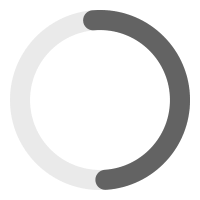LEARN & GROW
CourtReserve Webinars
Level up your racquet & paddle club with CourtReserve’s Webinars — learn how to customize your reservation system, master the player experience, improve POS, and run a smarter front desk.
Register for Upcoming Webinars

Perfecting Your Packages
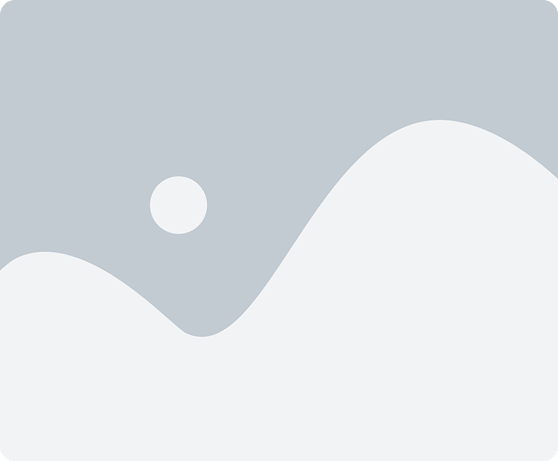
Filter Like a Pro
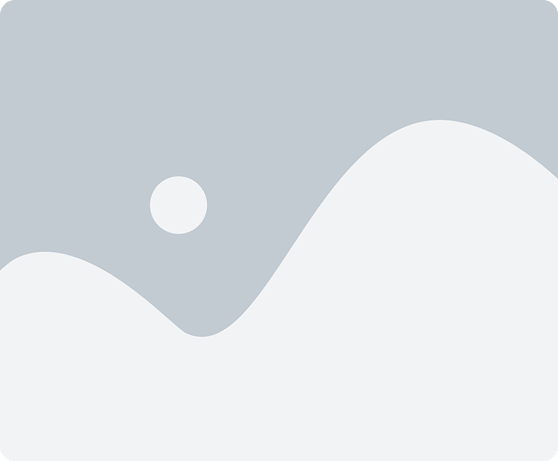
Cut the Cost of Payments
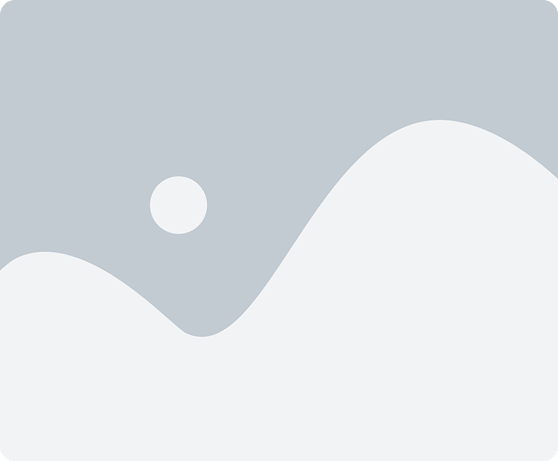
Communicate with Confidence
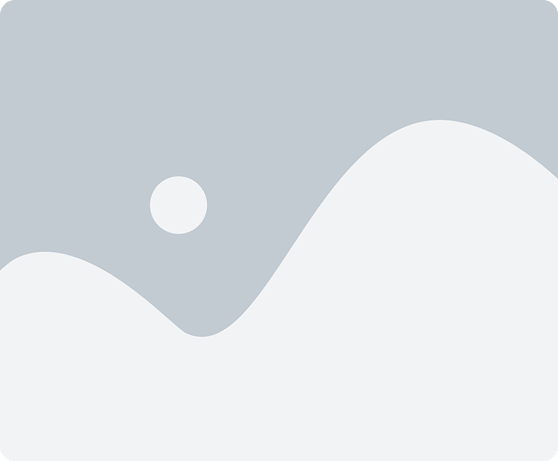
Summer Camp Success Blueprint
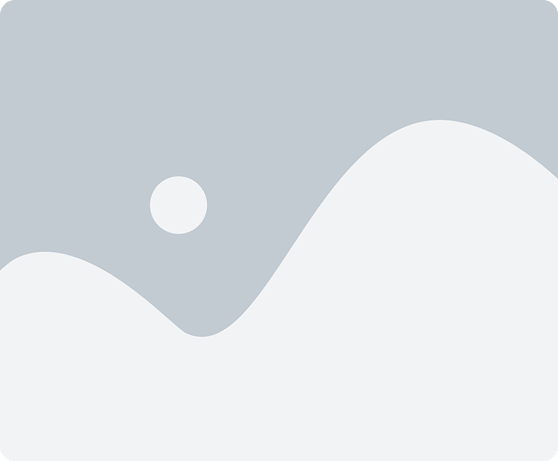
Boost Your Google Presence
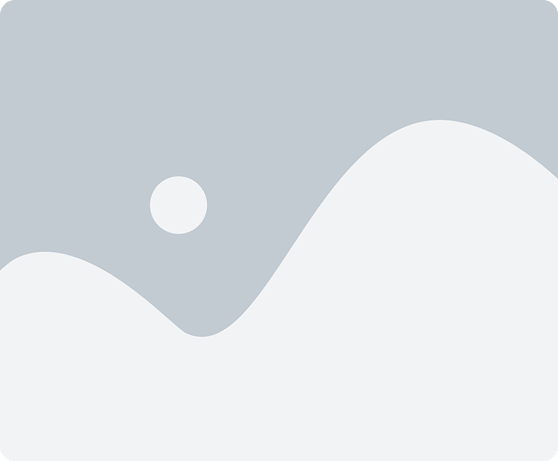
Streamline the Player Booking Journey
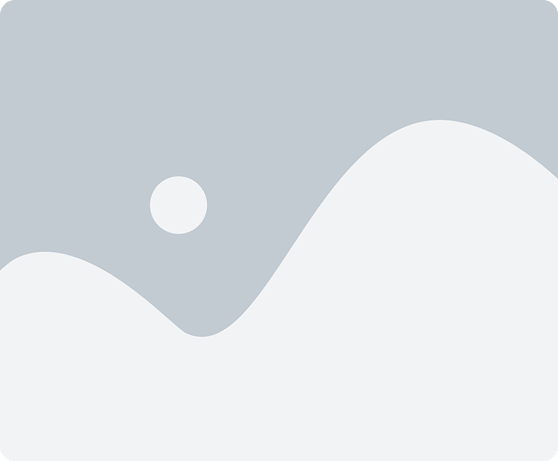
Master Member Reporting
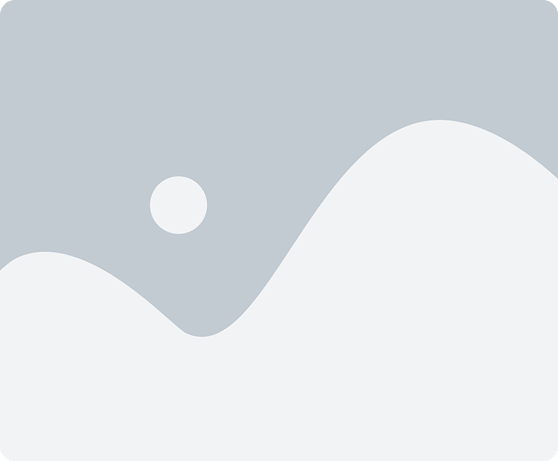
Year-End Reporting Made Simple
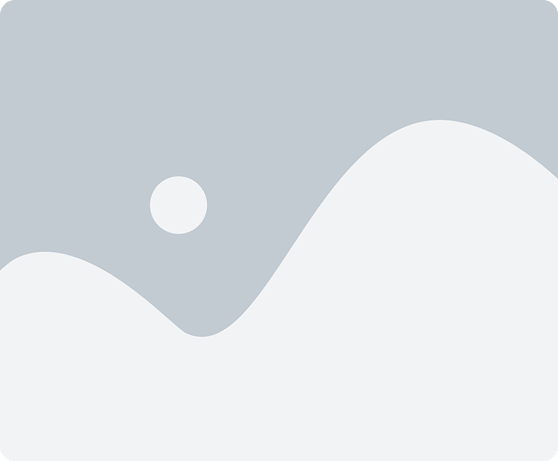
Effortless Guest Management
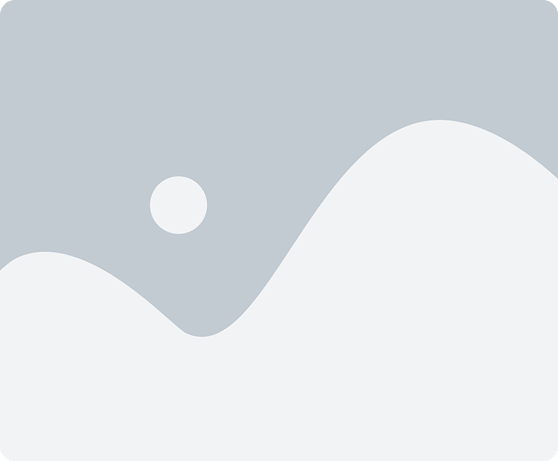
Dial In Your Court Costs
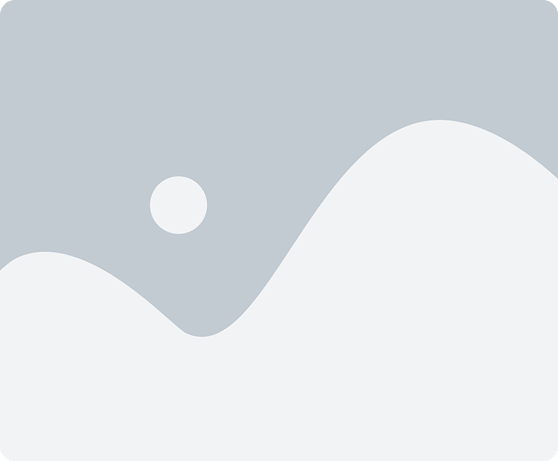
Access Control Essentials
Previous Webinars On-Demand
- All
- Partners
- Product Releases
- Spark Training
- All
- Partners
- Product Releases
- Spark Training

Video Transcript
(00:00) Hello everyone. It’s Ashley with Court Reserve. We are so excited to tell you all about our new releases that we h well not me, these people have been working on uh in the last couple of months. Uh we have most of the product team here with us today. And uh Josh, Josh, Kim, and Scott. Um they are diligently working on all of the great ideas that you guys are putting on the idea board. So, thank you.
(00:30) Um, we are really excited about these integrations and these new releases. But first, I want to tell you about two events that we need you to be aware of. The first is our next Catalyst Tour stop. It’s going to be in Palm Desert, California at Rancho Mirage. Uh, we’re going to the beautiful Mission Hills Country Club in June.
(00:51) It’s going to be one day, June 10th. If you are a newer facility, if you have used court reserve for five years, if you are using court reserve now in the first six months, we go over so much information, it will blow your mind. And a lot of these product people come with me because they’re way smarter than me and they do such a great job of telling you what you can do to supercharge your court reserve platform from events to memberships to payments to reporting to integrations, everything.
(01:20) And so even after today, if you have a great director or front desk person, we had a uh club that we just did in Austin, Texas last week. They brought eight people. They brought their director, all their front desk people, and they said it was just one of the best things because now they could all go back, take all of this new knowledge, and make all these great improvements in their court reserve and how they’re using it.
(01:42) So anyway, uh I’m going to put the link in the chat. Check it out. If you have questions, let us know. It’s only one day. Get your butts to California. All right, second tour stop is Club Pickleball Mastermind. If you are a pickle ball facility, you have to consider going to mastermind. It’s always in Utah. Uh we’ve partnered with Club Pickleball USA.
(02:00) They basically share the secret sauce of what it’s like to go from one court or one facility to like they have three different facilities now. They run multiple tournaments, multiple events. They have a training academy. They give you, you know, number of people per court, how you should do your memberships, how you, it’s everything.
(02:19) Every time we go, it’s incredible. You see Old Coast Pickle Ball behind me. And it is because of what we’ve learned at Mastermind, we’re able to run successfully even our little twocourt facility. So, you can check it out. I’ll put the link in the uh chat as well. Today, this will be recorded. We’re going to throw it up on the Court Reserve YouTube channel.
(02:38) So, in case you miss anything or want to watch it over and over again, you can. As well as if you have questions, uh we would love to answer your questions um as we go through. Please put those in the Q&A and we will get started. Here we go. Josh and Josh. Awesome. Thank you so much for joining everybody.
(03:01) We have a lot of great features and integrations that we had released throughout quarter one of this year. So, let’s get right into it. The first integration that I want to talk about is our integration with Save MyPlay. If you aren’t familiar with Save My Play, they installed both indoor and outdoor cameras into facilities. And then with those cameras, players are going to be able to initiate a recording.
(03:27) So, if they have a reservation, a lesson, or an event, and they just want to record that play, they will be able to do so. So with this integration, we have added that functionality directly into the court reserve app. So on the modern dashboard, as you can see here in this screenshot, if you are using the integration, we’re going to have this save my play row.
(03:50) And when you click on record my session, the player is then going to be able to decide the court or courts that they want to record. They’re going to be able to choose the duration of that recording and then they can choose from two different recording types. So, Save My Play offers a condensed recording type, which is going to use AI to cut out all of the dead time within that recording, or they can do a full recording that doesn’t have any of that dead time cut out.
(04:21) But then if you look over at the right hand screenshot there, you can also take a look at what this page is going to look like once I have recordings in progress. So I’m going to be able to see the court that I’m recording. I’m going to be able to see the amount of time that is remaining on my recording. And then if I need to end that recording manually, you know, before my duration has ran out, a player is going to be able to do that.
(04:46) The two other bullet points that I have here on this page um say that you know a player is going to be able to manage and share their recordings and we are also going to be able to set up some recording restrictions. That’s going to be more around when a player is allowedto record specific courts.
(05:01) So I will be going over those two bullet points in my next two slides. Um, but if we go to this next slide here, you can see that on this right hand screenshot, we are under the my recordings tab. So once a player has initiated a recording, once it has ended, and once save my play has processed that recording, I’m going to be able to view these recordings directly from the court reserve app.
(05:26) From here, I’m going to be able to see a little thumbnail or preview of that recording. I can see the date and the time of that recording. And I can also click this copy link button. So I can quickly take the link of this recording and I can share it amongst the additional players on my reservation or event.
(05:47) And also if I click on this thumbnail here, it’s going to take me directly to the save my play URL where I can actually view that recording. So in terms of the players perspective here, um it’s all pretty simple. We just have that new row on the modern dashboard. I pick my chords, my duration, and my recording type. And then from there, I’m going to be able to view all of my recordings, grab that link really easily.
(06:13) Um, and also in addition to that, Save My Play will send them an email once that recording has processed. So, you know, they’ll be able to get that email, but they can also get this link directly from the Save My Play app. So, that kind of goes over the players perspective. Um, I do want to touch on the admin setup of this as well and I will be sort of focusing in on the recording restrictions once we get to the bottom of this page.
(06:40) But in terms of the admin setup, this is pretty simple here too. We are just grabbing the API key from Save My Play. So, um, if you want some more information on that, we do have an article in our knowledge base going over where you can find this API key. But once you grab that API key, um we’re going to start mapping our courts.
(07:00) So in Save My Play, we are creating courts and we of course have courts inside of court reserve. So the next thing we need to do is basically just tell the system um to to map the courts that we have inside of Save My Play and Court Reserve. Once we have at least one court mapped, we are then going to see the eligible to optin for recording setting.
(07:23) And this is going to be the setting that will show the save my play row on the modern dashboard. So if you want to map your courts but not show this to players yet, you will be able to do that. And then from there, we’re just going to be setting up a recording cost, applying the tax rate or the revenue category if we need to.
(07:43) And then the last setting here is going to be recording restrictions. So this is going to be where we sort of decide when players are able to record certain courts. The first option here is no restrictions. So with that, you know, I can record any court at any time. But of course, I can set a restriction so that a player can only record a booked court that they have.
(08:08) So the player must have a reservation, a lesson, or an event on that court in order for them to even see it as a recording option. And to take that an even a step further, we can also do booked courts only after check-in. So, in addition to saying that a player can only record a court that they have a reservation, lesson or event on, on top of that, they aren’t going to be able to even initiate a recording before they have checked in through a check-in kiosk or before an admin manually updates their check-in status. So, we have a few
(08:44) different options there in terms of when a player is able to record certain courts in the system. Um, but in terms of this integration, that’s really it in terms of the admin and the player side. So, super simple setup and also super simple for the player to use once you do have this integration enabled.
(09:04) Are there any questions around this integration before I move forward or any clarification that anybody needs from the Q&A? Yeah. Um, there’s a couple questions that came in. So, can you I believe if you scroll back to the first page of your presentation here with Save My Play. Did you can you just show everybody again where this exists on the modern dashboard? Yes.
(09:27) So, this is going to be below the my booking section on the modern dashboard. Um, and again, you will need to enable the eligible to optin for recording in order for this new save my play row to be visible. So, that’s going to be the setting that makes this visible on the player side of the mobile app. Awesome.
(09:48) And do we have any um information on if Save MyPlay integrates with all court cameras and products or does this question need specifically go through Save My Play? I would recommend reaching out to Save My Play for that specific question. Um, if you go to our Save MyPlay article, on the top of that article, there is a sales interest form that you can fill out.
(10:15) Um, that’s basically just going to send your information over to Save MyPlay so their sales team can reach outto you. So, if you have any specific questions like that, I’m sure they’ll be happy to go over what options that you have. Awesome. Yeah. So, um, we can Josh, when you’re done presenting here, do you mind grabbing, um, that link and we’ll drop it in the chat here a little bit later.
(10:36) So, if people have questions about that, they can actually just contact Save My Play that way as well, too. Correct. Yes. Yes, I can I can get that added. Okay, perfect. Um, let’s just go here. So, yeah, if you would like, you know, please fill out the interest form to connect with Save My Play about costs and things like that.
(10:54) um to get this set up on the admin side, where is the save my place setup? Ah, sorry I missed that. So, this is going to be an additional feature or an add-on. Um, so you will need to go to that bottom row under the settings page in order to enable this integration. Um, one thing that I will point out that I I do have a slide for after I go over my second integration is this is only going to be available for the grow scale and enterprise customers.
(11:22) So, this is not available under legacy pricing. You will need to upgrade to one of our new pricing tiers in order to use this integration. Um, and also on top of that, you would need to be using the modern dashboard for this integration as well since that road that we created is specifically for the modern dashboard.
(11:42) And can I just say something? I know Kim’s got a couple more questions, but we have had these cameras at Old Coast Pickle Ball for probably the last eight months. They are incredible. If you want to see the camera quality of these cameras, you can go out to YouTube and look up Old Coast Pickle Ball Court One or Court Two and you can watch some of our We do live streaming on YouTube.
(12:06) So, if it’s like pro night or men’s night or whatever we want to, we can live stream. We also have a two court. So, we have each court has its own camera. Um, the AI is fantastic and it’s really great camera quality. And the Save My Play guys are some phenomenal human beings. They’re they’re excellent to work with.
(12:24) Uh so that’s just been our experience at Old Coast because we definitely wanted to try this um and get all the bugs worked out before we um sent this out to you guys. So it’s been a great experience from Old Coast standpoint pickle ball. All right, perfect. Um Josh, there is a couple more questions.
(12:42) Do does I think you did review this, but let’s just confirm it. The Do the players get sent the recording when it’s done? Yes. So that email that is sent to the player is actually coming from Save MyPlays end. So Court Reserve is not sending a specific email out because Save My Play already is going to automatically send an email with a link to their recording.
(13:03) Awesome. Um and let me just kind of go through here. There’s a couple more. Is there a time limit at all with uh the longest time? So right now the three durations that we have available are 1 hour, 2 hour and three hour. Those are fixed durations. So there’s no way to edit that. Um but the longest one would be a three-hour duration for their recording.
(13:28) Okay, perfect. Um and then again, somebody there’s some other questions about access on all tiers for court reserve. Um, so specifically when it comes to the subscription pricing, if you are on our legacy pricing, um, where the add-ons are all priced individually, this, uh, feature is not available.
(13:50) But if you are on our our tiered pricing with, um, I think the the the basic, the grow, the scale, and the enterprise plans, um, just depending on what tier you have, this is included in some of the tiers. it is a um it is an additional feature that you can add on in uh some of the tiers as well. So, just have to take a look at what tier you’re on and then you can uh just figure out what your pricing is.
(14:17) Um if we wanted to give our members access to free video, is that possible? Is there a way to do this by membership type? Right now, there is not a way to do this by membership type. Um, we do have a second phase of this integration that we are already working on that will include the ability to set up pricing by membership.
(14:39) Um, there’s some additional functionality there that I can’t really share yet, but we we have heard that feedback and that definitely is something that we want to include as we continue working through this integration in quarter 2. Okay. And I’m going to ask a couple more questions here related to Save My Play.
(14:58) I think they’re a little bit easy. Um, are there options to add Save My Play to Lessons yet or is it a fixed same cost for all court rentals and lessons right now? Yeah, so right now the recording cost that we are setting up is going to be organizationwide um hourly or fixed. So right now it is not specific to the reservation lesson or event that the player is registering into.
(15:19) Um, but that’s definitely some some great feedback and I think through our second phase of this integration, it would makea lot of sense to start being able to break down the pricing that way. So, great feedback right there. Um, awesome. I’m going to ask one more and then let’s keep moving.
(15:35) There’s a couple that I can type out responses to here. Um, but will the players be able to review the footage in real time to determine whether the ball is in or out? So right now there is not any real time viewing of the video. Um it basically is recording the video for them and then once the recording is ended it’s processed on save my plays end and then that recording is sent to the player.
(15:59) So there’s not any sort of live stream that the player can see of the recording while it’s happening. Awesome. All right. Um cool. What? Let’s Let’s keep moving. Some of these questions I will respond to you. Um, some of them are going to be good questions like costs for cameras and things like that.
(16:20) You’re going to want to get that information from the Safe My Play representatives. They can give you information on all of those costs. But Josh, let’s keep moving and I’ll try and get through some of these as you’re talking about the next section. Okay. Awesome. Yeah. So, the next integration that I have to go over is with Poor My Bev.
(16:35) And Pormy Bev is a company that installs self-pour tap walls and also has tap stations um that you can offer beverages at at your facility. Um they they have a range of products that you can choose from. So some places have an entire wall set up in their facility. They also have some mobile tap stations with only two or four taps on them.
(17:00) Um, so there’s a lot of different options there. If you are looking to maybe dip your toes into food and beverage and you just want to offer a few beverages first and see how it goes, um, this is a great option for that. With Pormy Bev, it’s not specific to beer. You can do beer, wine, you can do non-alcoholic beverages like soda, uh, cold brew coffee, sparkling water.
(17:21) So, there’s a lot of options there. It’s not specific to just beer. Um, but with this integration and how the tap stations work is there is a QR reader on the tap station and a player is going to scan their QR code so the system knows you know which player this beverage is going to be associated with and from there the tap station measures the fluid ounces that they are pouring.
(17:50) Um, and then the pricing of that, you know, is set up on poor mybe side, but then the fee will just be pushed over to the players account in court reserve. So on this row here, um, again, this is also only available for the modern dashboard, but from the players perspective, we are just going to have this scan to pour option where they’re going to be able to see their QR code.
(18:15) Um, and then they’re going to have this pay tab button if they have any unpaid beverages on their account. So, they’ll also have this way to just easily pay for their tab at the end of the day directly through the court reserve app. I know there’s going to be some questions around age verification and things like that. So, I am definitely going to touch on that in my next few slides.
(18:37) Um, but here you can see on this scan to pour page, we have this little warning here that says you are not authorized to pour alcoholic beverages. Please see a staff member for more information. So, um, in two more slides, I’m going to show you how we can set up age verification on each player’s account when you are using this integration.
(19:00) Um, but with this integration, you are going to be setting up your inventory and your beverage prices on the Poor My Bev side. So once you enable this integration, there’s really going to be two main things that you will need to set up in court reserve when you are using the integration. The first option that you’ll sort of need to decide here is the visibility of your poor mybe row.
(19:25) This I would say heavily depends on what you are offering in the tap stations. So, if you are offering non-alcoholic beverages or maybe a mix of alcoholic and non-alcoholic beverages, we can show this road to all players because we also are going to have age verification that needs to be set up individually on the players account.
(19:50) So, if we’re showing this to all players, it does not mean that a 18-year-old can just go up to the tap station and pour themselves a beer. Um, there of course is still age verification we would need to do on that specific player’s account in order to give them access to alcoholic beverages. If you’re only offering alcoholic beverages, we can do it based on the date of birth of the player.
(20:11) So, that is going to require that the player has a date of birth 21 or over on their account. Um, again, there is additional age verification outside of just the date of birth that needs to be set up there. So, a player can’t be 18 and just go into their personal information and say that they’re actually 28.
(20:31) There is still verification that needs to be done on the admin side to give that access to alcoholic beverages. Or we can have it set up sothat only players under specific membership types are able to see this poor bev option on their mobile app. The second thing that we would need to set up here is the age verification type that we want to have at our organization.
(20:56) This I would say is really going to depend on the age demographic that you have at your facility. So this is probably going to make a little bit more sense once we move on to the next slide, but we do have a daily verification option and we do have a one-time verification option. So, let me jump over to the next slide and kind of go over how these two age verification types differ.
(21:24) When we are using the Poor My Bev integration, we are going to have some additional settings that are under the details tab on a player’s account. The first new setting we’re going to have is below their date of birth, and that is going to be the age verification for alcoholic beverages checkbox. If we are using daily verification and we check this setting for today, this is going to apply until midnight.
(21:46) But then at midnight, this setting is going to reset to an unchecked state. So that means if this player comes into the facility tomorrow, they still need to go to a staff member and that staff member still needs to verify this player’s age if they, you know, want to pour a beer tomorrow. But if we do a one-time verification, we would only need to enable this setting one time and it’s not going to reset at midnight.
(22:17) So, one of the pieces of feedback that we got from our beta customers was for some of these facilities, all of the players are, you know, well over 21 or older and they don’t need them to go to the staff member every single day that they may want to have a drink. So, we have created these two different options here.
(22:38) Again, I really think you should consider, you know, your age demographic when you are deciding if we should be doing a age verification every day or if this is just sort of a one-time verification that we need to set up. We do have two additional settings here on the member details tab. So, the first one is going to be prevent player from pouring alcoholic beverages.
(23:00) So, if you have somebody that’s maybe a little bit too rowdy and we need to cut off their access to alcoholic beverages moving forward, we can check this setting here. And then if there’s any reason that we need to prevent a player from seeing any of the poor My Bev functionality in their mobile app, we can also prevent them from pouring any beverages here.
(23:24) Um, something that I just want to emphasize one more time, this age verification is completely independent from the date of birth setting. So, a player can’t be 18 and just change their date of birth and then be age verified for alcoholic beverages. This is a manual checkbox that needs to be enabled by an admin in order for a player to pour alcoholic beverages. Awesome.
(23:51) any any questions around Poor My Bev, whether that be the setup or age verification. Yeah, we’ve got a couple questions here. Um, I did also want to just mention Ashley just dropped into the chat, thank you so much, Ashley, the interest for for my bev. And then a few minutes ago, I also dropped in the form to learn more about Save My Play as well as the Save MyPlay KB article.
(24:13) So, those links are available for you in the chat. Again, please remember to be posting your questions in Q&A. That helps us monitor them. We’re not always seeing the chat if you guys are chatting us. Um, but yes, I did want to get through some of these questions. One question came in, Josh. Does Poor My Bev cover Canada as well as the US? Um, I would have to double check with our team on that.
(24:34) If I’m remembering correctly, this is for the US only, but I would need to double check. Okay. Yeah, I we can get back to you about that question. Um, because uh we do have your contact information, so we can follow up with you on that. Um, can you have an unlimited option for just soda? Let’s say I have multiple taps and maybe I have one tap that I want to be soda and one that I want to be beer.
(24:58) Is there Does Save My Play have the ability to set that up on or not Save My Play, sorry, Poor My Bev have the ability to set that up on their end? Yeah, so you would be able to offer a mix of, you know, alcoholic and non-alcoholic beverages. Um, in terms of, you know, restrictions of using your QR code, um, all of our sort of restrictions or verifications that are set in place are specifically for alcoholic beverages.
(25:22) So, you know, even if I’m prevented from pouring alcoholic beverages or if my age is not verified, I would still be able to pour any non-alcoholic beverages that are available in the tap station. Does that answer that question or did I misunderstand it? Um, I believe you did because I’m pretty sure that when we met these guys at at at our team meeting, they uh they did tell us that there’s ways to do that from the setup on the inside of the platform itself.
(25:50) Um, can this be set up with the Goabintegration? This is a great question since that’s part of the court reserve offering already. How does it work with Gotab? Yes. So, Poor Bev does integrate with Goab. So how we have it set up is if you are already using goab um you would need to integrate poor mybe with goab so that way all of the poor mybe you know information is going through goab into court reserve um so you can’t enable both setting or both integrations at the same time.
(26:19) Um we we recommend that you you take poor myb and integrate that with goab and then use that goab integration with court reserve. Awesome. Um, let’s see. Do we know if the tap stations like this require a liquor license? Um, I can answer that one. Yes. So, you would need to follow your state and local liquor laws. So, I do know that Ashley at Old Coast Pickle Ball, they do have one, but they’re they don’t have a liquor license yet.
(26:49) So, they’re not serving alcohol at it. Um, so if you can use it for other things like soda and stuff, but if you do um need to if you want to serve alcohol, you do have to follow your local guidelines for for any liquor distribution. Um, let’s see. How do we make sure that they can’t use somebody else’s phone to order a drink? Yeah.
(27:11) So, this was actually the main reason why when we first started working on this integration, we had it set up to be a daily ver verification, but then after feedback, we also added this onetime verification. Um, so with the daily verification, you know, that obviously is going to have um a lot more security around someone trying to, you know, game the system and use somebody else’s phone.
(27:34) Um, so that way, you know, when we’re doing a daily verification, um, they can’t just take, you know, their dad’s phone and and and start pouring. You know, the the dad would have had to had their age verified on their account in order for somebody else, you know, to start using that QR code. So, um I would definitely say if if you do have younger people at your facility and you are trying to make sure that they are not, you know, taking advantage of somebody’s QR code, we are using something like a daily verification where there’s a little bit
(28:07) of extra security around this age verification that we are enabling for a player. Awesome. Um and then talk to us about how poor my bev um helps us with installation. Do they come and they do it at our facility or how does that work? Yes, I believe they they do the installation. Um I saw that the question also has something around maintenance.
(28:29) I’m not 100% sure on that. Um but we do also have that that interest form that we sent in the chat. So if you have any questions around their onboarding process, um I would definitely recommend filling out that form and reaching out to them to get those answers. All right. Awesome. And then there was one around the one-time verification.
(28:51) Does it recognize when the person reaches an age of majority? Like if they verify while 20, do they have to reverify when they turn 21 or does the system recognize that they’re allowed based on their birthday? So, it’s not going to automatically verify even with the one-time verification based on the date of birth.
(29:11) um um an admin still needs to go in and at least verify this age, you know, one time in order for a player to be verified. It’s not going to just automatically read the date of birth, see that they’re 21, and verify them. Um and that is to prevent somebody who is underage from just changing their date of birth on their account.
(29:33) With that being said, if a player’s date of birth is under 21 on their account, the age verification would be disabled from the admin side. So, the player must have an age 21 or older to enable the age verification, but the age verification is still something that needs to manually be done by the admin. These two options are really just having us decide does this need to be verified just once or does it need to be verified every single day this player is pouring alcoholic beverages. All right.
(30:08) Um and let’s uh can last the last question I’m going to ask about Poor Mayb and then I think we need to move on because we still have quite a bit to cover here for everybody on the call. Um is can poor my bev set up be set up to only allow if members have a card on file? Yes. Thank you for pointing that out.
(30:27) I don’t have a screenshot of the setup page here, but I believe the first checkbox on the setup page is going to be require payment profile. Um, and you can also prevent somebody with an inactive or suspended membership from using POMB as well, but we do have a checkbox to require payment profile. Awesome. These are all great questions, Josh.
(30:48) I think when you come off presenting, you can maybe go through and answer some of these as typed out for uh some of the remaining ones that we have. But let’s keep moving because I know we still have a lot to cover. Okay, great. Yeah, so um I know I sort of covered this in between Save My Play and Poor My Bev, butsomething important that I just want to keep note of here is that for both of these integrations, they are only going to be available for the grow scale and enterprise tiers.
(31:11) So, under legacy pricing, these integrations are not available and you will need to upgrade to the new pricing tiers in order to use these integrations. Um, on our add-ons page, we have recently added a way for you to easily upgrade to our new pricing tier. So, um, that way you don’t even have to reach out to our team and have them handle it.
(31:33) So, if you just want to quickly make that change, you can do that now. And these also both are only available on the modern dashboard view of the mobile app. So I just wanted to emphasize those two notes there. Um but let’s keep it moving. So the next thing that I wanted to go over was around packages and a new way to use packages and a new new setting that we added amongst the setup of the package.
(31:58) So, we now have a way for you to auto assign packages to specific memberships at a monthly basis for no additional cost. So, this can be a great way for you to give some additional benefits or perks to specific memberships at your facility. Um, this does work kind of similarly to the discounting feature that we have.
(32:22) The main thing that I will point out here that sort of makes it different is since a package is going to be a payment type, it’s going to go through the payment process as well as the refunding process. So if we are auto assigning packages to specific memberships at a monthly basis, say somebody uses one of their punches, but then they cancelled that reservation, you know, closer than 24 hours of the reservation start time.
(32:52) Since this is a package that’s a payment type, you as an admin sort of get to decide if that punch is going to get refunded back to the player or if you have auto refunding set up. Um, you know, it of course will refund it based on the parameters you have set up for your auto refunding. So, I’ll say that’s sort of the main difference here between our discounting feature and the ability to auto assign packages.
(33:19) I have a screenshot here of the setup page for a package after we have enabled set package to be auto assigned. You’re going to see here that we have the price disabled. Um we’re going to have the start date and the expiration date disabled since we are going to have this auto assigning schedule here. And because of that, we cannot sell this specific package on the member portal.
(33:43) But once we enable this package to be auto assigned, really all we’ll need to do here is pick the memberships that we want this package to auto assign to, we need to pick the total amount of punches that are on this package. And then of course on the bottom of the setup page, we need to choose which reservation types, lesson types, and event categories this package can be used on.
(34:07) So there’s a few things here that I want to point out in terms of how auto assigning is going to work on the back end especially when we are enabling it for the first time and then also if we choose to make any changes to our auto assignment configuration after we already have it set up. So once we enable auto assignment for a package for the first time, it’s not going to auto assign these packages immediately after we hit save.
(34:36) It’s also not going to wait until the first of the next month in order for the package to be auto assigned. It is going to auto assign those packages the next morning. So, if you want to get this set up prior to the first of the next month, you know, you can do this right away. If you want to wait to start using this feature until the first of the month, you can get all of these packages set up the day before the first of the next month.
(35:03) So that way you know it sort of is assigning on the first of the month. The second thing I want to point out is the assignment schedule here. So moving forward after we enable this for the first time these auto assign packages are always going to assign on the first of the month and when the next month’s package is being assigned that is going to be when the previous month’s package is going to expire.
(35:28) So, there’s not going to be any rollover punches if the player has not used all of their punches for the month. They’re always only going to have one auto assigned package from this package type on their account. With that being said, um if we also edit the auto assignment after we’ve already set it up, say we add a new membership to the auto assignment configuration, all of those changes are also going to be processed the next morning, similarly to when we enable auto assignment for the first time.
(36:01) But this also applies to if we remove a membership from the auto assignment configuration. So, it’s not going to automatically autoexpire all of these packages right when we hit save. It is going to wait until the next morning. So, that way you have some time to make sure and just confirm that you know the way that you are setting this up or theway that you are making changes are are ready to go and that way none of these actions are immediate. Awesome.
(36:29) Any questions around the auto assignment of packages before I keep moving moving? Let me just check here really quick. I was answering a few of them live. Um there’s a lot of questions around packages to offer free alcohol in court reserve. So that could be, you know, on the idea board for future use of packages is to link that to poor my bev.
(36:50) I liked that one. Um can you use the package feature as a series of clinics? So someone can purchase one or all of a series. So yes, that is a good a good way for use of packages. Um you can set it up by different lesson types or reservation types or registration types. So it is a good way to give somebody like a pack of punches and then when they go to pay for those those items um they can use a punch to deduct it.
(37:20) Um let’s see. That’s all I think I’m seeing at the moment. Um so yeah, let’s let’s keep plugging along. Awesome. All right. So, the next thing that I have to go over are two improvements that we have made to the purchase membership flow on the member portal. Um, both of these things were sort of brought up to us in support over the last few months and we just wanted to make sure we got them addressed.
(37:48) So, the first one has to do with using account credit when you are purchasing a membership. Um, an issue that players were running into was they were not seeing the ability to use this account credit. So we have since added this to the review and finalize page. So when they are filling in or selecting their payment method for a membership, they are now going to see if they have account credit available and they will be able to decide if they want to use that account credit.
(38:20) The second improvement that we have made is specifically around pro-rated memberships. Um, so players were running into an issue where there wasn’t really any clear communication here that the membership they were purchasing was prrated. Um, so we have added a few new things to the review and finalize page just to better communicate this.
(38:41) We have added a little info notice below the membership name saying that the membership is prrated based on their start date. They are also going to see the prrated amount under the pricing options dropdown. So they can see the full billing cycle price versus what they are paying today. And we also do have a section here that is showing their pr-rated amount as well as the pr-rated billing cycle that they are paying for today versus what their next billing cycle and billing amount is going to look like, you know, once they aren’t in this prrated billing cycle.
(39:16) And then the last thing that I have to go over today is specifically going to be for any organizations that are integrated with Stripe as their payment provider. Um, we do have a new way that you can integrate with Stripe and yesterday we have released the way for you to migrate into this new process to all customers using Stripe.
(39:38) So, I have some some points here on why you should switch, but let me go over and just show you how you can migrate today, and then I’ll go back to those points. So, when you go to the integrated payments page, if you are using Stripe as a payment provider, um you know that previously you had to fill in a publishable and a secret key that you were getting from your Stripe portal.
(40:03) With this new process, we’re going to have this get started with Stripe button. And that button is going to take you directly to a Stripe landing page. On that landing page, you will just need to log in using the username and the password for the Stripe account that’s associated with these keys here.
(40:21) And that will be all you need to do. And then after that, you will be fully migrated to our new Stripe Connect process. If you want to know why you should make the migration today, I think the top reason up here will be enough for everybody. But there’s no more usage fee if you are migrating to Stripe Connect. So that 2% usage fee that you are paying for now will no longer be part of your subscription pricing.
(40:46) Um and that does go away immediately after you migrate. Two, the migration process is very easy. Um, for the beta customers that we had going through this process, as long as you know your login credentials, this can take less than two minutes. Um, and three, there is going to be some added security here because you are now integrating directly through a Stripe login page rather than using those API keys.
(41:16) So, um, eventually we will require everybody to migrate. We have no date around that right now, but always better to just be ahead of the curve and of course get rid of that 2% usage fee that you’re paying for right now. Can we get a hallelujah on that? Who doesn’t want to save some money, right? Um to answer the question that came in on the Q&A, is there any reason to not switch to Stripe Connect? No, you should immediately go to Stripe Connect and uhdo that as well.
(41:45) So, go ahead and go on on over to if you’re a Stripe customer and do that Stripe Connect integration today. Um, and yeah, let’s keep going. Awesome. Yeah. So, that was actually the last thing that I had to go over. So, I’m going to pass it over to you, Kim. All right, let me stop sharing so you can share your screen. Okay.
(42:10) And I hate that Zoom has like an extra share confirmation button that I have to hit, but can you guys see my screen, Josh? Yes. All right, perfect. So, just to piggyback a little bit on uh what Josh is talking about with Stripe, um we did release in the last release or within the last few months actually. I think it’s been live now for maybe it’s 6 weeks.
(42:30) Um but we do now support an additional Stripe device. This is a newer Stripe device that they have introduced. Um it is the Stripes S700. So, it’s just another option if you are a Stripe customer and you have a terminal that you need to use. Um, this terminal specifically does offer some custom branding options. So, like this splash screen that you see for um, the device is customizable through the Stripe dashboard.
(42:56) Um, this fe this uh, device also offers a longer battery life up to 15 hours um, active use and 140 hours on standby. I actually have one sitting on my desk that I think I’ve only had to charge maybe once or twice since I’ve had it on my desk. Uh, so definitely this is a great one to consider. And then it also does accept all of the payment methods um that we use every day.
(43:21) EMV chip, contactless, which is going to be tap payment methods. So you’ve got Apple Play, Google Wallet that are supported with this because those use a tap technology. And then of course magstripes are also supported as well. All right, so this next one, and I’m going to try and get through this one quickly because we still have a lot going on here that we’re going to talk about today.
(43:45) But with this last release, we did release a new feature for events around mass updating things on your events. So, we can now quickly apply changes to multiple events at the same time. Um, this is a really great tool right now just for the membership fields that are on that event setup tab. So we kind of are splitting up this project into different pieces.
(44:04) Um we started with updating things on the event setup tab for your event. So anything on that event setup tab that hits memberships. So you can update um adjust membership rules for multiple events at one time. You can make bulk pricing changes, modify pricing across events for multiple events at the same time. And then you can also this will give you the ability to um you know enable or disable public dis visibility for selected events too.
(44:34) And so I’m going to just try and share my screen with you really quick just to give you an example of some of the power that you can do behind this event. So I’ve kind of set up a scenario here that I think most people are used to seeing. Um, you’ve added a new membership at your facility and now you have to go into every single event that you have created.
(44:54) Make it public, set the pricing, set everything about it. But maybe I’ve copied this from a membership that I had active last year and I just want to make it active. Okay, so how can I do that with mass update events? So in your mass update events is going to live here on the lefth hand side of your screen.
(45:11) This is a tool only available to admins. it is not available to sub admins. We don’t even have a subadmin permission around it right now. Um, but you’re going to go down to your events list or whatever you’ve renamed your events. Um, and then other actions and mass update. And that’s going to bring you to this screen.
(45:29) So, right now, so you’ll have all your filters for events. You do have to enter at least a start date or an end date. One of these fields is required. Um, and then there’s a whole slew of things that you can filter here on. So, category, event sessions, specific events, instructors, tags, things like that. Um, and now we have an action type.
(45:46) So, again, the only action type right now is updating membership fields. Again, this is going to hit everything on this event setup tab. So, we kind of have a couple ways that you can do this. And I recommend playing with this with a couple of test events maybe you before you go and do it for real.
(46:03) But for this scenario that I mentioned, you know, I just want to copy it from a membership that I already have existing. I’m not changing any pricing. I just want to update the membership, make it public and active quickly for all of my events. Okay. So, how would I do that? So, you would come in here to fields to be updated, copy from a current membership rules.
(46:22) So, I’m going to copy it from this one and I’m going to copy it to this one. Okay. So, those are the two memberships that I had at the top there of my list. And then this is my single success service file. So I could do this um for all of my events at once or I could go in here and pickspecific events that I want to do.
(46:38) This is the event specifically that I think I’m looking at here. Um so I’m just going to say it for all of my events. But then once I go and I mass update my events because I’m just going to do all of my fields. I want to just copy this row right here to look like these to I want to copy this membership to look like this membership.
(46:57) So it’s going to go from here to here. So, I would just hit mass update. It’s going to confirm all of my choices and how many events I’ve selected. And so, my mass updates been complete. I do have this table here that shows me all of my mass updates for the last 30 days. It even shows me the events that I did with this update.
(47:15) And I can also click the event ID to be quickly taken to that event. But here, if I go and I now refresh my screen, you’ll see that the price has now been input based on that gold family row that I had listed there. So, it’s just a quick way to go in and update all of those individual items about events. Now, I did give you the use case a few minutes ago about what happens.
(47:38) Oops, I didn’t want to do that. What happens if I go in and um I just want to make, you know, I’ve already set this up across all of my events. I just want to make it public. Maybe I know a lot of clubs will go and they’ll um do their maybe create all their summer camps ahead of time and then release summer camps on one day.
(47:59) So if I wanted to do that, maybe it’s, you know, not public yet or I want to just make everything public or show registrants, you can actually come in here and say for let’s go back to mass update events real quick because I really want to show you how to do this. Um, so I would just need to find those events again from my search table and then I can manually update specific membership types and let’s say I just want to update a specific field, you know, I can pick which fields I want to update and then it’s going to update
(48:31) them for that event. Um, so again, I do recommend playing with this a little bit just so you understand the full functionality here, but let’s take that single success mass update. And so if I go back to this event, it will have that is public checkbox checked off. And so then that would make that event public.
(48:51) Um, so this is a great tool. It’s a it’s a really easy, you know, tool to use. And so we just want, you know, we want you to go in and try it and and and try it out. We are actively developing more action types for different parts of events, too. So just make sure you keep an eye out. We’ll be right now we’re um developing the guest tab because that’s the next tab.
(49:14) The guest setup tab would be the next tab that’s related to memberships. Um so we’ll be we’ll be adding more features here to mass update events in the near future. So just keep an eye out for more there. All right, so let’s go. Josh, does anybody have any questions or I’m happy to go back in in a little bit later and uh type some of those out, too.
(49:32) No questions right now around the um mass mass update events. All right, perfect. Awesome. We’ll just keep going. So, we’ve got a couple more smaller features here that we just wanted to make sure that you’re aware about. And then my next team member Josh is going to come in or other Josh Whis is going to come in and talk about some other stuff.
(49:51) Um, but in your league sessions page right here, you see now that there’s a from date and a to date for all of your league sessions. So, when we released leagues, there was actually no way to kind of archive this page, so to speak. It doesn’t archive them, but now um it’s searching by today as um the from date all the time.
(50:06) So you can go back and find leagues that happened in the past, but it does make your list a little bit shorter now when you’re looking at it. Um, so anytime a league finishes, it’s going to go into the past and you can find it based on having a from date that’s in the past. And we’ve also put leagues info, made it visible on all of your schedulers, calendars, and widgets.
(50:28) Previously, your league information was like this gray box that said unavailable when people were looking at schedulers and calendars, unless it was a very league specific function. um for that tool. And so now we made the league’s information visible in those places. On your transactions list, regarding revenue category, we’ve added a column for revenue category and the transactions list.
(50:50) This is also part of your export. Just gives you a little bit more visibility for those transactions that you see every day. And this was a big one that we released a couple weeks ago. Two character member search. Hallelujah. So admins and players can now search for names of players that only have two character last names. Um so I know we have a lot of players that just maybe have a last name of Lee or something like that.
(51:13) L I um and so this will allow you to find those players now when you’re going through the player search on the admin side and also themember portal. And then on your point of sale receipts, we’ve added the variation name. We didn’t realize this, but we were only showing the item name and not the variation.
(51:30) So, thank you for our customers who pointed that out to us so we could add that information to your receipts. Just give your customers a little bit more information on what they purchased. And admins can now edit a player’s email address if there’s already one existing in another club. So, again, let me say this. Editing players email and if that email is already in use.
(51:51) So used, this was a big problem. If you had a player that was already in your organization and they wanted to switch their email address to one that was at another club, you would get an error message that said email already in use. Um, so we’re actually we did the development. So, under the covers, we’re merging these.
(52:08) Um, so you don’t nothing will look different on your end, but if the player has an email address in another club that’s already in use, you can edit the email address at your club and update that email address so the player can then navigate between clubs more easily. And then for our stringing customer stringing module, for our tennis facilities, we have added a completed jobs report.
(52:29) This completed jobs report is again specific to the stringing module. It can be found in the stringing module on your completed row. There is a button that says completed jobs report. All right, that is all that I had. We have a couple minutes left and I’m going to bring on uh Mr. Whis, Mr. Josh Whis from our product team to talk about our next piece.
(52:48) We are super super excited. Um Josh, do you I’m going to stop sharing my screen and you can go ahead and share yours and take it away. Sounds good. Thank you very much, Kim. So today we have our Swiss integration. I know this has been highly requested. I think our CS team hears this just about every day that they’re looking for a Swish integration.
(53:10) So this is live today, right now. As soon as we’re done on this webinar, you can go on, turn this on, start using it. And the best thing about it is that it’s super simple to use. Um, to get started, it’s just like any other integration where you go all the way down on the settings page to the additional features row, enable it, and then it’ll take you to a setup page where you fill in your API key and your organization’s location coordinates.
(53:34) Both of those things are provided by Swiss. So, if you need help finding those, reach out to them. And then once you’ve got it set up, you’ll see on every single one of your events that has registrance this sync to switch button where the arrow is pointing. And then once you click that sync to switch button, Kim, if I could get the next slide. Oh, sorry. No, you’re good.
(53:59) Once you click sync to switch, there will be a little modal that pops up that shows you um a game format selector. You can select which game you’re going to manage. Right now, we have support for three different game types. rotating partner around Robin, set partner around Robin, and King of the Court. We know Swish has other game modes.
(54:18) Um, we’re looking for feedback on what game modes you guys would like to see. Um, Switch also has leagues and tournaments. Right now, we do not have support for that. This is just individual games that you can sync over. As for set partner round robins, typically those are team- based. So, if you are using the custom field workaround that we recommend right now for um team- based events, there will be a setting that shows for that specific game format where you can take your members responses to that custom field and sync it over to Switch.
(54:51) Once you hit that sync button in the bottom right, it is real time. It will it’ll show you a little progress bar of like it’s spinning up and it’s sending over. Sometimes it can take a second just depending on the traffic on Switch’s side. But as soon as you see that confirm popup, your game will be into Switch.
(55:15) You don’t even have to refresh on Switch’s end. It’ll just pop up right there. You can click on it and start managing it. This is what it’ll look like on this little phone screenshot there. And you’ll see the members names. If it’s a team- based event, it’ll put them in their own teams. And you can if there’s someone that’s not in court reserve, you need to make changes, you can make those changes on Swish’s end and then you can continue managing your game there.
(55:41) If you sync your game a little bit early and people start to show up and you have to change registrance, there is going to be an option to reync so that it can send in all of the new information that will completely reset what you have in Swish. So if you’ve made manual adjustments in Swish and then resync in Court Reserve, it’ll override those adjustments that you’ve made.
(56:02) Just wanted to be clear on that. And then one last thing just for um clarification sake with um Kim if I get the next slide with the otherintegrations that Josh presented today. This is only going to be available to customers on tiered pricing. So if you’re on legacy pricing, this won’t be available to you. This is available to all four of the tiers.
(56:17) Start, grow, scale, and enterprise. For start and grow, there is a $25 a month fee for scale and enterprise. It is included in your subscription that you uh pay already. If you don’t know whether you’re on legacy or tiered pricing, just go try and enable the add-on. And if you don’t see it, there will be a section there at the top of that page that gives you a clear path to upgrade to new tiered pricing and you can make a decision on what tier um fits best for you. So, that’s it.
(56:47) That’s it on the Switch integration. It’s ready now. So, go turn it on. Awesome. Great. Josh, we are so excited to bring this integration to all of our customers. Um, there was one question that came in about this integration, if you wouldn’t mind sticking around for a second. Um, do we plan to offer more formats in the future? Uh, the one they spe uh mentioned specifically is knockout format.
(57:14) Um, we have no like set plans on what we’re going to add at this moment. We’re just going to look for feedback. What is most highly requested? So, I’ll make a note of that one so that I can start writing it down. Awesome. Um, and then do each of the players need to have the Swish app downloaded or is this just for the court reserve admin? No, this is you’ll just need the one um club Swish account.
(57:38) It’s even if your members do have Swish accounts, it’s just syncing the text that there’s is their name. So, if you wanted to put the person with their actual actual Switch account in the game, you would have to edit that specific person and put them in. Right now, it’s just syncing the text that is their name.
(57:57) So, that means they don’t need to have their own Switch account, but if they want to, you’d have to do that manually on Swish’s end. Awesome. Great. Um, so that’s really it for our webinar today, folks. We’re again so excited to be announcing this uh Swiss integration and then all of the other integrations that we discussed with you today.
(58:17) Today’s recording will be uh available in the next 24 hours on our YouTube channel. So, if I know there were some people that came into chat that said they missed the first 15 minutes, they really want to watch it. It will be up on YouTube. Sometimes Josh even gets it up the same day. So, just make sure you’re subscribed to our YouTube channel.
(58:38) Um I don’t see any more questions here. If you want a list of all of the things that we released in uh that previous release, you can check out our release notes here at the top of your admin bar. There’s a megaphone and uh we look forward to look forward we look forward to bringing you guys more great features uh in our next in our next release.
(58:57) So, thank you so much for joining us today everybody. We will see you soon. Wait, there’s one more. Oh, one more. Hold on. Tim said to make sure if we didn’t mention that um as far as Swish goes that you can bring in your duper setup in Swish. Is that right? Did we mention that? Yeah. So, if you are currently using the Duper integration and the member that you’re syncing has their Duper ID synced up with their court reserve account, it will automatically send that that rating and that ID over in Switch when you do that sync. You don’t even have to set it up.
(59:28) huge. It’s big. All right, everybody. Sign up for Catalyst. Sign up for Mastermind. Watch this on the Court Reserve YouTube channel. Thanks for joining us. Bye, everybody. Upgrade die.
What’s New in CourtReserve: Apr 2025
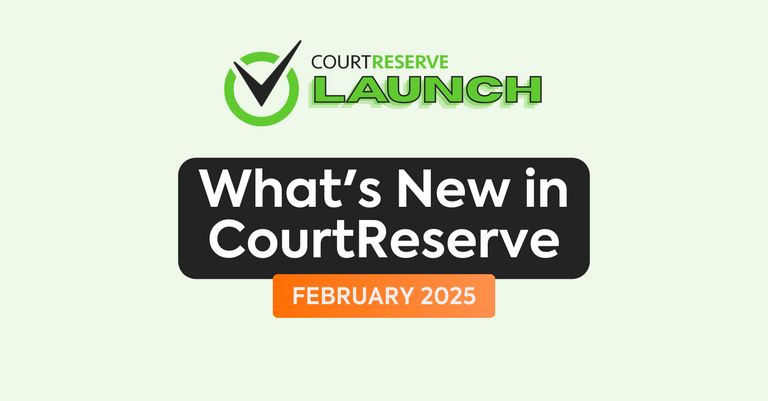
Video Transcript
(00:00) happy February my friends this is Ashley with court reserve and our amazing product team we are so excited I this is probably the most exciting webinar we’ve done up until this point there are so many things that this product team has worked on for you guys because of you guys so we’re really excited today uh just some uh housekeeping rules this will be recorded and we will throw it up on our YouTube channel um at some point today tomorrow and then if you have questions uh please put those in the Q&A section of the webinar we will answer
(00:36) those questions um but there’s a lot to go over today so the reason that I’m here today is I want you guys to know that catalyst is coming catalyst is Court reserves user conference now why should you consider coming to either Phoenix or Austin Well number one probably where you live in March and April it’s still going to be cold at your house so phix and Texas will be warmer number two you get to come hang out with me Kim Josh a lot of the Court Reserve team we’re going to go through the platform we’re going to help you
(01:10) just energize your platform use more of what’s in court Reserve learn more about what we have put in the platform in the last six months or a year see it’s really hard to do your day-to-day and then take the time at your own desk or while you’re on the court to even take the time to use the new stuff in court Reserve so so we’ve also reduced Catalyst to one day one full day so hop a Jet Plane buy your ticket today we’re going to feed you an amazing lunch it’s at beautiful locations and we’re going to have a great time if you have any
(01:43) questions I know Josh is going to put the links with all the FAQs in uh the chat box so you guys can click now a lot of you are probably on the east coast and you’ll say oh I’ll just wait I’m not sure when we’re going to have an East Coast venue and it definitely won’t be until either late summer or fall so if you’re on the East Coast you can easily get to Phoenix or Austin on an airplane so please sign up if you have any additional questions please let us know and Josh I’m excited let’s get started Al righty hello everybody hope
(02:19) you are doing well today we have a lot of exciting Integrations updates and features that we released back in January so let’s get started here um the first one that I have to go over today is an integration with a new Access Control provider Breo if you aren’t familiar with our Access Control Integrations these are going to be a way for you to restrict access to your facility and only allow players that have a booking or a registration on their account to access your facility with these Integrations you are
(02:54) going to be able to set up access control rules so you know if you need to own only restrict this access During certain hours of the day or certain days of the week you will be able to do so if you are familiar with remote lock there are going to be a few differences with the Breo integration so with remote lock there is a temporary pin code that is created for each reservation or event that is in your organization and Breo is a little bit different because instead of a pin code for each reservation or event there is going to be a six-digit
(03:29) pin pin code for every account in your organization and that PIN code is not going to change unless an admin goes in and manually changes that PIN code so with Breo um you know say I have a reservation on court 3 on Monday at 9:00 A.M at 9:00 a on Monday Breo is going to move me to the access control group that is linked to court 3 and it’s going to move me in there so I can gain access to court 3 and then once my reservation is over it will take me out of that access control group so that way I’m not able to use my PIN code at an inappropriate
(04:07) time and I only get that access when I have a booking or I have a registration on my account so if you are familiar with remote lock um there are going to be a few differences if you are using Breo in terms of the setup page for Access Control so when you’re using Breo there is going to be an additional pin code Tab and this this is going to be where you can find the list of all accounts in your organization and also the PIN code that’s associated with that account you’ll also be able to reset players PIN codes from here so if we
(04:42) need to quickly search for a player uh maybe reset their pin code or maybe let them know what their pin code is you’ll be able to do that from the setup page you’ll also be able to do this from the player’s account so when we are under the details tab on a player’s account um you’re going to see this new PIN code section as well as that reset pin code button if you need to reset that player’s pin code so since every player is going to have an individual unique pin code here and it differs from remote lock in that
(05:14) way we have updated a few of the models that you’re going to see on the admin side so that way you can still quickly find all of these PIN codes here so whenyou are looking at a reservation or an event on a scheduler and you go to the view players or view registrant uh modal here we’re going to have this additional pin code column so that way you can quickly find the PIN codes for all players that are associated with that reservation or that event and with that there are also changes on the member side so that way
(05:47) members can easily find their PIN codes so when a player is on the my bookings page whether that be on desktop or the mobile app they are going to be able to see their pin code under each booking that they have on this page here players are also going to be able to see their pin code for all additional family members in their family so if I have a child that has a reservation or if a wife or husband maybe has a reservation that I’m not associated with I will still be able to see their pin code um and just to clarify there you’ll never
(06:21) be able to see the PIN code for another member that is not in your family so you only see the PIN codes for yourself or your family members if you’d like to learn more information on Breo we do have two articles in our knowledge base the first one is going to be getting started with Breo this article is going to briefly go over breo’s onboarding process it also has the point of contact if you want to get more information from Breo or start that onboarding process um and it also sort of clarifies what you will need to
(06:54) pay on Breo side versus Court Reserve side as well as getting your API key during that Breo onboarding process so after you have those locks set up at your facility you’re immediately ready to go with starting that integration in court Reserve all right uh another integration that we are very excited about yeah Jos sorry um took me a second for my my microphone to kick in there um there were a couple questions that came in about Breo can we um just pause and answer some of those real quick yeah of course all right right so um the first
(07:28) question that came in about Breo is how do you handle security PIN codes can be shared by members correct so it can be and in that case you would probably want to reset the pin code on a player’s account if you see that activity happening at your facility and if Breo is used are there Auto are the auto checked into are they Auto checked into court reserve for their activity do they still have to check in when they come to the club they will still need to check in um whether that be with the kiosk or the admin
(08:02) manually doing that but that is a good piece of feedback um and we have briefly talked about if there is a way to also automatically check in during that process so thank you for pointing that out and I’ll definitely make sure we keep note of that and see if that’s an improvement that we can make um and I see a lot of questions coming into the webinar chat if you guys could post them to the Q&A section um I know it’s a different button click um but that way once the question are answered we can um post the questions live for everyone and
(08:31) then they all get compiled into a list um there’s a couple more questions here is remote lock getting phased out so we see this new Breo opportunity but can we still use remote lock yes yes um we are not getting rid of the remote lock integration this is simply just another provider that organizations will be able to choose from for Access Control integration and there is another question around the types of locks um I guess if they already have um the remote lock integration would they have to purchase new locks if they
(09:01) were going to use Breo um that is something that I would check with Breo on during your onboarding process um and then also uh once you started the Breo onboarding process they will get you in contact with a local lock dealer for you um so that would that would be a question you would want to ask them once you get to that point um they can clarify what locks you would need to use in that case all right and then um one customer said that they emailed Breo and it keeps getting Kickback if you would please reach out to our support team just with
(09:34) your contact information we can definitely send that over to them and ask them to uh please get in touch with you um but yes we can definitely get you get you connected with them um and then another message says we have Breo readers that do not have a keypad users open the door with their phones can this new integration work with our existing keypad so right now we are not integrated with the Breo mobile app um we are aware that that’s another way of giving players access um and it’s another thing that we sort of briefly
(10:07) talked about when we started this integration um for this first phase we’re just integrated with the six-digit PIN code but we’re definitely happy to see you know how many people are interested in using that um and if that’s something that we would want to add to the integration in the future but for right now we’re just using thesix-digit PIN code as part of the core Reserve integration all right um Perfect all right well it looks like we have answered the questions that have come in so far about Breo um if you have
(10:38) further questions we can Circle back to these later you guys we’ll also have a Q&A section at the end as well um and so Josh I’m going to let you keep going okay okay perfect sounds good all right um sorry I do see there is one more one more question just came in is the PIN code permanent by member um so the PIN code is going to remain the same on the member’s account so it different from remote lock in the sense where it’s not this temporary pin code that changes with each booking it’s going to be the same six digigit pin code that stays
(11:12) with that member but the admin does have the ability to reset that PIN code for the member if there’s any reason that it needs to be changed okay great um so yeah the next integration that we have that I’m also very excited about is we are now going to give access to our API right now this is going to be available just for the scale and the Enterprise subscription plans um we do hope to make this available for other tiers in the future but right now we’re just sort of getting feedback um seeing if there are any tweaks that we need to
(11:49) make and then hopefully in the future we can make this available for more customers but the API IND integration is going to be a great way for you to further integrate core Reserve features into any external platforms that you have so if you have an external website that players are used to going to um this is going to allow you to integrate more of those Court Reserve features into your website of course we have our widgets and those are still great but with the API integration you know you’re of course going to get a little bit more
(12:21) flexibility and customization in terms of how this information is presented to players on your website um and of course also with the API there’s going to be a lot more functionality than the widgets that we currently have so we do have an article in the knowledge base that goes over this integration in that article there is also a link to the overview article for the API access kind of just going over everything you will have access to um and then once you have enabled this add-on here um there’s also link for you
(12:54) to get that API documentation so all of that information should be there but of course you know if you have any additional questions feel free to reach out to our customer success team or check out that article that we have in our knowledge base all right and then for an update that we have made to the sales summary um we have added a new dropdown here for preset filters so something that we were seeing a lot in support was uh admins needing assistance with configuring this report to get specific information that
(13:29) they are looking for um or they were configuring it in a way where they thought they were getting information but it was slightly incorrect which was giving them incorrect information on the report so we added this preset filters option here so that way you don’t need to take time trying to configure this report correctly and also you know you can be assured that everything is set up exactly how you need it to be to get that information so we identified four options here that we felt were pretty essential based on what we were seeing
(14:04) in support Cash basis at the end of the month individual instructor revenue for last week this is going to prefilter just the first instructor that’s added to your organization but you can of course you know switch that instructor out with a different one if you need to get the revenue from a different instructor um we have revenue generated for last month and membership revenue generated for last month so again this hopefully is going to save a lot of time when you are going through the sales summary trying to get specific
(14:37) information but this can also just be a great stepping stone so maybe you have selected membership revenue generated but then you also just want to see the membership revenue generated for specific membership types you’ll still be able to filter and adjust all of the filters that we have on the sales summary this is just going to pre-configure it for you so that way um you don’t have to spend time making sure you have each filter set up specifically there again these are just four essential ones that we saw in support um
(15:09) we are more than happy to get your feedback so feel free to reach out to the customer success team or go over to our idea board if there are any more filters that you would like to see added here we’re more than happy to take a look and see if that’s something that we would want to add in the future hey Josh um there is a question um about the pret filters um it sounds like that somebody has the blank the blank space selected for preset filters and some areas are pre-loaded is it possible that it’s pulling ininformation from the last time that they
(15:44) visited that screen or should they reach out to support um I would recommend reaching out to support just to get some more information on what exactly is being pre-loaded there um there is that blank option there so that you know if you select you know individual instructor revenue and then you want to clear everything out um you can always hit that blank option but I I would take a look and send that over to support to see more specifics on that and see why that’s happening yeah if you would like please reach out to support and then we
(16:15) can take all of the information down and we can see me possibly what you’re looking at on your screen as well right okay great um so all right yeah so the last big thing that I have to go over is something that we actually released back in December but it was sort of in between our two big releases so I do want to point it out um we have sort of refreshed and updated the interface to all of the membership pages on the member portal both on desktop and the mobile app um I wanted to point this out because there are a few new things
(16:47) that are being highlighted on the membership card in the membership pages when members are purchasing a membership so two things that I want to point out here um is we have added these new badges to the membership cards so we’re now going to see a badge for whether a membership is an individual or family membership if you are using membership weight listing there’s going to be a full badge and then if there’s also any age restriction on a membership there will be a badge for that as well so now when players are looking for
(17:22) which membership they want to purchase they can quickly look at these badges here to help identify that perfect membership for them and below near the bottom of the membership card you’ll also see that we have some additional benefits that are being highlighted on the membership card if you would like to add any manually you can go to the edit membership page on the admin panel go over to the portal settings tab and then there’s an additional features table that we have there there that has always been there but we’ve wanted we wanted to
(17:56) update the functionality and sort of better highlight those features that are being manually added there so whenever you manually add one of these additional benefits here it’s then going to be added to the membership card down here um something I’ll also point out you’ll see on the bottom we have Reserve up to 7 days or 4 days in advance we do also have some pre-created ones that are based on the booking restrictions for a membership type so if you don’t have any that are manually added here we do also have some pre-created ones that you can
(18:28) take a look at um and that will display with the memberships Josh there is a question that came in is there a way of making it so that our guests and non-members can purchase a membership without having to cancel their membership on the admin side so this would be to cancel their current membership to purchase a new one yes yeah so that’s also going to actually be under portal settings I know the screenshot is a little bit small here um but under portal settings there’s going to be this setting that says don’t allow members to cancel or
(19:03) change membership if that is enabled that’s going to remove the ability to cancel the membership that’s currently on their account but if we uncheck this there’s then going to be a cancel and change membership button that appears on the member portal for the members so um once you have that unchecked players should then be able to change their membership themselves and if you have further questions about that please reach out to our support team they are so so knowledgeable when it comes to all of these portal settings and membership
(19:34) settings as well um so definitely reach out to them um and then uh Josh we have another question is there a way we can change the naming of a group of memberships like we offer um Court Reserve calls at a family membership or individual membership but they refer to them as other things in their in their um naming as is there a way that they can change those right now there is not a way to change that um I have seen that request in the past so that’s definitely something that I can I can pass along to our team and we can discuss further um
(20:04) but for right now there is not a way to sort of rename individual or family for those types of memberships um that’s always going to be what they are labeled in the system right now awesome all right it looks like we are caught up on questions if you want to keep going there’s some additional ones but I think we can hold those until the end when we have our open Q&A okay perfect um so yeah with the changes and the updates to the membership Pages um this also includes the membership details page that’s going to be the screenshot that
(20:35) we see on the left hand side of the screen right now um so again just tryingto refresh and update the interface here better categorize all of the information that the member is looking at when they are purchasing a membership so you know if there are multiple pricing options available for a membership uh we have that option or that section on the bottom of the page um and then you’ll also be able to see these additional features that were manually added on the general section and then under the additional benefits this would be any of
(21:05) those additional benefits that are related to your booking restrictions for the specific membership um and we have also updated the payment page when you are paying for a membership as well so here you’ll see you know the information is just better categorized it’s a lot easier to sort of view each section that you are looking at here um and we have gotten some feedback related to players paying with account credit with on the membership page and also just better uh presenting the information for memberships when they are pro-rated so
(21:42) just want to let everybody know that we are working on that and we appreciate the admins that did reach out about that um we should see that additional functionality added into the system in the near future um we are working we are working on that and that is a PRI PRI priority for us to get updated all right and Josh there’s a couple questions that have come in here around the membership updates that we made so once a member joins a new membership does it make them sign the agreement again how does that work so it would depend on if it’s a
(22:16) membership agreement or a general liability waiver um so that may be something you just need to double check in terms of your signing rules if it’s a membership agreement it is going to require the player to resign that when they are purchasing that membership um we don’t have a screenshot of it here but we have also added the membership agreements to the bottom of this page so now signing that membership agreement is sort of going to be a part of this review and finalize process when they’re paying for the membership if it’s a
(22:51) general liability waiver um that’s going to depend on the agreement period that you have set up so that can be one time um with every update to the disclosure every calendar year so that may be something where you just need to double check how the signing rule is set up for the waiver um I would definitely recommend reaching out to support if you’re having any trouble there or if you’re just trying to better understand how you have it set up um they can definitely take a look there and sort of clarify how your waivers and membership
(23:23) Agreements are currently working all right and there is another question here just about member approvals um can non-members be Auto approved and other memberships have the auto approves or I’m sorry and other memberships have to be approved by the Admin um how does the approvals work yeah so right now um approvals is an All or Nothing setting so you can only enable it or disable it for all memberships in your organization I do know that this is something that we are aware of and we are working on right now on the product side so um in the future
(23:56) in the near future you know you’re going to be able to select which memberships need to be manually approved and which ones will be Auto approved um don’t want to give any specific dates there but just know that it is in in progress and we are working on making that update all right um there’s a question that came in towards the end oh can you go back to the portal settings page there is a question on the memberships P so on the membership page changes we mentioned do we use do we use settings to update those features so can you just
(24:29) uh briefly describe again how those features can be updated yeah so if you are editing a membership on the admin side and you go to the portal settings tab anything that you add to the additional features table right here is going to display on this membership card um I believe it will it will list up to five of them and then the remainder of them are going to display on the membership details page over here um but you’ll just need to go to portal settings the tab for portal settings um and then you just need to
(25:03) add the additional feature here once you’ve added that it’s going to display on the bottom of this membership card all right and we’ve come to the end of our QA again um so I’m going to let you keep going okay okay perfect yeah um so those were all of the big things that I wanted to go over today there were a few additional smaller features that we did release that I do want to point out so um now admins will have the ability to revert pre-loaded credit or manual adjustments that are added to a member’s account so previously there was no way
(25:37) to revert this after it has been processed and after that account credit has been added to a member’s account um and the only way to zero out would be to post a miscellaneous fee to get rid ofthat account credit which of course impacts fin the reporting and things like that so we have since updated it so you can revert pre-loaded credit and manual adjustments um that amount of account credit just needs to actively be available on the member’s account so if we’re reverting $50 of pre-loaded credit that player needs to have at least $50
(26:11) of account credit available on their account in order to successfully process that revert the second thing here is related to membership weight listing so a piece of feedback that we had gotten was when you are looking at the membership counter that’s saying how many memberships are in a specific membership type um or if you are setting a Max Capacity of active memberships allowed in your organization previously it would not include members that have maybe pre- purchased a membership or have that membership type but with a future start
(26:48) date so under memberships on the sidebar if you go to the memberships tab there’s now going to be a check box that you can enable and that will include pre- purchased memberships to any membership weight listing counters once you enable that and save changes you’ll then see any membership that has a future start date included in the counters for membership way listing um and then two new notifications that we have added into the system one of them is related to autoc cancellation so if you do have a membership set up to autoc cancel if
(27:24) it’s pass due for x amount of days there is now a notification option that you can enable both for system users and for players so that way they get notified whenever a membership has been autoc canell that is also the case with manual cancellations as well um so you can enable this for players so that way they get that specific membership or the specific notification when uh they have a membership that’s canceled on their account all right that has everything that I wanted to go over are there any questions before I hand it over to you
(27:59) Kim so Josh since we’re still in the middle here and we’re close to your slides can you jump back to the portal settings page that you were showing for the memberships I think that there is an answer to a question here while the screen is small um can we force the membership to add their payment profile we have different memberships and some may need payment profile and some may not yes so um right now when it comes to the signup form at your organization we can only require payment profile on the sign up form for all memberships or for
(28:32) no memberships but with that being said we can rather than require payment profile on the signup form we can require the payment profile When We are booking Courts online for specific memberships so you know you can say for this specific membership um we want to require them to add a payment profile in order to book any reservations moving forward so I think that would be the best option there um rather than requiring payment profile on the signup form just require those specific memberships to require payment profile
(29:15) when it comes time for them to book their first reservation um and you can also enable that for all events individually as well um and then okay it looks like we had some questions come in just about the autoc cancellation email um Can the autoc cancellation emails um sorry the autoc cancellation notifications be customized um do you want to take that one Josh yeah right now um there’s not a way to customize this notification um some thing that we would like to do this year is add the ability to customize all
(29:49) system notifications um not just Auto cancellation um right now we’re sort of looking through the email builders that we have and making sure that we are picking the best one and the most updated one when it comes time to allowing you to update all of those system notifications just so it’s a easy experience for you um but that is something that we are looking at and something we would hope to do this year all right and I’m just kind of scrolling um through here are we able to update the notification okay we answered that
(30:27) one [Music] um if someone um did you cover question did you cover a question about the payments payment reverting uh that was related to pre-loaded credit um okay so if the question is if someone was given $100 credit via refund and then uses 50 it is it now as simple as reverting the remaining of the $50 credit or do we need to rewind the events of the past to revert the whole $100 so you would need to and I know this might get a little bit confusing you would need to revert the refund so that way all of the all of the money
(31:10) from that payment is now available for you to RT so um it wouldn’t impact that that specific case um you would still need to sort of revert the re the partial refund in order to revert the entire initial payment there um there is another question uh should be pretty simple I can take this one so how do you require a payment profile for events um so those requiredpayment profiles for events are going to be within the actual event settings there is a tab at the very bottom where all of your memberships are where you
(31:40) put in your pricing and there is a check box on each membership line to require your payment profile um so you can say you know my visitors they have to have a payment profile while my members they don’t need a payment profile to register um we’ll answer that one at the end we’ll save a couple of these for the end because there’s some general stuff in there is the membership notification cancellation on the member live now today or is it coming it is live today um if you don’t have that going out you might want to check your notification
(32:20) settings under player you go to settings notifications um if you have any questions our live chat support team would be happy to assist you with that as well but if it’s not going out it might just be as simple as making sure that it’s enabled um all right can the payment Prof profile be set even if the event is free I will get to that one here shortly um okay perfect let’s keep going Josh all right that was actually all that I had so uh right on over to you all right I wanted to say really quick I forgot all about Mastermind uh if you’ll scroll
(33:00) back to the very beginning I I saw it once I’d already given it over so if you guys are a pickle ball facility you should at least come to Mastermind one time it is a phenomenal event it is all about how to run a pickleball Club successfully we are always there it’s awesome I know we’ll put the link in I know there’s a lot of you on here that have been to Mastermind and it is um it’s not just a couple of days of learning about how to run a pickleball Club but it’s literally a zoom call every month and a whole new group of
(33:35) pickleball people that you can reach out to and a new friend group that you can ask things to um I also wanted to let you know if you’ll flip back to the Catalyst slide lots of people are like hey are you coming here are you coming here these are the two we currently have for registration Now Phoenix in March Austin and April we are going to be in Seattle June 3D and Rancho Mirage California so the Palm Desert area June 10th those are the only four we have on the books right now so a lot of you are like are you coming to the east coast
(34:01) again nothing on the books right now so if you really want to learn about court Reserve in the next six months Phoenix Austin Seattle or the Desert California are your best options right now awesome all and Josh do you do you want to control for me or do you want to uh switch it over and I will control I can switch it over to you let me shop all right everybody give us just a second while we switch gears on presentations here all right Josh can you see my screen yes I can all right perfect okay here we go so for the second half of our
(34:41) webinar today I’m going to be uh starting with another integration that we released in 2025 with patch retention so patch retention is all around retaining your members automating and emailing customers Based on data synced from Court Reserve so it’s going to look through the API look at when your customers came you know and you can create automated email and text campaigns surrounding the activity that these users had at your Club um you’re going to be able to create personalized customer Journeys based on their
(35:17) interactions and preferences to keep them engaged so I want to send Ashley an email um just uh because it’s her birthday and so you can set up campaigns just around specific things about people and demographics and stuff like that all based on your court Reserve data um it’s been proven to increase customer retention and so Ashley’s did a demo for us um with the patch team last week and so we highly encourage you if you are interested in this integration please please please go to our YouTube channel you can see it up here on our screen
(35:49) youtube.com/ Court Reserve if you go to videos it’s going to be the last video that we posted um it’ll be the second video after today because we will uh upload today’s demo up there um but definitely check that out before scheduling your call with patch um because they go over tons of information in the journeys that you can create for customers um it’s definitely definitely a worthwhile integration to have at your facility Ashley you want to share what old Coast is going to be doing with h patch yeah so we are coming up on a year
(36:23) of having our own pickle ball Club here in St Augustine and we’ve had Patchan for about four months now because we were one of the beta tests of course it what it’s done is it’s allowed us to kind of set it and forget it right so if you’re one of those folks that want to set up emails to go out on a certain day or you want to send an email or a text or something a week after a new player has been to your Club patches your answer um these are the things that we considered building into court Reservebut patch already does such a great job
(36:52) it was an easier and quicker integration for us to do with them and then it allows you to have this quicker as well so highly recommend taking what is it 57 minutes and watching that webinar on YouTube and then if you are interested based on what you hear uh he goes through the patch uh team goes through what it does the benefits of it um and then you can set up a demo call specifically for what you’re looking for it’s a great group of guys U they’re small like Court Reserve uh we we really have enjoyed our relationship with them
(37:26) we highly recommend you look into this if you’re wanting to create that personalized customer Journey you know discounts birthday reminders like there’s all kinds of stuff you can do and I would highly recommend it because we’re really um using it at ocp for sure awesome it’s super exciting I know one of the examples that he gave on the customer Journey was just you know after somebody comes to your facility you can create a customer Journey that will send them a text message to even take give you a review on Google and the way that
(37:58) they’ve thought about it and the way that they direct People based on if they have feedback for you or if they have a positive experience they want to share their experience it’s it’s really amazing and so you can really really drive that drive additional Revenue that way with the patch integration all right the next one is an exciting update for our customers in Canada that are using Stripes so um I believe it was fall of um 2023 we released um you know the stripe terminal integration and so we’re continuing on with releasing more
(38:27) information or more things that are compatible with stripe for our customers in Canada and so we have a closed beta option that is available now for our stripe customers that are in Canada and so what we we have offered now to our stripe customers in Canada is pre-authorized debit or p as it’s known in Canada and pre-authorized debit if you were to compare it in the United States it would be an A so it’s a bank transfer um that customers can use within Court Reserve so they don’t have you they don’t always have to rely on
(38:59) credit cards you don’t have to use credit cards um the fees are a lot lower when you’re going with the pad route as they are with a and so you can set up um seamless automations just your recurring payments without that man ual entry you can lower your transaction fees as I mentioned and then it reduces payment failures and delays for clubs as well if you are interested we haven’t fully released this yet it is still in beta we are looking for some customers that will assist us with this closed beta um if you are interested in betaing the stripe
(39:30) pad um payment option please reach out to our live chat s Port team um they have a form that our product owner that is handling that integration they have a form that you’ll need to complete and then um our product owner Scott will get in touch with you um but please reach out we’re super excited to be able to offer addition payment options in Canada all right there’s a quick question on patch that I just wanted to point out really quick um they were wondering if patch is going to be available at every subscription level
(40:03) and if there is any pricing for that integration um we would be happy to answer that through our uh support team I do not have that information in front of me at the moment I do not want to steer anybody wrong there um but definitely reach out to our live chat support team I believe it’s also listed in the article as well there are some tiers that will have it included as an integration there are some tiers that will have to I believe pay extra for um and if we you know I know that there’s been talk about extending availability
(40:34) there to maybe some other tiers as well but they will have information on what is available on that pricing structure I can actually answer that so uh yep patch is available for all customers all tiers at no additional charge on the court Reserve side now patch does have a fee to use patch on the patch side but court reserves not charging for that at this time awesome um any other questions around patch Josh I also see a question around stripe in the P I’d be happy to take that one now as well um does this mean so going back to stripe in the pad
(41:06) does this mean we can also offer debit on the stripe terminal or is pad the only option so I Believe by debit you’re referencing um interact payments and so interact payments right now is something that we are still working on we decided to do um the pad first um I believe we are still going to be looking into and moving forward I believe we’re going to be doing some more work with the intera system just because there’s so many rules and regulations surrounding usage of interact payments and so we have to make some updates in our system in order
(41:42) to be compatible with that integration on interact payments so possibly in thefuture we will um but pad is the newest update that we are offering for stripe customers that you that are in Canada sorry I do want to make sure people understand that that is for Canadian customers all right anything else Josh yeah there was one question on on patch um it says how do you integrate discounts with patch is that automatic we have a patch integration but no way to integrate discounting or automatic credits at this time yeah we don’t have
(42:14) um I know that that is on the feedback that we have received from patch um and so we’re hoping to do some work around promo codes and things like that this year so that will Poss be a possibility in the future um but right now it’s about setting up those automations and creating those customer Journeys all right okay Josh I’m going to keep going here I see we have some questions that we can also probably take at the end um okay so another small feature and there was a question around this earlier in the webinar so I’ll go
(42:48) ahead and answer this question as well but one of the updates that we made within the last release so when I say the last release in January this actually got released probably in December um so we are you know rolling out some of the Small Things um but if you have events that are free now an admin can require a payment profile so previously the logic did not support this so previously if you put in $0 here on your pricing and then you went to require a payment profile when you saved the page the required payment profile
(43:19) would actually be unchecked so those two P those two pieces were linked together so we decoupled them and so now you can offer that drop in price for free or that um event price for free but still require those users to submit a payment profile when they register to the event um kind of closing that Gap because we know that that um was something that kind of people were getting through the system a little bit with those payment profiles so we’ve closed the Gap there so now you can make an event free and you can also require the payment profile
(43:54) when you save now that setting is going to be saved as well um and for the person that asked earlier in the webinar how can I require upfront payments for my events um that’s going to be here on this slide as you can see right here so um you have a column here called require up front payment so if I wanted to require upfront payment for maybe my free player membership but um I didn’t want to for my gold family membership you know I can just uncheck this box and then these players will just be able to register without requiring upfront
(44:24) payment all right and then just a couple more items here to talk about today before we get to our main Q&A um so another update that we made that was released in the last month was editing a free reservation type on the member portal so if a member was previously editing a free reservation type and then they made it to a reservation type that was paid but you were also requiring upfront payments they were able to change it to a paid reservation type and not have to pay for it um so we’ve kind of reversed that logic as well so now
(44:58) when you’re editing a free reservation type to a paid reservation type on the member portal upfront payment will be required and it will will cancel that reservation if they do not submit the payment in the allotted time um so just that’s a good one to know for your members we did close the loop there there was a lot of support requests for that um so we did make that update as well and then the next update we made was around the discounting features so discounts are those free benefits that you can offer to your members like um
(45:32) free hours per week or free events per week and things like that but one of the things that we did was we made the calculation for that um the number of frees per week based on your organization start day of the week previously I believe it went Sunday through Saturday and so if your start day of the week was Monday things were off a little bit when it came to the calculations and we had a lot of support around that so we made the um weekly discounts just reflect what your organization start day of the week is so
(46:05) if your if your start day of the week is Monday through Sunday now those hourlies per week or those discounts that are based on a weekly Cadence those are going to be offered to your me or those are going to roll um roll back to what their weeklys are on that Monday so it’s a little bit easier for people to keep track of what discounting they still have available and then another one that we did that we were super excited about um just from our uh support team was just being able to copy custom costs so um if
(46:35) you’re not familiar with custom costs custom costs are super powerful they allow you to set different cost customizations for membership types times of day Court types things like that um but one of the things that people would run into is that they wouldset up a new membership and then they you know maybe didn’t have their custom cost set up and then you know you have to go set up each one individually and all I wanted to do was make it look like membership a and so now if you have an empty column in one of your um
(47:02) membership Types on your custom cost page you can actually there’s a drop down that says um that you can copy it from another membership so you can quickly copy it from another column um and then it’s just a lot simpler for setting up those custom cost if you know that they’re going to be the same across different memberships all right Josh any questions about any of these small But Mighty features that we updated yeah so I’ll go over a few of the ones that were uh from projects that you had covered and then I’ll kind of go
(47:34) back to the top of the list um does the use of patch impact our email or text monthly limits um Ashley feel free to jump in here if you know the answer to this question I believe that the text messaging feature that patch offers goes directly from patch if I’m not mistaken I do know that he covered this in the webinar but I believe that the organization gets a gets a number from patch um from their side of it and then they are yes sent through patch is that how that works yes the text com out a patch and there is a cost to the text um
(48:06) so again once you watch the webinar I would highly recommend scheduling a demo with them and that way you can be up to date on you know exactly what that looks like for your facility awesome thank you for that all right all right and then the next one just based on uh the the features that you had went over um discounting does it need to be set up by membership type or can it be done by for single members Josh do you mind taking that one I believe you’ve worked on the discounting more recently than I did with some of
(48:39) the work that we’ve done in the last year on discounting right yeah so discounting is all going to be set up um and we’re talking about the free benefits feature where you get you know free reservations or free events every day week or month um this is going to be set up by membership type so there’s no way to override this for a specific member and give them more free benefits or less um all of that is going to be done you know by membership type for all members in a specific membership type awesome um the next one just based
(49:12) on the features you went over is there allowed time to pay for a reservation that has changed from free to paid um like has that number been reset or preset or can an admin set that time frame right oh sorry go ahead oh go ahead go ahead I’ll let you pick up I was just gonna say um it’s gonna be a 15-minute time window for for any type of upfront payment that needs to be done so that also applies to the case where you have a free reservation and you edit it so that it now has a fee associated with it yeah so as you can see on my
(49:49) screen I’ve jumped back over here to um Josh’s slide for the hold time on the reservations minimum 15 minutes so this is your um how much time that the player is going to have when they book that paid reservation on the member portal if you are requiring upfront payment on reservation so so um if they switch from free to paid it’s going to go to that 15minute interval and so then they’ll have 15 minutes to pay for that in this instance um that’s what we default set it to but you can you know make that um higher if you would like um but 15
(50:22) minutes is going to be the minimum there all right all right any other questions about these features here Josh let me see if there are any specific ones on the features you went over if not we can just start from the top of the list here all right see okay so now we’re moving into our sorry I’ll just tell people we’re going to move into the Q&A section right now so if there’s something that we didn’t didn’t cover um go ahead and drop it into the QA we do have a list that we will go through here that we see that you guys have been
(50:56) submitting throughout um also I just want to make everybody aware too that everything that we are talking about today is can be found here if you’re logged into the admin site of Court Reserve there is a megaphone and so when we do a new features release um a lot of times there’s going to be a red dot here and so that’ll tell you that there’s something new but if you click on that megaphone up in the top right corner next to your name you’re going to go to our um go to our release notes and so this is where all of the details to
(51:24) everything that we’re that we’re telling you about today is listed with links to articles YouTube videos things like that so definitely be sure to check out the um new release notes that we submitted or that we released um for last month um but Josh you want to start with some uh questions and we can just kind of work through work through what we’ve got here I see there’s quite a few yes so there’s actually two more related to thefeatures that you have and I’ll go back up to the top of the list that I cut you
(51:48) off early you’re all good you’re all good um so the addition of custom or copy custom cost is amazing could you quickly go over where that setting would be in the settings or when you see that ability to copy the C where do I see that so you’re going to go to setting and then you have a cost button um I forget which row color that is but you have a cost row there is a tab when you go enter that cost space and it’s called custom cost so it’s next to your court costs um I’m going to I’ll just navigate there really quick um it won’t take me
(52:19) that long to get there um so when you go over to settings you’re going to go to costs down here under your book settings row it’s the yellow row and then your tab up here for custom court costs and so as you can see here I have um this drop down here for copy and costs zoom in a little bit and so then I will get a modal that pops up that just says which membership do you want to copy these costs from and so you can select any one of your memberships that have costs and it will copy them right into that active window for you um if I
(52:59) wanted to if I thought oh my gosh I picked the wrong one you can actually just as long as this column is empty you can recopy the costs again it will go back to this state um but you do have to delete all of the custom costs that are in here awesome thank you very much absolutely one more relates to the features that you went over and then we’ll go to the top of the list um is there any way to have free items or these discounts or free benefits in an annual form um right now that’s not possible the only frequencies that we
(53:36) have are daily weekly and monthly but we don’t have any type of annual frequency that you can set those up for but we appreciate that feedback and I’ll definitely keep note of that one all right all right so let me just jump back up to the top of the list here um so there’s a question on I believe it’s the the sales summary preset filters so for revenue generated do you need to check if it is fees post or fees paid or is something preset so with actually all of these options here it is going to preset the fee status to paid
(54:07) um or or the option that would be appropriate for that specific option that you are selecting um we we went in and made sure you know every single filter on the sales summary would be set up correctly to get the appropriate information that you are looking for so that all will be covered in the filters that we are presetting all right I see a couple questions in here about leagues um so I know that is a Hot Topic and everybody wants to know when we’re going to be doing more with leagues and releasing more items with
(54:45) leagues um we’re working on it I promise you we have some exciting things in the works for leagues um we’re also working on uh another feature that relates to leagues as well so we’ll have more information on that hopefully this spring for you um but uh partner you know all of the partner type stuff and partner events and partner leagues that is all in our planning um we are planning on working that and addressing all of those features uh but to make them uh you know great features we it takes time and so we have a process that
(55:17) we go through you know when it comes to even just writing requirements and what it looks like the ux piece of it and then there’s thorough testing that goes through on all of it to make sure that it’s that’s great for your your systems and your members so I promise we’re working on it um and we’ll have it to you as soon as we can perfect right o two questions that I see related to packages that I wanted to cover since that’s actually something that I’m working on right now um so one of the questions is related to adding a
(55:45) a package you know sort of header link on the member portal so that way players can easily take a look at all of the packages that are you know available for them to purchase and another one has to do with the limitation where you cannot edit a reservation if it’s been paid for with a package um something that I’m actually working on right now is identifying all of these package limitations and making sure these updates get made um those two I already have on my list so my team and I are going to go through um see which updates
(56:16) would be you know the highest priority um and we’re also planning on interviewing a few customers to go over what updates they would like to see so I have kept note of both of your names just want you both to be aware that we are taking a look look and seeing how we can make these updates to to better the packages feature all right and Josh it looks like we’ve only got about three minutes left I can’t believe how quickly this webinar went by um let’s see can Court Reserve emails be scheduled or would we need to use the
(56:53) patch to schedule campaigns Josh I’m gonna let you answer that question yeah so something that we didnot end up releasing this release but we we should see you know either during our next release or prior to that um we are looking to sort of update just all of the functionality around creating emails saving draft emails uh creating and managing email templates um so that is something that you should be able to see in the near future we are really just sort of finalizing that feature there before we start um making that available
(57:19) for some beta customers and things like that but um do know we are sort of working on you know just really adding a lot more functionality to the emails um and what you’re able to do with them the next phase after we have this next release for emails would be more around creating audiences scheduling emails and things like that so um that’s something we’re looking into and and we should see in the future um here’s another one that Josh maybe you can shed some light on our club offers a free guest pass to everyone I’m sorry our club offers a
(57:57) free guest pass everyone every month is there a way to automate this so we don’t have have to manually wipe out one guest fee per month for each month right now um we don’t have a great way to offer that free guest pass um that is something that we are sort of taking a look at and seeing the best way that we can achieve that um do know that that is something that we we know is a priority and that customers want to see and we are sort of taking a look at the best way that that you can achieve that so that’s something that we’re looking
(58:27) into right now okay um I’m going to answer this question here could we make a way to delete all for custom costs in the membership type I don’t want to um but you know they’re redoing their pricing and it took an hour to delete all the costs um we’ll look into it I appreciate the feedback delete all things are just very very dangerous for us um and so you know we try to reduce the amount of eror as much error as we can and so you know we will consider a delete all function um but at this time we do not have a delete all function
(59:00) especially for the custom cost but it is it is a good feedback um and I’m sorry it did take you a little bit long to do the pricing there all right so I did see a question come in about the API as well could we cover that um so we are just about out of time here but I will um what we’ll do if you miss the first part of the webinar if possibly today most likely tomorrow we like to give ourselves 24 hours but if you joined the webinar late I do do recommend going back to our YouTube channel and just reviewing the
(59:32) section on the API and things like that um I believe there’s also some great information in the article that we dropped in the chat uh as well so if you would like more information on the API you can reach out to our customer success team um review that article and then come back and review um that the YouTube video for this webinar tomorrow um and we’ll have some some uh information for you there with that um all right so Josh we have a couple a lot of stuff here in the QA section that we didn’t review but um if we did not
(1:00:05) answer your question we um Josh and I are going to go through them after the webinar is over we’ll shoot you an email because we do have your name and your email address that you used when you signed up um I just want to thank everybody so much for joining today we have so Josh and I and our team are working on so many great things um to bring to you in 2025 um but uh we hope that uh we’ll see you again here in a couple months our next release is going to be in April um the Cadence that we are doing now with our releases is uh
(1:00:36) quarterly so we’ll do release announcements um quarterly we’re targeting April July October and then January of 2026 um so we’ll have more great things for you there we are going to be releasing small things here and there like some of the Quick Pick items that we talked about a couple slides ago um but a lot of the big stuff is going to be waiting for larger releases all right so again if uh we didn’t cover your Q&A Josh and I are going to go through and uh answer some of those questions we’ll sh you shoot you emails
(1:01:08) but have a great day everybody thank you so much for joining us thank you everybody everybody
What’s New in CourtReserve: Feb 2025

Video Transcript
(00:00) hello everyone thank you so much for joining us today welcome to the new features webinar what’s new in court Reserve webinar for Q3 of 2024 we’re going to be going over everything that was released um in court Reserve from our product team here in October of 2024 the release day was I believe it was last Tuesday October 15th and so we’re really excited to start take you taking you through some of these new features and updates that we have to the system um I’m joined today with my fellow product team members Josh um Everybody
(00:35) might recognize Josh he’s been with us now for a little bit and then we have uh a new member to our team that’s joining us today as well Scott and so um how we run this webinar if you’ve never been part of our webinars before is um if you have any questions as we go through please post those questions to the Q&A section and then um we’ll answer some of those questions live or um our team members will be in the background also responding to your question questions as well um so let’s take it away I’m going to go ahead and get started um so again
(01:07) these are all the items that were released in October of 2024 to court reserve the first item that we will talk about is our brand new goab integration so we are super excited to now be able to offer a food and beverage point of sale integration with our system um goab is a very robust food and beverage point of sale um if you’re not familiar with goab I highly recommend you take a look at the information that we have on our website about goab and schedule yourself a demo um they have an amazing team that can walk you through everything that
(01:39) their software has to offer um it does things like um you can place the order through the point of sale it’ll send the items to the kitchen so you can build out your menus um and then when it comes to actually the integration piece it’s really cool because the way we’ve done it is you can then charge those food and beverage purchases to the court Reserve account of your members so there’s a lot of advanced functionality that you can do now here with this integration you can run your restaurants you can charge
(02:08) your members for the um purchases that they make um and it’s it’s got a lot of information and there’s a lot of uh things that you can do here now so we are going to be doing a webinar with the Go tab team just they’re going to do a demo from their end and then we’ll do a demo from our end perspective as well get a lot of your questions answered we’re still in the process of scheduling that so keep your eyes um open for that information that’ll be coming soon um we’ll post it on our Facebook we’ll probably put it um up in
(02:36) the posts through the software and then we’ll also send out emails informing you of when that integration or when that meeting will be coming as well but definitely check out goab we have a lot of information on our website and there’s also a great blog article post about what you can do with this integration as well the other exciting piece that we released in Q3 this year is our account credits project so we were so excited to finally get this released and um out to our customers so what is the accounts credit project we’ve been talking about
(03:06) it for a really long time account credits is basically a change in the credit model of the system so previously Court Reserve ran on a positive or negative balance credit if you had a um positive balance it meant that you owed money if you had a negative balance it meant that you had um money available as a credit and so when you created those go fees in court reserve for your members all of your fees were or I’m sorry all of your um credits were applying automatically to those unpaid fees well this project changes that so what did we do with this
(03:45) we’ve um given you the ability to decide whether or not you want to Auto apply credits to UNP fees what this has also done is given us the ability to give you essentially two buckets so now players are going to be able to carry an amount due and then players are also a able to able to carry a credit system as well um so that also gives you the admin or the player the autonomy to decide when you want to spend that credit and when you want to keep that credit to be used for later get into a little bit more about
(04:17) how that works on the admin pay window as well we’ve also updated some UI here so as you can see this is the header actually in a player’s profile um so players are you as an admin you can now see um you know how much the player has due and available in credit right from their account um when looking at their account from any part of their account you also have some updated UI on these these icons up here in the top as well um so you have um your your waiver icon you also have a new icon for your uh Cardon file and your a here
(04:54) also so within the settings page how do I actually go in here and decide that I don’t want to auto apply credits to unpaid fees um so it’s going to live inyour integrated payments section this is going to be checked by default when we migrated all of our customers now if you’re one of our customers who was within beta um we actually disabled this for you already but when we released this to all of our customers on October 15th um we checked the auto apply account credits to unpaid fees because this is how it worked previously so we
(05:23) didn’t want to interrupt your inter interrupt your business operations so if you haven’t already done so you can go into your integrated payments page you can uncheck this setting right here to Auto apply credits and then once you uncheck that from that moment forward anytime you have an unpaid fee um and the player has an account credit the account credit is not going to be applied to that unpaid fee going forward until you decide to apply that credit through a payment process so what else changed again when
(05:55) we did this migration again we split we we basically changed the naming of balance credit to account credit and split it into two buckets so the naming convention really is the most significant change throughout the rest of the software um other than the amount Auto applying and so um again you have this new amount due so if the balance credit for the player was positive um they converted to an amount due if the balance credit for that player was negative it was in a parenthesis before um it converted to an account credit so
(06:29) um when we did this conversion either players were going to have an amount due or an account credit or nothing um so if you have any questions about how that migration process went you can also reach out to our customer success team um and they can you know look into anything that you might have questions about that with as well the next piece that we updated here was we gave admins the ability to apply that credit when you’re actually in the checkout process so this is an the next couple are ones that I pulled from
(06:59) actually our knowledge base article so all of this information is also available in our knowledge base um if you go to the little book in your top right hand corner of Court Reserve um the knowledge base is there just go into the knowledge base and search account credit you’ll pull up the full article there’s even a great video tutorial that Josh did within that article as well that walks you through all of the changes with account credits as well um so the first thing you’ll notice in here is that in the top right hand corner of
(07:25) your admin pay window if a player has an account credit you’re going to see that up here and it’s going to tell you the total amount of credit that that player has for that player or their family okay um you’ve got your charge in here as we did before we’ve also updated the UI on this page down in here as well so now there’s a toggle button for apply credit when you open this admin pay window we’re going to automatically toggle on the apply credit so it’s going to apply the amount of credit that you might have
(07:51) available so if to cover the fee so if I had a a amount credit amount here of let’s say $100 it’s only going to apply the amount that I would need to cover that fee here I can also choose to un toogle the credit if I don’t want to apply it um and then there’s also some additional functionality here so when you apply the credit you can actually enter the payment amount that you want to make here so it also gives you some flexibility to apply a partial payment um so you could just apply that credit you could you know apply the credit
(08:26) charge you know maybe an ADD amount of money for a deposit or something like that if that’s the way um you’re doing it and then it’s going to tell you how much is going to be due here as well um so and that would be how much is remaining on the fee that needs to be paid so again there’s a lot of functionality in here um with this new admin pay window and also giving you the ability to choose when that credit is being applied all right next piece batch billing so how does account credit work with a batch billing so we did give um
(08:56) this was one of the questions that we got in beta So within um the knowledge based article there is a section about how account credit works with batch billing um but I will quickly cover that here with you um so when you create a batch we also give you a setting here that when you’re generating invoices and collecting payments so you’re doing generating the invoice and then when you hit go it collects the payment at the same time the invoice um is being created um we gave you the ability here to apply the credit when autoc
(09:26) collecting invoice payments so how that’s going to work is we look at the total of the invoice we look at the amount credit that the player has on their account and we take the difference we will attempt to charge their payment profile the difference um if that if that difference goes through so the payment process is for the difference will then apply the account credit the invoicewill be paid but doing that you won’t ever end up with an invoice that is partially paid so um definitely check that out you do have the ability to
(09:56) apply credits when collecting invoices within reporting um we’ve added so this is a picture of your transactions list again the most of the information that I’m covering is what’s available in the knowledge based article so um definitely check that out if you have any additional questions um about other specific Financial capabilities here please reach out to our customer success team um but when reviewing transactions you’re going to see any payments made using account credits are dis displayed as this payment AC account
(10:27) credit or I’m sorry payment AC transaction type so you can easily identify which ones are account credit um and which ones are made with other standard forms of payment you also have the payment type in here of account credit as well listed with your other payment types um and then also within the transactions list you also have additional filtering capabilities to filter by these different transaction payment types or um Within refunds as well you can uh you can search by those refunds with account credit additional reporting here so
(11:02) within your member searches we’ve also given you some transparency on account credits as well so you’re going to see who has an amount due see who has credit on their account so this picture comes from our membership list here um in my account and so I’ve got a column here with amount due as I’m looking at the membership list I’ve got a column here for account credit so I can toggle those um different filters to maybe pinpoint certain members that I’m looking for that maybe have a balance over a certain amount or something like that so you
(11:31) also have Vis visibility on those lists as well and then to further the um the functions on just the membership side of what you can search for with account credits on members within your members reports so on the lefthand navigation go to reports members um within the filtering tools on those members reports you’re going to have an amount due and an account credit here as well um just so you can can pin and it’s going to give you the ability of say I want only members who have an amount due greater than $100 so it’s really easy to start
(12:02) pinpointing um maybe who owes money and who doesn’t all right so Josh I’m gonna take a pause here real quick because I was wondering if there were any questions but actually as I glance over at my Q&A section I don’t see anything there so I hope it’s working I’m getting a little nervous because there’s no questions right now but I’m going to keep going um if somebody notices that our Q&A section is not working if you would just send us a quick chat I know our chat box is working because somebody posted a question right when we started um but if
(12:37) you notice that that’s not working please just alert us and let us know um but awesome no question I’m here thank you so much thanks you guys thanks for testing I was getting a little nervous there all right so I’m going to keep going um but thank you for that just to letting us know that it was working um I’m going to keep going with some exciting app updates um we released some really cool functions with our app last week um and then actually yes just yesterday we started another release process with our app that I’ll get into
(13:06) as well but the first thing I’m going to talk about is with the court Reserve mobile app if you have updated your app you’re going to notice that we have a brand new slash screen here um and actually as of yesterday we have a new loading function right when you open up the app as well so um we’re pretty excited about the new UI change here um with this new get started with the new app update I’m sorry we have a new flow for player onboarding so it’s going to the idea here is going to make it a lot easier for players to get into court
(13:38) Reserve create an account and find the organization that they want to join it’s also going to do a check here to see if the player already exists somewhere in the court Reserve database and then um provide them a more logical flow of logging in and then being directed to your organization okay so I see some questions coming in here as well so I’m going to get through this app update section Josh and then we can address any questions that maybe came up um while I was talking about this okay okay sounds good all right so with this new get
(14:11) started flow um let’s go through here real quick uh so we have this new get started flow sorry and then we have a new flow here too that we’ve introduced to request a code so the request a code flow is going to members to easily log in if they don’t remember their password it’s going to take in their email address it’s going to say hey we found you we sent you a code take that code and paste it in here and you can log in without a password that point it’s going to give them the opportunity to updatetheir password as well um in case they
(14:39) don’t remember it so they’ll remember it next time um but it’s just a way way easier way to enter actually our our team when we’ve been testing this in the background we have you know a couple test test email addresses that we use I never remember my password so it’s actually been really easy even for us as a team to be able to you know test the different things that we need because all we have to do is send ourselves an email and we get a code to get right in so you can even um log in really NE not necessarily with a password and it’s
(15:05) super easy and simple to get through okay so the getting started flow here when I’m when I say it’s easier for players to onboard and get into the app what it’s going to do is going to take you through this get started flow and we’re going to have you get started and we just want to know if you are a court Reserve user right now so you’re going to enter your email address and if you’re not a court Reserve user then we’re going to take you through a flow to find a club or I’m sorry to create an account in court Reserve find a club and
(15:33) then on board through that club that you find so you’ll notice if you were to just log out of your court Reserve app and start clicking through this flow um it’s going to be a lot easier to get players in find their club and then get them a membership in that club and sign up at that club the next one again log to access your account so you’re going to enter your email address try and find your well will if you don’t remember your password you’re going to request a code we’ll find your email and then we’ll send you an email address or I’m sorry
(16:05) send you an email with a code that you can then enter to gain access into your account and then I did want to click back here I did want to also mention that yesterday just yesterday we started a new performance update um that gets released over the next week through the app stores so we started this um it was an app update that went in yesterday um and it the way that the Apple Store works is they get released incrementally to different Apple users over the next week um people that already have um their automatic updates turned on will
(16:37) get these we’ll get their Court Reserve app updated over the next week so you might with this app updated is going to log players out which is a reason that we are very excited that we have this new requested code so it’s a lot easier for players to Now log back in um but this new performance update on the app is going to make it more native and so that’s going to be a lot easier for people to use different fields as they’re typing keyboard use is a lot better the way the app Scrolls is going to be a lot better too so there’s
(17:05) definitely some really great updates with um the performance update that we put into the app again that’s going to gradually go into accounts over the next week through the App Store and the Google Play Store um if you would like to you can actually go to the App Store and it should tell you that your app needs to be updated um if it hasn’t automatically updated as well all right let me just see okay so uh Josh I’m going to take a pause here is there um any questions that I have come in just about anything account credit that maybe we need to
(17:38) address Go tab or any of these app updates yeah so we do have a few questions just on the uh verification process so is it just a onetime code that’s sent to the member when they when they click that button yeah so if the member already has an account in court Reserve doesn’t matter what club they’re part of if they click this request a code button it’s going to send a code to their email address that is active in court Reserve they’re going to take the code and they’re going to enter it in here okay so if they’re not
(18:09) part of Court Reserve yet we’re going to actually notice Let me just get to the right flow here um we’re going to notice that email doesn’t exist and we’ll automatically take them to join an organization um but if they already exist yes we are going to send them a code they’ll grab it real quick from their email the code comes through almost instantaneously um and they can paste that in and continue on their merry way great um the second question is does this apply if an organization is using a branded app versus than just the core
(18:36) Reserve mobile app that’s a great question yes it applies in both scenarios so we did when we released this update actually we released it to the Branded mobile apps probably a week a week and a half before we actually released it with our main release on the 15 so our branded mobile apps also have this request a code process and I also would like to mention that this request a code process applies to um members and admins so as an admin if you get logged out and you go to log in again you enter your admin email address you can request
(19:08) a code to log in as well you don’t always have to remember yourpassword okay great all right I did see a question about um how do I update the app um you can go into your app store and find the court Reserve app in the app store and update it um there’s a couple different ways that you can automat that you can update your mobile app I have an iPhone personally so um my updates are are um are set to update automatically so when we do an update like this generally all phones will update over the next week um but you can
(19:37) go in to find the court Reserve app in your um in your phone and it’ll it’ll um like if you go to your app section usually if you go into your app section there’s a way to update it from that way or you can go into the App Store itself search Court reserve and if your app needs to be updated there’ll be a little update button next to the the court Reserve app as well in the App Store great all right how quickly would requesting a code take for users it’s super quick I actually did it probably about an hour ago um for uh something
(20:13) that I was looking at and I got the code immediately um yeah we were in a meeting Josh actually we were in our meeting earlier we were talking about this and I did request a code and within about 5 seconds I was before when I got into my email the code was already there so by the time I navigated away got into my email copied the code like it was already there so it shouldn’t take very long great all right um and Lance did have a question that I think is a good thing to point out um what if the email that user
(20:44) has is no longer longer accessible is there any other way they can get that code um we still have from that perspective if you go to the login page there’s still a forgot password flow so if you don’t have that P that’s actually a really good question something that we should probably look into um the emails that aren’t accessible anymore um but we still have a forgot password flow where you can go through a standard reset process um on that but that is really good feedback that we should probably take back to our
(21:21) team code via text I see that one on my list here we actually originally designed this with the text implementation also in mind um there were some other logistical things to work out within that that we just did not have time to address at this time we do eventually want to have the text code available but there are some security things that we need to make sure that are in place before we do that in the future um but we do eventually want to get there with text a code because yes I love the fact that if I text myself a
(21:53) code I don’t even have to open up my text messages to retrieve that code so um that’s the goal we want to get there okay great looks like we have a few more questions that aren’t directly related to these features okay so cool I’m going to keep going then and then maybe we can address some of the bigger the some of the other questions um at the end if they’re not directly related to a feature um all right so keep going uh additional features of Note so we have enable auto payments um cool yeah let me just switch gears here real quick
(22:25) in my brain so one of the things that we introduced was the ability to enable auto payments of membership dues will Alo Al also utilizing batch billing so before this release one of the things that was a limitation in court Reserve was that if you were using batch billing if you had that enabled it did not give you the ability to autopay membership dues because were assuming that you were going to pay membership dues excuse me through an invoicing process um so what we’ve done is we’ve uh basically given you the ability to do that regardless of
(22:59) if you’re using batch billing so when we released this we um uh made the setting visible within your integrated payment section which is where it already lived um if you did not have batch billing enabled you did see this setting already there so now you’re going to see it whether you’re have batch billing enabled or not so thing I did want to point out is that when we released this we introd we automatically checked if you were not using batch billing or I’m sorry if you were using batch billing just think about this yes
(23:31) if you were using batch billing we automatically enabled you to prevent players from autopay membership dues really this just was a way to um keep the Integrity of the way that you already knew your system worked in place so players just couldn’t automatically opt in for something that you didn’t know they were opting in for you didn’t have that capability previously it’s just keeping that Integrity in place so if you would like to go ahead and start utilizing um autopay membership dues um while you’re also using batch billing
(24:04) you just need to uncheck the setting here and it’s going to give you the ability to autopay um when dues are posted on the member portal um but this is a great feature so how this works is if you are using batch billing if you have a um a membership dues payment thatis maybe in the queue to eventually be picked up for autopay membership dues so let’s say your fee posts so many days in advance and then you run a batch between when that fee posts and when the auto pay would pick up if that fee gets picked up on an invoice it’s not going
(24:34) to autopay as part of that autopay process okay so if it’s already included with an invoice it’s just not going to go in the auto payment when those auto payments run do you have any questions about how that works please reach out to our customer success team they can assist you a little bit further in going in depth with ad if you have any questions um but it’s a pretty simple process it’s just is it included in an invoice yet yes great we’re not going to run the auto payment we’re going to let the member pay as part of their normal
(25:05) invoice payment and then another cool feature that we introduced is a small one with duper but it does make the difference for some people that um maybe have a lot of players who don’t have a duper account linked um so it’s within the ratings restrictions on an event so if you have an event basically what we did was we allowed you to exclude the duper restriction in events when also using a custom rating so this scenario is actually a lot better to or to explain if I have a real world example so I’ve got an event here that has a duper
(25:36) rating it also has a pickle ball rating as a requirement okay so my pickup ball rating is just my custom rating you know I’ve got standard three 3 O’s 35 40’s 5’s you know all the way up as far as I want to go um and so my duper doubles rating here is requiring a rating of between 3.
(25:55) 0 and 3999 so not 40 yet um I’ve also because I’ve got this pickle ball rating category in here I’ve also chosen my event to with my custom ratings allow people with a 3 and a 35 so if you had players that didn’t have a duper rating link this was preventing them from playing because they didn’t have a duper rating link so now if you go ahead and restrict based on duper only if one exists for the registrant okay it’s going to exclude duper basically if the player doesn’t have a duper account linked they have a duper account linked and they’re either NR or
(26:31) they don’t meet this restriction they’re still not going to be allowed into the event but we did have a lot of feedback that people that didn’t have duper were being excluded from participating in events um so we get went ahead and we gave you an exclusion basically if the player doesn’t have that duper account linked all right so I’m going to turn things over to Josh Josh unless there were any questions that came in at the last minute just about maybe functionality about the app or anything else that I’ve covered this far yeah it looks like we
(27:01) have a few questions on the autop payment for memberships just in general not necessarily for the specific updates um but would would this be when they get the X amount of days reminder or would the auto payment be happening when their actual Duty date is for their membership I believe and you can correct me if I’m wrong on this because you’ve spent more time in CS than I have I believe that that payment runs when the due date um when the due date happens I believe we we believe we have a service that runs to pay those dues on the due
(27:33) date correct yeah that service will run the night before that actual due date okay all right and looks like we have a question here so that duper setting would allow for self rating so that depends on how you have that custom rating set up so there is a way in your custom ratings to make it configurable so that the player or the member can edit on their end that to me would be a self- rating um so you just have to look at the configurations of how you have those custom ratings set up um but yes in turn it would allow you to
(28:11) allow a player to self- rate themselves as a duper rating um if if they’re not Linked In A duper profile so the important thing to remember there is the player has to be unlined to duper in order for this scenario to work um so that’s why I really wanted to make sure that we hit this in the presentation today just so I could fully explain it as people might be stumbling upon this since we released it last week um but if you have any additional questions maybe about how this works um or scenario that maybe you’ve run into or really how
(28:43) custom ratings can work with this um please reach out to our customers ESS team and uh they can definitely get you more information they might ping myself or our team as well just to kind of get you a more rounded explanation here if there’s something that you’re running into on your end that’s not working all right great um and we do have a question on when and how will you be able to find the recording for this webinar we will try to get it on our YouTube channel this afternoon if it’s not on there this afternoon it will be
(29:12) on there by tomorrow definitely um and if you have trouble finding the YouTubeChannel or the video feel free to reach out to our customer success team and they can get you that link and we also have court reserve.com webinars all past webinars are also posted um at that link as well so you can go and search webinars by dates and find past webinars that we’ve done this year on that page as well all right so Josh I’m going to turn it back over to you I’m gonna I’ll moderate the QA section right now and we will keep plugging away all right great
(29:43) I hope everybody is doing well well today the first feature that I wanted to go over is the ability to merge member accounts I know that this is something that a lot of admins have been asking for and they have been asking for it for a long time so if you do have a member that has multiple accounts in your organization maybe they have booked you know two reservations on one account but they have one primary account that they’ve been using you can now quickly consolidate those accounts into one new merged account so if we go over to the
(30:16) members page on the details tab we are going to have a more actions drop down and on that drop down there is going to be a merge member button something to point out here is you will need to be manually applying account credit to unpaid fees in order to see this button so you will need to migrate over to the new account credit process that we have um and we do also have a sub admin permission here if you want to give or restrict this access to your sub admins but once we click the account credit button if we go over to the next slide
(30:53) just to give you sort of an overview of the information that is getting merged here you are going to be merging the past and upcoming bookings so that’s reservations and lessons that are on both members accounts you will also be merging the past and upcoming registrations for event events and leagues from both of those accounts and this includes transaction history and anything Financial related so the transaction history from both of those accounts will now be merged into a single account here and this also
(31:28) applies to things like invoices that were generated on both accounts or packages that have been sold to both accounts those will all be included in this merge process so that way if a member does have you know dup at accounts here you can just consolidate all of that Player information into a single account in terms of things that you’ll actually be deciding other than the two actual accounts you will get to decide the details that you would like to keep on this new merged account here so if a member is paying for a membership on one
(32:03) account but they choose the guest membership on that duplicate account you know you’ll get to pick and choose that information uh and same goes for all account details so you know if a member has two accounts and they have the email that they really want to use on the account that’s not active during this merging process you can make sure that correct email gets added to the merged account um and from there you’ll also be able to choose things like phone number address custom ratings um custom Fields all of that information you get to
(32:37) decide as an admin when you are creating this new merged account something that I will point out here is this process is not undoable or revertible so you know if you are in uh instance where you know you really want to make sure you’re giving the member the email address that they really want to use on their account um I would just really make sure you’re getting that information beforehand to make sure you are keeping the correct information on the member’s account with this we have also updated the process when you are Det detaching a
(33:14) member from a family that was sort of a prerequisite for this feature as well um so now when you are detaching a member from a family there’s a lot more information that is going to be migrated over to this member’s new account on this new account you’re going to keep all of the past and upcoming reservations and lessons same with events and League registrations and transactions will be migrated over as well as long as they are signed on an individual level of course if there’s a fee that’s on a family level we can’t move that over to
(33:49) the member’s new account there um but we do have an article on merging accounts and we also do have an article on detaching members from a family that go over that logic in a lot more detail if you sort of want to see the details on that all right the next thing that I would like to go over we can go to the next slide um is the advanced email sorry I did want to just hit just because since merging accounts is so big there were a couple questions that came in I the answer sorry I couldn’t unmute myself fast enough um yeah so will a
(34:25) players or a member’s billing information like their credit card also be merged yes so the billing info like for the payment profile for example it’s going to keep the payment profiles on the destination account so when you aremerging accounts you’re choosing a source account and a Destin account um so it’s going to keep the payment profiles um and things like the notification preferences from the destination account okay great um and I’m gonna ask a question here that might require um maybe it might require a
(34:56) little bit more research on our part so we might have to follow up with this customer but what is what if one of the accounts I’m merging is being used as the only account at another club does the new membership account take its place I guess maybe the question they’re asking is do those accounts connect so if a member is you know using maybe has a second account at an organization and that second account is linked to another organization is that I believe that’s the the question here so if that is the case um so say you have a second account
(35:30) that has this second email on it and that second email is linked to another organization that second email during the merging process you know if you decide to keep that first email it’s going to delete that email from this organization during this merging process so it will sort of detach those accounts if that sort of makes sense since that second email is no longer in the organization that you are merging the accounts in okay if that’s clear okay and um we can also uh if you have further questions about this
(36:05) too we can um you can also reach out to our customer team and we can dive a little bit more deeper in that to you with you as well um also if you’re having any issues with merging member accounts I do also just want to offer please reach out to our customer success team if I noticed a question just came in that a membership didn’t move to the correct account please um please go to uh go to just our live chat support and let them know what you’ve just done just because um there could be a support thing that there that we need to look at
(36:38) um also Josh is there audit log tracking too for this Marge account yes there is so when you are merging accounts there’s going to be an action for the account that’s deleted during this process um that delete member action will say that this account has been deleted due to the merge there’s also going to be an audit log action that shows you all of the information that you kept in the new merged account and also all of the information that you did not keep so you’ll be able to see the deleted account information and the new merged
(37:09) account information in the audit log awesome okay I’m G to let you keep going I don’t think um can you actually there is one more question so an account account so duplicate accounts can be merged into the new account what happens to the former account are they still visible so the the former account would be deleted um so there would be that delete member action there that and it’ll say it was deleted due to the merging process um but like we just said there is going to be an audit log action that keeps track of any Account Details
(37:43) that you deleted in this process and there’s going to be an action for all of the information you are keeping in the new merged account and then there is another question here about um just Enterprise functionality yes you do have the merging functionality available within Enterprise accounts as um you would in a normal individual location that is not an Enterprise okay so let’s keep moving forward um we have about 20 minutes left on the timeline here if there’s something that we didn’t cover um we’ll try and get to the rest of the questions
(38:22) about this functionality later or you um towards the end in the QA section at the end or you can also reach out to our customer success Team all right sounds good yeah and the next feature that I want to go over is the new Advanced email Builder that we have added into the email players page um this new Advanced email Builder just has a lot more flexibility and um ways for you to customize this email that you are sending out to players especially compared to the previous email Builder that we had so in this new Advanced email Builder there’s
(38:52) going to be a group of different content types that you can choose from so header paragraph list image um you can quickly add social media icons and things like that and with each content type there are going to be content properties sort of like you can see in the screenshot here so you’ll be able to edit each different content type and each content type will have their own set of settings along with them this email Builder is also great because it has the ability to add rows so you can have you know two columns in an area and maybe have a
(39:29) paragraph next to an image um you just have a lot more flexibility and it really opens up the creativity that you can have you know if you’re sending out a monthly newsletter or something like that and if we go to the next slide here when you are on the email players page we are going to have this try Advance editor button so if you’d like to try itout maybe just play around with it sort of get familiar with it you can always click that button and if you ever need to revert back to our old email editor there’s going to be a back to basic
(40:05) editor button there as well um but we do have an article that goes over this email Builder more in depth and kind of breaks down each content type that we have there um in terms of emailing we have also added the ability to duplicate emails so when you are clicking view email history there’s now going to be a duplicate button on that sent emails grid um and also when you’re looking at the details of a sent email there’s going to be that duplicate button so if you have a monthly newsletter and you just need to quickly copy the format
(40:39) from last month you can now use that duplicate button rather than having to recreate all of that every single month with that we have also updated the notify registrant email Builder so this is for when you are emailing event registrants League registrants or even players on a reservation we’ve added an email Builder that’s much simpler than that new Advanced email editor that I was just going over the main change here here with this editor is we have added the header and the footer that your organization has for system
(41:16) notifications by default so even if you need to quickly send out a message to your event registrant to your league registrant or your reservation uh players that have that reservation booked you know even with sending that message really quickly you can still keep sort of that consistent formatting that your system notifications have all right all right Josh I there are um a couple questions that I just wanted to ask about the email um is there a way to keep these standard emails Sav maybe the ones that we send the most
(41:48) often so right now we have the duplicate button which would be the only way um I will say we are working on sort of adding more and more features to the email players process so we are working on the ability to add templates and also save draft emails um save more than one draft email those are things that we are working on right now um and I also see there’s a question on analytics right now we’re sort of working on adding the ability to add templates and draft emails once we have that released and get feedback on that sort of the third
(42:29) phase that we have here is to add analytics um haven’t started the analytics part of it but we are currently working on the template in the draft emails part of this project awesome well let’s keep plugging along uh no more questions right now but let’s move into the 2fa all right great yes so the last big feature that I have to go over is we do now have the ability to add two- Factor authentication for system users at your organization so if you do want to enhance your security and have your system user sort of verify
(43:02) their identity before they are logging in on the admin inside of your organization you can now enable two Factor authentication um so if we go on the next slide here under settings organization settings we’re now going to have this two- Factor authentication button for the admin that’s enabling this once they hit the enable button they will need to verify their identity first and once they have sent in their verification code the two-factor authentication process will now apply to allst system users at your organization
(43:38) um it’s not going to log all of your system users out of your organization it’s just going to require them to go through this two-factor authentication process moving forward all right and the last thing that I have are just a few smaller additional features that we have added you know in this quarter the first one is going to be safe safe secure so now when new customers are integrating with safe save there’s going to be an additional public key that will be required in addition to the API key in order to get safe saave integrated into
(44:15) your organization if you are a current customer that’s integrated with safe saave don’t worry there’s not going to be any additional steps or anything that you need to do in order to get this public key added we are currently communicating with safe saave and they are generating public keys for all of our current customers and we are going to deal with adding that public key on the back end so for anyone who’s currently integrated you won’t need to worry about adding this public key manually at any point we’re going to get
(44:51) that added in there for you and we will let you know once that public key has been added um but this is a public key that’s going to add an extra level of security into that integration we also continue to add some additional audit log tracking specifically for financials in the system this was sort of a a larger project that we got finished up with about halfway through this quarter um but now in the audit log we are tracking the system user and also the date and the time that fees have been voided um that fees have been overridden thatpayments have been reverted and also
(45:26) when payment profiles have been added or deleted in the system and more um but you know for instance is like overriding fees you’ll be able to see which system user did it how much the original fee amount was and how much they over Rd it to so really just adding all of that information in the audit log so you can see exactly what’s happening with those transactions in your organization um I did want to add just with that if you know you stumble across a piece of functionality with those financials on the audit log that maybe
(46:03) we’re not tracking that you know you would like visibility on Josh worked very hard to find all of the scenarios but if you find one I know there was one that came up after we finished and we found another so we we can um add more functionality in there but if there’s some audit log tracking there surrounding the financials that you’re not seeing that we think that you know would be helpful um please reach out to our customer success team and they’ll be sure to get us that information right or even if you feel there’s you know maybe
(46:33) additional information that would be helpful in something that we do already have we can we can pretty easily get that added so feel free to reach out we’re really good at audit log tracking aren’t we [Laughter] now all right so I would like to introduce Scott Scott are you still with us I am still here yes thank you Kim and Josh so excited to have you here and um you did a couple things for us this quarter too that we’re excited to announce so I’ll let you take it yeah just being new I don’t have any big announcements but one that might be of
(47:01) interest to people we’ve adjusted the organization start day of week uh setting so it now will dictate when your weekly restriction Windows reset um the default value for this is Monday if you have ch if you have not changed this default value you will not notice any difference but if you have changed your start day of week the weekly restrictions you have set will now be dictated by that day so if you change it to Sunday your restrictions will now be in a window of Sunday to Saturday instead of Monday to Sunday so that’s a
(47:36) pretty handy little set setting if you have um changed that default value uh and also we’ve now added an export button to uh League match results so you can get an Excel file for your League match results uh just a little simple file that has the match date time players and scores on it that’s uh all I got for today well well let’s just go through Josh real quick and see if we’ve got any additional questions um there is one about the email I don’t actually know the answer to this but you might I don’t know if this is functionality of the
(48:11) email build Builder that we’re using but do you have any idea within that email Builder do we have a vote or a poll button I do not believe so I think the closest thing there would be is some there’s a button content type but you would still need to create that poll somewhere externally from core Reserve okay um and then do we have a gift card system that you would use to apply credit for gift cards um no so we don’t actually have a gift card integration system uh that really works with court Reserve so anything gift card related
(48:40) would still be external to our software you could just Mark as like a manual payment or something like that um and then there’s a question around any plans on doing time card or payroll option um we we do have plans um as far as our timeline goes uh and just our goals for the quarter we do have plans to start working on an instructor payroll piece um actually here very soon that we’ll hopefully have out um early in the first part of 2025 um as far as time card payroll for your specific um maybe pro-op uh people
(49:14) or anybody else that’s an employee of the club we have that feedback it’s actually very high on the idea board we’ve thrown it around um as something if we would might try and Tackle um but we just don’t have any plans at the moment to Begin work on a specific payroll time card option um is there a way to connect a member’s account to their cell phones are name instead of their emails this is why duplicate accounts seem to be so easily created that’s a really great feedback actually Josh that might be something um just to take note of in um
(49:47) just I know you’re working on a the simplification or anything friction related that that kind of project so we might want to take that um but just the way Court Reserve works as a whole is everything is tied to an email address so um just really the background inner workings utilize that email address to connect people incorporate discount codes we do have discount codes on our radar um it is something that we um do definitely have plans to do I don’t have more information on timeline right now uh just because we haven’t started working
(50:20) on it but discount codes are definitely going to be a thing um integration with QuickBooks another really good one Ithink Josh that was on our radar for Q4 but I don’t think that that’s going to happen at this point right now but we do are aware of it and it will be coming at some Point um last four digits of the customer credit card to be used I actually think I have that as quick pick on my board to implement as far as the transactions list so we might see that one make an appearance as well um date of birth that’s good feedback too for
(50:49) creating accounts yeah I’ll keep note of those ones okay that’s great I’m just scrolling through the Q&A section here to see what else we can get through I’m also going to click to the next slide too um do you need to have a goab account to integrate this with the app and are there extra fees for that that is a great question um so goab you have to have a restaurant or you have to be set up in goab with your menus and everything like that in order to integrate so you do have some setup involved on the goab side the entire
(51:19) purpose of goab is to have that food and beverage point of sale in your location and then you would connect that to court reserve for the billing piece of the Go tab experience um so we will definitely you’ll want to keep an eye out for when we have that webinar scheduled you can also go to cour reserve.
(51:35) com you can get more information about goab within Court Reserve um.com as a one of our integration partners and you can schedule a demo with them as well through our site too so you’ll be directed um to somebody at goab who’s going to be happy to give you a one-on-one demo um with how you can uh get started with their goab experience um lots of questions about instructors I don’t have more information on any anything any try for instructors can see their upcoming classes um Josh do you know if we have any reports that instructors can see upcoming
(52:12) classes let me take a look here I will move if that would be specifically for events that might be a question to go to support and see the best option because we’d probably need a report that runs on an event level for each action and that can also filter by instructor I’m sure there’s some sort of report we could find that could get that they might need to have access to reports though but they also have access to you know their schedule too so they can you know the hope is that they’re able to log into that admin side of
(52:53) Court reserve and be able to see that schedule so they can maybe see from a week view or something like that what what they have coming um any sneak peeks for next month uh our next release will actually be in January so keep an eye out for after the first of the year everything that we’re working on a Cadence right now of quarterly releases um so we’re not releasing every month like we used to if there’s something simple that we can release that’ll make the lives of our users better um without a full-on announcement we’ll we’re kind
(53:22) of releasing in bits and pieces um with some things but primarily we’re doing quarterly releases now so everything we’re working on in Q4 that’ll be ready for release those will go I think our next um release cycle is the week after the New Years or something like that so we’ll be sure to keep you updated on what’s being released um all right Josh any questions that are jumping out here at you I’m a little bit the list is getting a little bit long uh let’s see here I do see a question about a thirdparty CRM um I do
(53:53) believe I I know where your question is going here is member d i easily imported into other platforms um we are discussing um how to make visible our API to customers and how customers can utilize an API to connect your account with an external uh resource just for you know CRM needs and things like that so keep an eye on that we will have functionality about apis coming in the future um and i’ see some feedback in here Josh too that we can just note about additional functionality going forward so we’ll be sure to note that as well um
(54:28) because that actually has been a topic I see that question that has been a topic we’ve been throwing around as well um is there a way to give Pros access to blocking off their own availability without giving them all permissions Josh do you happen to know the answer to that question or should we direct to support for that just to get more information um I believe if they have access to the unavailable lesson type they should be able to add that to their own schedule yeah that’s correct you’re right actually so as they go into
(54:56) their own schedule they if they have access to that unavailable lesson type you could go into your own schedule and make yourself unavailable uh but also I recommend reaching out to our support team perhaps there’s something else there um just sometimes we don’t have our screens in front of us so it’s hard for us to fully understand the answer um that we might need to give you so definitely reach out to support for that um and then there’s one last question here with the new accountcredit feature will members be able to
(55:24) preload funds onto their account no we don’t have that available yet that is on our radar for future enhancements about things that we might do in the future um not necessarily today it’s something I’m working on right now but um Perhaps it is something that we would make available in the future um all right great so that was the end of our QA section we cleared some of those out so um next up our webinar series I just want to make sure that everybody knows that we’re in the middle of a fall webinar series our next webinar is next
(55:52) Wednesday November 6 I can’t believe next Wednesday is already November um but next Wednesday November 6 we’re going to be perfecting the point of sale and uh giving you all of the best practices for point of sale use with court Reserve we’re also going to have some special guests with our friends at froth who are going to come in with us and give you some best practice tips from from uh running Pro Shops as well in the rack exports distribution area so go to court reserve.
(56:20) com webinars you can find a list of all of our upcoming webinars we’re going to have one um in December about instructor Essentials instructor schedules things like that we will list our goab integration um webinar with when that is scheduled on here as well and any past webinars that you might have missed um those are all going to be listed on this page too and I believe we also add those to our YouTube channel too right Josh yes yes we do okay great um in court Reserve what webinar is good for new members right now our webinars are geared mostly
(56:51) towards admin functionality but reach out to our support team I believe in our YouTube channel we might have um Josh do you remember off the top of your head do we have a webinar posted on YouTube I know there was a video at some point maybe that guided members through but I’m not 100% I think we do have a collection of Articles and I think there are some videos included in there that are specifically for players um so yeah I definitely would reach out to support and I know we do have some articles that that can be sent
(57:26) to them just to give them some more information awesome well thank you guys so much for joining us today it was so awesome having you with us Josh I believe we cracked our goal of over a hundred people joining at once I saw it did see our attendee list go over a hundred so I was pretty excited here in the background um but again our next release will be in January thank you guys so much for joining us today um we went right until 1 o’clock so have a great day everybody enjoy the rest of your week and we’ll see you soon bye
(57:59) everybody
What’s New in CourtReserve: Oct 2024

Video Transcript
(00:00) hello everyone happy Friday it’s Ashley with court Reserve we are so excited about our webinar today I’m kind of rocking out the tennis earrings in support of uh you know all things tennis so excited us open’s coming and pickle conon coming in a couple weeks for pickle ball folks but today is all about what’s new in court reserve and how can you use more of Court Reserve to do more at your facility so we have Kim and Josh the legend Josh uh from our amazing product team they are going to go through all the new features released in
(00:35) July and uh talk about some of the new things coming up and also making sure that you guys have all of the new webinars that we are doing today is the first one uh new webinars for the next several months we already have planned so sit back and enjoy and if you have questions please put those in the chat or Q&A Josh what do you think uh with questions we can put them in the Q okay let’s do that in the chat we’ll be sending some links to specific webinars and webinar recordings and things like that awesome so yeah go ahead and put
(01:09) your questions there we will answer those questions as we go through and make sure we get all your questions answered at the end so Kim you ready ready let’s go all right everybody thank you so much for joining us today um so everything that we are covering today are going to be items that we’ve released um let’s see we’re still in July so this month earlier this month in July um we did have a webinar two weeks ago to go over the Branded mobile app um but these features are specific to items that we released July 9th I think that was the
(01:40) 9th um again if you have any questions as we go through please share them in the Q&A section we will answer those as we go through the best that we can we also have a QA section at the or Q&A section at the end um but let’s get to it so the first thing we wanted to uh tell you guys about if you missed the Branded mobile app webinar um this is all about the Brandon mobile app in this slide so we’ve got the brand new Brandon mobile app so your Club can have their own customized app experience in the App Store it’s a fully branded and
(02:12) customized uh mobile app for your facility with your splash screen your name your identity um it gives all of those same great features and functionality to your players and staff again it’s one app focused on your organization and if you missed that webinar that we did two week ago you can go to actually youtube.
(02:33) com/ reserve and it’s there in our playlist up at the top of the list so you can’t miss it it’s definitely worth checking out we go over all of the um great features and things like that that are available in it how the pricing structure works all of the great things that you can do with that mobile app some suggestions for marketing and things like that as well so again if you missed that go to youtube.
(02:56) com/ reserve and check that out um and then if you have any questions about that branded mobile app you can always always go to our chat support team and uh they’ll help you out with that so find us on the App Store these are just some of our great uh awesome clubs that have been first to opt in to our branded mobile app we’re super excited branded mobile app is for both the Google Play and the Apple App Stores so you would have your own presence in those stores with your own direct links to tell people to go and download your app and use Court Reserve through your
(03:25) own app so with the Branded mobile app we also introduced this time the modern dashboard so the modern dashboard we’ve been talking about now for a little while um we were super excited to get this out to beta early in 2024 um we did some heavy testing on it made a couple changes here and there uh but we finally were able to release the modern dashboard to all of our customers whether you’re using the Branded mobile app or not um it’s a reimagined as I like to call it reimagined dashboard experience for your users on the member
(03:59) portal side of your app um the admin facing side is still the same we’ve not touched that project yet um but the modern dashboard focuses on those key things that you want your players to be doing booking events registering for events booking courts booking Pros we’ve also made announcements super easy to find on this dashboard um you can scroll through these cards and see all of those upcoming announcements you can hide cards if you don’t want to see those announcements anymore and then they also can see all of their upcoming bookings
(04:31) in these cool scrollable cards too um so those are all just some of the things that are in the Branded mobile app um if you’re using Court Reserve leagues you have your own row here for my league so if somebody’s in a league they can quickly opt into a league and so all of that information is now going to be displayed here to set up your modern dashboard your um going to go to your portal settings row so you’re going to go to settings portal settings and then one ofthe changes that we made when we released the modern dashboard was
(05:01) previously you’d had some basic mobile settings that were housed in a tab inside website settings we’ve actually split those out now on their own to be in this own separate button space so if you go to website settings you’re not going to see that mobile tab there anymore it’s only going to live here in this mobile button here so you’ll want to go to settings portal settings row Click mobile and then from there you’re going to have these settings to set up so the first thing you’re going to do is you’re going to
(05:34) it’s going to default to whatever um whatever dashboard you were displaying before most clubs are using that custom view um so you’re going to want to click that drop down select your modern dashboard and once you do that you have some additional fields to fill out here so we gave your organization a short name what is an organization short name we know some of you have really long organization names Tim and Ashley’s really cool pickle ball tennis fa facility with a trampoline park is just really really long and doesn’t fit in
(06:01) the header of the modern dashboard um so you can go ahead and name it something uh something shorter instead of Ashley know maybe you’re using old Coast pickle ball as your business name you could change it to ocp or something like that just to be in that header your dashboard setup the additional things you can do you can display your location city and state specifically so it’s going to read whatever text you have in here display a weather widget um and then the weather widget it feeds off the ZIP code that
(06:29) you enter in here it’s just uh it calls an API for a Weather Service somebody asked a really specific question on where is it pulling it from it’s just a general weather app um so it’s going to pull your your um overall weather for that space and then primary colors this is going to be the color your CTA buttons um let me go back to this screen real quick so here’s your uh city state up here at the top your um your um I’m sorry your weather is going to be up in here as well and so um you’ve got all of that information right here and then uh
(07:00) this app is scrolled up a little bit uh so you can’t see the short name of the club up here on top but uh you guys hopefully get the idea definitely check out that modern dashboard if you haven’t done it yet um just know that when you do make the switch and you hit save on this settings page it is going to change that dashboard for you immediately um so you know if you do want to make sure that you know you get the word out to your members maybe that you’re going to be changing it we do have some information on the on the KB articles on
(07:29) what they’re going to see how to um and also how to make reservations with that as well all right doesn’t look like we have any questions about the modern dashboard oh we do in the modern dashboard how do we edit the profile photo it’s not working for us Tammy that’s a great question we haven’t yet introduced that yet so um that edit pencil that you see on that bubble that’s just to take you to the my information page so they can edit their information right now we are going to be um hopefully getting to the
(07:59) Prof being able to upload their own profile picture and showing that avatar on the dashboard here pretty soon and we were actually just discussing uh maybe when we could get that going here pretty soon but it’s not a feature that they’re able to do yet but they will be able to do it hopefully soon all right so we’re g to keep going so if you do uh turn on that modern dashboard you’re also going to get the new reservation create flow so we’re going to talk about how we’ve re um just reimagined the reservation experience um
(08:32) and then we I will there I see a question that just came in about the modern dashboard I will get to that after I go through this whole reservation create flow um so when your members now have the modern dashboard you now have again the book A Court button CTA right here at the top you can still book reservations at the bottom in the menu bar that’s at the bottom of the app but hopefully your members are going to see this CTA and utilize this option they’re going to get to their create reservation flow it’s the standard you
(09:01) still book uh choose what schedulers you want to use and things like that and then once you actually get into the details of the reservation this is the new screen that they’re going to see so you’ve got the date and time up here at the top it flows as you go down the reservation type that maybe they picked in the previous screen or that’s um that’s specific to this scheduler is going to be listed here uh duration updates are here it’s going to show them that end time your start time is up here they can update their courts here or
(09:28) select a different Court um if you’re utilizing open reservations they can still say if this reservation’s open or not and then the uh one of my favoriteParts is now how we’re allowing them to add people to their reservations um adding players to their reservations was something that was difficult we felt with the with the flow that is available on the other or available with the other dashboards um but now this new player flow is actually super easy uh for people to use so if we get into that ad player experience here um you’re going
(09:56) to have a standard search box where you can search for players that are in the organization the other cool thing we’ve done is we’ve given them the opportunity to favor it maybe those players that they play with most um so as they search for players they’re going to have this little heart next to the players name so you can actually heart your favorite players and then once you get in to add those players um maybe the first time you get to the page like you have here a list of all of your favorite players is
(10:24) going to be listed so you can quickly add those players to your uh reservation without having maybe to type in all of their names you just click that add button it’s going to shoot them up into the reservation and you can um confirm your reservation and go so this is what it looks like once you have all of those players added you can edit or remove those players here really easily if you wanted to add more players you can also do that up here and then confirm your reservation and go um the question that came in was once you switch to the
(10:52) modern dashboard you locked into it meaning are you able to switch it back to the previous dashboard yes you can definitely switch it back if you want um it’s going to take off this new create reservation flow so modern dashboard new create reservation are tied together um but yes if you did want to switch it back to the customize I think it’s called custom navigation if you wanted to switch it back to that old view you can absolutely do that all right we’re just going to keep on going didn’t see another question
(11:23) come in there about modern Dash board yet but if we do we can certainly jump back or answer it at the end um so the next cool thing this was something that was really high on our um really high on a lot of our admins wish lists and um we added the global announcements ability to so the ability to create Global announcements was only available on the desktop Port Reserve um we get a lot of feedback from admin saying I just want to go in and put a quick announcement I’m at home it’s 11:00 at night I know my courts are
(11:54) going to be closed in the morning morning for snow I don’t want to have to go pull out my computer or fumble with getting on the desktop version of uh Court reserve on my phone so we did go ahead and we added to the admin side of your court Reserve app the global announcements ability so you can create or edit Global announcements now from your phone in the court Reserve app so if you open up your admin side of your mobile app you’re going to see the global announcements featured or the global announcements row featured here
(12:22) now when you click and you open that up this is the interface of that page um you can easily edit these announcements or you can create new Global announcements and you know add your title select your active dates and you know what we also added the ability to filter which memberships are going to see these add your text and go um we did have some limitations with building this um the um Global announcements here if you post them from here they’re not going to accept a picture the idea here is that you’re just looking to get out quick
(12:56) information to maybe appear on that announcements row of your dashboard or to just quickly get that information posted on your member portal um so you can really only do text here you can do different colors and backgrounds and fonts but no images here right now uh we also updated it and added the ability to Mark A a um an announcement as urgent so there will be a red Urgent tag on any of the announcements in your modern dashboard or on the um member portal desktop view if something is marked as urgent hey Kim just wanted to point out a few
(13:28) questions that we’ve gotten in the Q&A is the modern dashboard available if you don’t use the Branded app yes the modern dashboard is available if you don’t use the if you don’t use the Branded app yep whether you’re using that or not you can absolutely utilize modern dashboard all right great and is are Global announcements only available in the modern dashboard on no so Global announcements so all of this information that we’re sharing is available to all of our customers whether you’re using the modern dashboard or not or I’m sorry
(14:01) whether you’re using um the modern dashboard or the Branded mobile app so uh Global announcements is available to all users on the mobile app on the admin side so if you have the ability to post Global announcements um as every standard admin would um you’re going to see this on the um admin side of your app and the global announcements aregoing to appear on the um on on your member side so when you post them they appear on the member side and then I saw another question about the homepage uh can we add custom links to
(14:31) the homepage how can you do that on the court app yeah so if you I didn’t have a screenshot of this in my modern dashboard but if you have custom links those are all going to be at the bottom of your D of your um of your modern dashboard so you’ve got all the standard rows you’ve got your ctas at the top you’ve got an announcements row um then it’s my booking if you’re using leagues it’s goes to leagues as you scroll down and then as you get to the bottom um all of your standard um custom links are going to be listed there as well so if
(15:02) you had a special link where you wanted somebody to be able to get to an external website or something they’ll still be able to link to wherever you want to link them all right so Global announcements um super excited that we were able to get this on the mobile app for our admins again I think it’s super important for you guys to be able to post that information as easily as possible from your phones all right Josh I’m going to let you pick it up from here all right great hello everybody the first feature that I
(15:30) will be going over today is the ability to create guest waiver kiosks so if you go over to organization settings and you go to the kiosk page and you either edit or create a kiosk there’s going to be a new kiosk feature that you can check off here for guest waivers when we select that option you are going to be able to choose which waivers you would like to present to guests when they are using that kiosk and after we have selected the waivers we’ like to present we can also set up a guest form that that guest
(16:04) will fill out so we will have first name and last name always required there but you can also include or require Fields like email address home address and phone number things like that um it’s not in this specific screenshot here but just know you will will be able to add custom fields to that guest form as well so if you need to get anything like emergency contact information you will be able to add that to the guest form with the guest waiver kiosk we’ve also added the ability to push guest waivers from the front desk waiver URL
(16:40) so if you go to the waivers and agreements page and you go over to the additional settings tab there’s going to be a new setting for allowing guest waiver signing at the front desk when you enable that you will also be able to choose which specific kiosk setup you would want to display on that front desk URL so when we are selecting that kiosk we are letting the system know which guest form set up and which waivers we will be pushing on that front desk URL it’s important to note here that you do need to have a kiosk set up in order to
(17:18) push this onto the front desk URL even if you are not utilizing that kiosk setup as a physical kiosk at your organization and with the ability to push guest waivers we’ve also made some adjustments and updates to the waivers report so there’s going to be two new settings there only guest waivers which would only show you guest waivers when running the report or include guest wavers which would show you both member and guest waivers you can also use the output that are already on this report if you would like to run a report on say
(17:55) the email addresses of the guests from the waivers that have been signed so you’ll be able to get all of that information directly from this report Josh I also just wanted to add a little bit more information if I could about the guest waivers so um I just wanted to make sure everybody was aware that these guest wavers are really the first step in US allowing our customers to have waivers that are by true guests at your facility so um I know a lot of folks in the past have created membership types for guests when you
(18:29) have somebody that’s maybe not a member at your facility but you need that waiver signed this is a way to collect a waiver for a guest that’s coming in for a reservation without having to have them be a membership in your facility so um it’s not going to tie it right now to the player that’s actually on the court but the idea is that you can have a kiosk set up at your front desk that’s running this guest waiver with the guest form so those guests come in to check in you say great thank you so much for joining us here’s that waiver that we
(18:58) need you to sign you can collect all of their their um the intake information that you need from them first name last name email maybe any additional custom Fields who are you here with today what how did you hear about us that kind of information take that email address um and that way you have all of their information and maybe you can send them more marketing materials down the line it’s also going to store those waivers for you as well so you do have a record with their signature again as well thank you um yeah there was a question that camein any chance we can have the waiver as
(19:31) a link to pre-end out to parties rather than a kiosk so waivers can be done in advance of an event so right now Jos I’ll let you take it oh yeah um right now we don’t have the ability to do that when it comes to guest waivers we do have that ability when it comes to members so if you push a member to the signature queue from their account there is the option to allow them to sign that waiver through email um and you can include that member’s email there and it will send them a notification allowing them to sign that waiver directly from that
(20:06) email that sent and just to expand on that the use case that I think that we’re also referring to here is the idea of maybe I have a corporate event coming in or something like that and I want to take excuse me a specific link maybe for that event or a specific link for my my waiver form and send it to people to sign um we don’t that you know that um we don’t have a specific link for that right now we have talked about doing that with events and things like that so it’s definitely um something that we’re you know we are
(20:38) aware of and that we’ll probably work towards doing in the future um guest waivers becomes a member can you take the guest waiver and transfer them to the members so they don’t need to sign it again no unfortunately we don’t have a way to do do that to transfer a guest waiver to a member right now but Josh that’s a that’s a uh a a good feedback that possibly that we could take and do another iteration of some feedback items at some point yes definitely definitely all right so I’m you through here to your next section exciting we’re
(21:07) excited about this one uh real quick there’s a question that came in um under the other chat can you send notifications to guests for messaging so I’m assuming she’s talking maybe about push notifications or email I mean the only way we can send something out is if we have an email that that would need to be their email or if we have their phone number if if you do have their phone number you can send them a push or a text all day long so absolutely you could do that but they still have to be in your court Reserve platform with an
(21:41) phone number or um yeah the notifications yeah we don’t have a way to send the notifications to the guest on the reservation yet I know I’ve seen that request come across where put in their phone number why can’t we send them a text message really that information is just like a read only at this point um but we have talked about including them down the road in the future and stuff like that but yeah push notifications if they have the app are going to be a great utilization tool there or or even yeah text messages as
(22:07) well all right all right great yeah talk about yeah yeah so the next feature that I’ll be going over is the ability to sell packages on the member portal I know that this was something that was requested in support a lot when packages had initially came out so now when you are editing or you are creating a package in the system there’s going to be a new setting on that setup page package eligible to be sold on the portal slapp once you enable that setting we’re going to have some additional fields we can fill out here like Purchase start
(22:45) date and end date so those would be the dates that this package is visible on the member portal we can choose which memberships will be eligible to view and purchase this package and we can also choose if the package is going to be eligible to assign by family so we can allow the member to decide if they want this package to be set up on a family level or an individual level when they are purchasing it from their account we also have a public package URL so if you would like to Market this package externally and marketing emails or on
(23:19) social media you can use that link there and send this specific package to members um I’ll keep this section pretty high level but just know that we do have a packages webinar that’s going to be on August 16th and we will really be diving into packages going over the setup and also how to sell them on the admin side and both the member portal so if you would like to register for that webinar feel free to go over to court reserve.
(23:51) com webinars to sign up I just want to mention something really quick so if you’re on the call today you may or may not know that Tim and I did open our own club uh back in April and from now a standpoint of a club owner or a director packages is a great way to save on your credit card processing fees so really quick just want to go over this because I think it just it just sells the use of why you should consider using packages now especially since your members can purchase and you can social media this and all kinds of stuff but every single
(24:27) time your member pays with a credit or debit card you are paying a transaction fee and a percentage of what that charge is and so those transaction fees are usually in the 20 cent range so everysingle time that credit card’s used 20 cents 20 cents 20 cents if you sell a package of lessons a package of court time a package of open plays a package into classes then you actually are still paying the percentage but you’re only paying that transaction fee one time instead of 10 times so imagine every time you sell 10 you know classes to a
(24:58) member you’re saving $3 well that $3 can really add up and I can now tell you from an owner standpoint how important it is because everybody has to pay credit card fees it’s just it’s just part of doing business but packages now gives you the ability to make Better Business decisions and save some money uh I just wanted to throw that out there because we do care about you guys we want you to make the most um at your clubs and packages is just such a great way to kind of save on those transaction credit card fees yeah thank you for pointing that
(25:34) out and that’s definitely one of the main reasons why we really want to you know expand on the packages feature and just make it easier to use and more accessible all around in the system hey Josh before I advance to the next slide and you’ve got some more information here but there’s a question that came in um currently are are you able to sell a single package that offers both Court time and events yes so when you are setting up a package you will be able to choose eligible Court time El eligible lessons and also eligible event categories all
(26:06) within the same package um so we’re going to be setting up the total punches that are in that package there but you will be able to choose punch values and eligible Court times and event categories all within the same package there um there’s another question that just came in can packages be used to just load money onto an account no it can’t be used to load money onto an account right uh right now um there are probably other ways that we would want to do recommend doing that but um it’s just for things like Court time lesson
(26:42) Time Event categories it does not it is not available for leagues yet I do see a question in there about leagues no it is not available for League optins or anything like that but that’s a great suggestion we should think about that one all right so I’m gonna keep going I do see there’s a question in there about um guest waivers we are going to keep going and then I will come back to that guest waiver question at the end um but go ahead and take it away Josh and let’s talk about the member portal with packages yeah yeah so this page is just
(27:13) a quick view showing you where members will be able to get to that package page so this is going to be under billing packages and then when they get to the my packages page if there are any packages that are available for them to purchase they will see that purchase package button and if you want this page to be really accessible to your members maybe you really want to push packages now that they can be sold on the member portal you can go to this purchase package URL and you can grab that URL and you can make it a header on your
(27:46) member portal that way this is just a page that all members can very easily get to all right that was actually one of the questions that I did see come in um all right I will do you want me to keep going yeah yeah we can keep going right all right there’s another question in here about um packages so before we continue to the additional one um Can packages be for selling guest passes no now Sor yeah go ahead no go ahead I was just going to say yeah right now packages cannot be used to pay for guest fees whether for reservations or events
(28:23) the package would only be able to you would only be eligible to be used for fees that are for the specific member all right and let me just make sure we hit everything in the QI section in the chat I see some people posting questions um in the chat if you could uh try post the questions in the Q&A section they actually show up a little bit separately for us so they’re easier to follow and kind of keep in line that would be awesome um all right so I’m going to keep going and let’s talk about the next cool thing yeah so we have made
(29:00) some updates to the member registration widget I know a point of frustration for a lot of people was Prior there was not a way for the member to put their payment information if they were getting a membership that was paid and there was also no way to to require payment profile on the widget so now when you go to edit or create that member registration widget you’re going to see two new settings require membership on widget which will allow you to select one or more memberships to show on this widget here and that
(29:33) includes paid widgets so if a member selects a paid membership option they will now see the payment Fields the account type and the credit card information fields in order to pay for that membership directly from the widget and if you would like for members to save that payment profile when they arecreating their account through the membership or the member registration widget you can enable that required payment profile field as well um but just to clarify you do not need to enable required payment profile in order
(30:05) to show the payment Fields here you only need to enable that if you want the member to save that payment profile on their account yeah this was another highly requested item by a lot of our admins so super super excited that we’re able to get this out as well all right go ahead yeah and then we have some other additional features that we just wanted to point out here so one of them is now if you are on the pending refunds page and there is any refund that was skipped during the auto refund process you are now going to see an info
(30:41) icon next to that pending refund and you are going to get some additional information and that reasoning on why that specific refund was skipped during the auto refund process so if it exceeds the dollar amount if the refund was uh processed within that time range that was set up um you know if the member used a credit card and that credit card is no longer active if there’s any reason why that refund could not be processed during that that auto refund process you will get that reasoning there and we have also added some
(31:20) additional audit log tracking in the system this is actually a part of a bigger project where we just want to have allaround better audit log tracking for anything that is related to financials in the system so now if you go on the create page or if you go to the systemwide autog you’re going to see autog buttons for event categories tax rates coure costs point of sale instructor pricing reservation types lesson types recurring fees Point uh stringing and integrated payments I know that’s a long list and we do have more
(31:56) that are coming but I just know that we are working on making sure there is a lot more audit log tracking for anything that is related to financials in the system so you’ll be able to track all of that I did want to add with the audit log tracking I think Josh one of the things that you did when you were working on this was that we added an audit log button pretty much in all of the places where you can look at the audit log so if I’m on my integrated payments page there is now an audit log button within screens like that correct
(32:33) correct yeah so if you want to see what happened to those custom court costs and why they cost this way now you’ll be able to see see all of that information on when it was edited which system user made that edit and what was the actual edit that they were making um so yeah there will be those autog buttons on all of those pages yeah so just keep an eye out for those so if you’re ever like who made this change if you look in that screen somewhere and you see an autologue button we’ll have tracking for that feature all right so couple more items
(33:10) that we released um if you are an enterprise Enterprise is a um a new concept to court Reserve so if an Enterprise is an organization that is um one company with multiple locations under their umbrella so if we categorize you as an Enterprise um you now have the opportunity to be able to create new locations that you might be up um opening on an ongoing basis um from a template instead of creating a new location and setting up every single setting every single time you want to start that new location um so if you are
(33:42) interested in being a ble to do this and you’re going to be opening up a new club definitely um reach out to our support team because we can assist you in um getting you started with a location template and instruct you on how to do that basically we made it really easy um once you’re categorized as an Enterprise um the person that is your Enterprise Manager which is another role that we have added to the system if you have an Enterprise um has the opportunity to create a location template and it’s super easy you’re going to copy an
(34:14) existing location that you already have and it’s going to set up a template for you so anytime you want to make changes to that template for any new locations going forward you can go edit your template and then any new location you set up after that will take on the features of that location so um again if you’re looking for more information about setting up new locations that are in your Enterprise and you’re on that Enterprise um plan with us uh please reach out to our support team we can definitely get you more information on
(34:41) how to do that and then if you are a stripe customer so last fall we introduced stripe AC um and eche payment profiles and so uh we started to get at the end of the year and early of 2024 some uh support tickets around needing to have a verification process for accepting these I think there was maybe some Law changes and stuff like that financially um towards the end of last year beginning of this year and so now if you are utilizing stripe and you are taking Aand E checks um there is a verification process so when your players or your
(35:11) members go on the member portal and their AC e check information there’s some instant verification that they will go through when adding that account information and then from the admin side there’s also going to be some um micro deposit steps that you would have to go through I highly recommend having them go through and do it on the member portal if you can because then they can do that instant verification um the admin side on the micro deposits does take one to two business days just depending on how quickly those micro
(35:40) deposits uh depending on how quickly those micro deposits show up um is there a charge for this I’m assuming that means the stripe AE check no there is not a stripe there is not a fee for this this is included um with your stripe process so they are uh this is a requirement that we had to meet and so we went ahead and did the update in the system all right and again if you do have questions about this I did um update our stripe article very thoroughly when we did this release so um you can go to the uh knowledge based article just search for
(36:13) stripe um and there is a whole a East check section in our knowledge base on what all of the screens look like what your members are going to see all of the emails that they’re going to receive to verify that they’ve added um the a account to your system things like that okay so definitely take a look at that and then also you can reach out to our chat support team and they have information on this as well all right so that takes us to the end of the presentation slides that we had today there was one more question
(36:46) that came in about the kiosks um is the waiver kiosk only for guests or can members use it too Josh do you want to take that one yeah so the waiver kiosk is only going to be for guests or players that do not have an account at your organization if you are needing for members to sign waivers of any sort I would recommend taking a look at that front desk URL that we have under under waivers and agreements on the additional settings tab I know some organizations will have an iPad or a tablet that has that front desk URL open so that way if
(37:19) there is a member that needs to sign a waiver they can just do it really quickly on that tablet hey real real fast before we go and everybody jumps off this call we are trying to plan our next Catalyst which is a court Reserve user conference if you or someone from your team your front desk your whoever that might be would be interested in coming to one of our Catalyst events in the next six months can you just put in the Q&A or the chat really quick just raise your hand we’re just trying to get a count of how many
(37:54) people are interested we’ve got a lot of new features coming out in the next six months we love getting our um team together and teach you in person and the networking is fantastic I just definitely I’m trying to gather some interest so just let us know hey I’d be interested or I’d send my front desk or whatever that is and if you do come to a catalyst you get to uh we do all of our presentations uh live for you there so Josh and I are both there and a lot of our uh support team is also there as well so it’s
(38:22) definitely an opportunity to get a court Reserve boot camp on a lot of the features that we offer and how how to use in the system and also talk to other um other clubs just to see how are you doing things and there’s just a lot of a lot of ways that you can connect with people yeah I think it’s honestly I mean I know people love the what they learn but the NW working part like talking to other people who are doing things in your space whether it’s tennis pickle ball badminton whatever I think people get so much out of that and they have
(38:51) connections you know that they can go back to now and and have and so uh wow we got a lot of interest so that’s really cool um I do W to uh Kim there are a couple questions I just didn’t want us to miss them um in between all of the Catalyst interest right awesome thanks everybody I’m just going through and uh just marking some of those um okay so another question can players upload their photos into the app um with the new release no so uh right now the Avatar photos those are not something that um we currently have available to
(39:21) be uploaded in the member portal we desperately want to do this um it’s going to be a project that we probably work on very soon um I do have some mockups in a couple designs uh that we’ve worked on previously but we’re going to come back to that here pretty soon so hopefully we’ll be able to do that um in the near future um and is there a way to test the modern dashboard as an admin without members seeing it yet no there currently is not a way to do that if you switch to the modern dashboard and hit save um it is out
(39:52) there for everybody to see um we do have uh screenshots and things like that in our knowledge base um so if you wouldlike to prepare some information about what your members are going to see we I have seen clubs send out this information um and just tell everybody on this date we’re going to switch it over so just make sure you’re prepared we also Josh did an awesome video that is available in the knowledge base and on the YouTube channel as well um that walks through members how to book reservations on the modern dashboard
(40:20) through the new reservation create flow yeah and I’ll throw this out there again you know old Coast pickle ball Tim and I um if you want to go and add old Coast pickle ball or download old Coast pickle ball and kind of look at that modern dashboard flow and what it looks like feel free to do that just join as a non-member there’s no cost and then um you know you can kind of see that as well so um there is a question about Baseline costs for the brand branded mobile app does it vary uh we go into depth on that um in the Branded mobile
(40:49) app webinar um there is a base cost for setup on that so if you it is available to customers that are in the new pricing tier with the I believe it’s the the scale and the Enterprise plans and so if you upgrade to those tiers it is going to be included the Branded mobile app monthly is included for you in those tiers but to get it started in online and in the App Store there is an upfront cost um just a development fee that is with that and so we have all of that information in the webinar and then posted in the knowledge base as well
(41:23) there is a request a branded mobile app um knowledge based article available that is um has all of that information as well all right we just cleared out the Q&A section so let’s Jump Ahead um so Ash Ashley and our marketing team have been busy putting together an awesome new website that is available at court reserve.
(41:44) com webinars and so Ashley is going to be hosting along with some of our customer success team members Josh is going to be part of the panelist on these two so there’s going to be some webinars this fall just about um education and how to utilize Court Reserve in the best way possible for at your organization um the first one we have coming up will be next Wednesday July 31st at 12:00 p.m.
(42:09) Eastern if you are interested it’s going to be on member portal Mastery uh so definit uh definitely check this out if you’re looking at ways that you can update your member portal experience um maybe you know ways on improving your your website settings and things like that definitely give us check us out there but go to courr reserve.
(42:31) com webinars and the links to all of the registration will be in here as well um are there all of these webinars recorded that we can go back in reference later yes Ashley we’re going to be posting these on YouTube as we normally do yes and it’s going to be a little different because where you know when we do these webinars like what we did today it’s a it’s a lot of slides and a lot of screenshots but what we’re going to do for these new webinars that we’re calling spark um we’re actually going to go in and into the system and we’re
(43:02) going to teach you so this is going to be really good I know it’s hard to sit at your desk and try and do your dayto day but if you want to join one of these webinars or if you can at least watch it it’s going to be really good teaching and it’s going to allow you to really go in and see step by step if you want to learn more and how to change things and how to make improvements um so it’s going to be different but better and uh just trying to really help you guys even if you just do one more thing in the system and help improve your day-to-day
(43:31) that’s that’s what this is geared towards all right everybody well thank you so much for joining us today um again go to court reserve.com webinars and all of those webinars are going to be there we even actually updated this website yesterday and there is a link to jump to the bottom of the page where all of our upcoming new features uh webinars like this one are going to be posted as well we’ll still continue to announce them in newsletters and uh banners through your system so keep a look out for those but if you
(44:06) want to see what we have coming next in the plan for um all of our product releases go to court reserve.com webinars and those webinars are posted below this section okay awesome well I think that’s all we have for everybody today thank you so much for joining us um once we get done this call we will um go ahead and take that webinar recording and have it up on YouTube within the next 24 hours so keep keep an eye on our YouTube channel but thank you guys so much for joining and have a great rest of your day bye bye everybody
What’s New in CourtReserve: July 2024
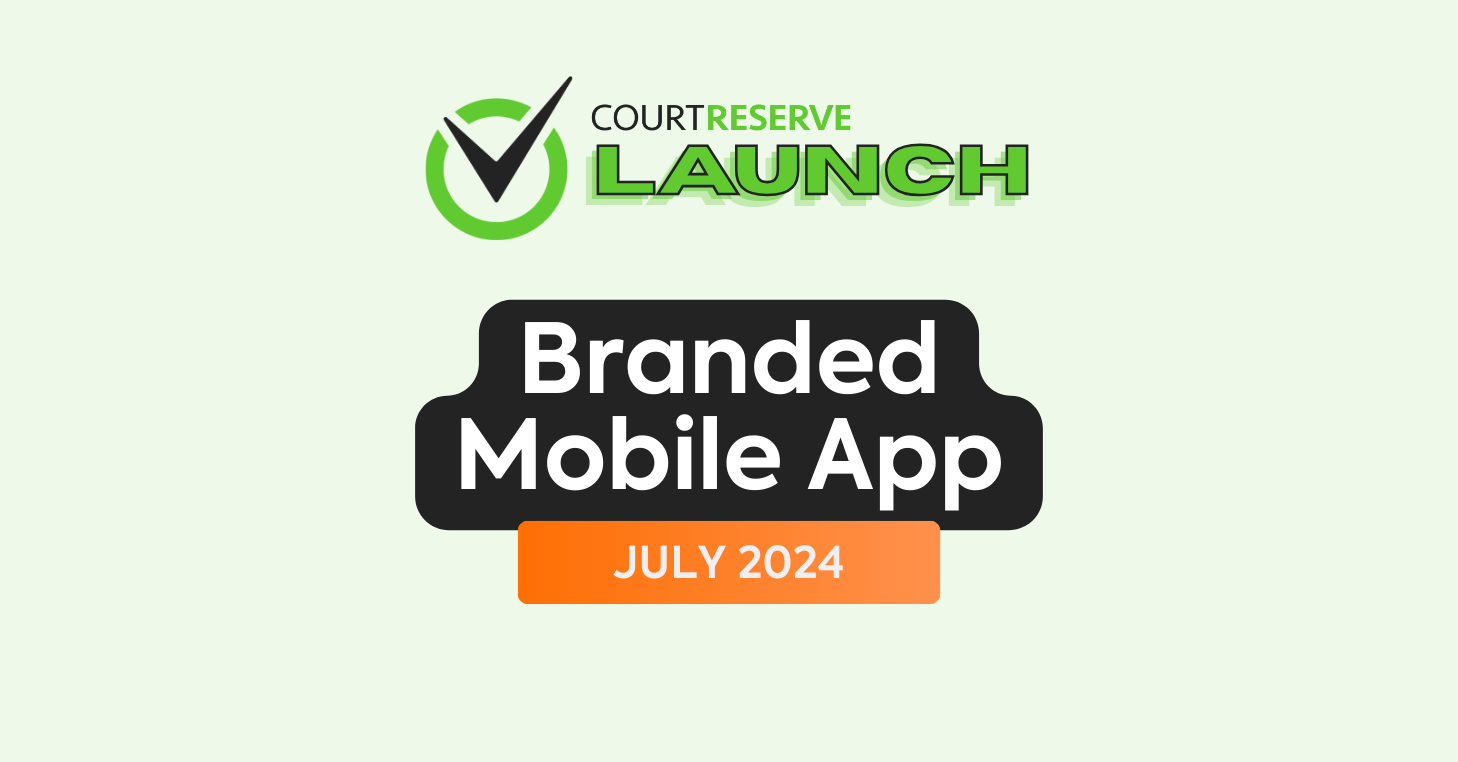
Video Transcript
(00:00) happy Friday everyone it’s Ashley with court Reserve we are so excited you’re here today we’ve missed you it’s been a couple months since we’ve done a webinar and just to let you know this is being recorded we’re going to throw it up on the court Reserve YouTube channel soon and uh we actually have an entire fall and winter season coming of webinars there’s going to be so much great information we’re going to go over things so if you’re new or if if you’re not new we’re going to have some great stuff for you so Kim and Josh are here
(00:30) with me today and we’re going to go over I guess it’s Kim it’s my like new favorite thing to talk about is our branded mobile app and the new way to do reservations in court Reserve I know you’re excited I am uh our product team has been working on the Branded app and the new modern dashboard for a pretty long time now so we’re really excited to uh get this out and educate everybody on how to use it and what the Branded app is so if you want to put your questions in the uh chat while Kim’s going through we’re going to answer all your questions
(01:00) at the end Josh is going to be handling those questions and we’ll do those at the end so sit back and uh here we go so thanks so much for joining everyone as Ashley said um you can put any questions that you have in the QA we did review any questions and comments ahead of the webinar so we Tred to include some of the answers to those questions in the content um so hopefully all of those questions will be answered as I go through um but thank you again so much for joining and uh let’s Dive Right In um so welcome to the court Reserve
(01:30) branded mobile app um as I said uh the court Reserve branded mobile app is going to be an experience um that is customized to your club and your brand for your Club in the App Store so your Club will have its own mobile app link in the App Store um so you can direct your players to those links um and have them download your very own app so with the Branded mobile app you’re able to control your brand so your it’s your club’s identity aspects are customizable of the Branded app we’ll get into that here in a few
(02:06) minutes um the Branded app is also going to feature a lot of the amazing aspects of the current Court Reserve app we’ll cover those some in a few minutes here as well um but it’s simplified it’s one app one focus and your members are only able to access your club and your organization in the Branded app if you have multiple locations in your Enterprise they’ll be able to access only those clubs within your Enterprise and not be able to uh get into other clubs outside of your organization so it keeps the focus on you on your events on
(02:40) your reservations it’s becoming really an extension of your club and the way you do business and it’s a way for you to promote your brand and really again block out all of the noise that the user is going to experience so with the Brandon mobile app we have um updated a lot of the player experiences too so um a lot of the questions that we used to get um around we’re surrounding like registration and player onboarding so what is this experience going to be like for your players is this a seamless process for them to use the new branded app what
(03:19) does the transition look like so these are all really great questions so I want to walk you through some of the features that they’re going to see with the new branded app the simple answer is the only real transition that new app it’s a new app for them to download um in your marketing a promotion really your message should be you know download our new app and then we unfortunately can’t automatically push them to the new app but you can Market the app in and on the new simple experience and tell them where to go to get it so is the player
(03:52) onboarding easier yes do I need to explain to someone how to join my club if they’re elsewhere in the court Reserve network no we fixed some of these things with the Branded app is making reservations still simple and easy yes so one of the things I want to talk about first is player onboarding so with the Branded app we really were focused on trying to solve a problem here so when a new player comes to your club and they Exist Elsewhere in the court Reserve Network um it’s sometimes a little bit uh sometimes a little bit
(04:24) difficult to walk them through how to complete your signup process because they have to go to my organizations they have to go find a club it’s hard so we did we fixed that with the Branded mobile app and the player onboarding we’re also working on fixing that within the desktop and the signup form um but while we were building the Branded app process from scratch really one of our goals was to fix this problem in the player onboarding so we needed to create a more frictionless experience and that’s really one of our goals right now
(04:54) is to make the experience easier for your members so they can book more and then help you grow hey real quick I do have um something soas far as like whether they’re using an iPhone or the Android from the player standpoint what is that experience like is it the exact same experience it’s exactly the same both apps are going to be exactly the same no matter if they’re in the Android and app store or the app or the um the Android or the Apple App Store it’s the same same same app okay all right so the player onboarding
(05:26) process um they’re going to start with your splash screen okay so this is your splash screen this splash screen is customizable to an extent so really you’re going to send us an image of your Club we’ll get you know we can talk about the splash screen here in a little bit as well um but you’re going to send us the image of your Club this is or for your Club this is what your users are going to see first they’re going to um click get started and then they’re going to enter their email address okay so we’re going to actually do a database
(05:56) check to see if they exist anywhere in the player Network um if they already exist in your Club they know they’re login they’ll be able to log in no problem if they don’t if they’re not part of your club yet we’re going to actually show them a new onboarding experience where they won’t have to fill out that old um sign up form anymore if they’ll be able to go through your membership options and then join a membership in this new membership flow now Kim real quick I know that you’re doing such a great job you guys
(06:25) see here the old Coast pickle ball and if you been following Court Reserve you may or may not know that Tim and I did open up our own um pickleball facility here in St Augustine and if you would like to see what that looks like as far as the member flow Tim May kill me but you can go in and add old Coast pickle ball um and join us a non-member there’s no charge and then you can kind of look and see what it looks and feels like if you would like to do that um it’s not a problem yep so if you do go download the
(06:51) old Coast pickle ball you’re just going to go to your app store uh you’re going to search old Coast pickle ball and then can click this get started button and you can go through that player onboarding process Tim and Ashley do have a free non-visitor membership here so you’ll be able to uh take a look at that entire onboarding experience right and one thing that I just wanted to point out really quick is once you do have your branded app completed and on the App Store you will have a link in your organization to your
(07:19) specific app so if you are trying to segue members into your branded app app you will have a link that you can send out to your members perfect thanks so much Josh and you can actually you know do even more with that link as well you could turn it into a QR code you could have that QR code right there at your front desk players can scan that and then they would be taken right to the appropriate App Store in order to get that app as well um and I did see a question com in if you’re an existing member of the club
(07:53) they just log in with their Court Reserve info yep exactly um they’re going to just Lo in with their normal Court Reserve info as they would right now in the regular Court Reserve app so really the only transition is to just make sure that we’re marketing that new app and that you get them those links to the App Store so they can still download the BR they can download your app all right so the modern dashboard so we’ve been talking about the modern dashboard coming soon since about January I think um and this week on
(08:21) Tuesday we finally released it to all of our clubs in the release that we did this week so part of the Branded app experience involved wanting to provide a better dashboard experience for your members so we’ve reimagined the dashboard that they see on their main page at your organization so um they it has all of the same functions as the previous dashboard but it’s easier it looks better um I’m not going to go into the full setup right now on how to set up your modern dashboard if you um would like more information on this we do have
(08:53) a knowledge based article that was published with the release notes um we also are going to be doing a release webinar later this month at the end of July so we’ll have a link up for that here pretty soon as well but um we’ve added some you can notice that our the the modern dashboard looks a little bit different so we’ve added a weather widget up here you can put in your city and state up here so they know exactly what location that they’re looking at um it’s super easy to book a court find what events that they’re interested book
(09:24) of lesson if you’re using book of pro and then we’ve added those things that might be really important right on the front of your dashboard so if you’re using Global announcements they’re going to see an announcement section here where they can scroll through all of the announcements that you have posted for your Club um we’ve also got a my booking section down here so they’re going tosee a really cool card that has the name of the next event or when their next reservation is with the players in the family that they’re playing with or if
(09:48) they’re playing with other players they’ll be able to click that card and see all of the information about that reservation that’s upcoming and I also wanted to iterate the modern dashboard was just released this week to all clubs so don’t wait for your branded app to turn it on um definitely go check out the release notes or ping our live chat support team if you have any questions at all or if you want to learn more about that modern dashboard all right so let’s you know a lot of the same features from the court
(10:17) Reserve BR the court Reserve app are available in your branded app you’re going to be able to manage bookings from anywhere once inside players are still again going to going to get that great functionality that the court Reserve app offers and we’re still working on improving parts of the app too and our branded app with our uux and UI team so there’s going to be additional process improvements that we make throughout the rest of the year um just to really improve that overall process and the app experience more app features that you
(10:44) don’t want to miss with your branded app so if you’re not already familiar with them um push notifications are a huge part of using an app so you’re going to have your own app with your own app push notifications with the Branded app so we currently offer push notifications within Court Reserve when you get those notifications they look like they’re coming from Court Reserve but with push notifications on the Branded app these push notifications are going to come from your club so you can quickly communicate with players directly to
(11:14) their devices there’s important information that you want to make sure you get to them you have additional signups you need a sub something you can send all of that information via a push notification right to the user’s device so it’s it’s great for reminders important updates boost attendance we love push notifications um and so if you want to learn more about push notifications be sure to reach out to our support team we have a great article on how to get those set up as well you have player self checkin so on
(11:40) that modern dashboard um let me go back a couple sides here on that modern dashboard we’ve um repositioned the barcode or QR code to be right up at the top next to the player’s name so it’s still super easy to access and fine for players to use um if you are using those uh kiosk check-ins to avoid that front desk and uh get those players out on the court faster all right so those are some of the great features about the Brandon mobile app let’s get into how you can get your app in the app store how does my CL Club sign up and start the process
(12:14) of setting up my own branded app so these are some of the clubs that we already have um that have gone through the onboarding and development of their branded mobile app we have others in the pipeline but we wanted to get you the information on how to get yourself your own app as well so to request a branded mobile app your organization needs to have migrated to our new pricing structure that we released early June um if you are not familiar with that information Josh has gone ahead and posted a link in the chat
(12:43) for the webinar um it’s Court reserve.com pricing so the Branded mobile app is going to be included in the scale and the Enterprise plans so the um process on how to migrate to this new pricing is available in that site so you’ll definitely want to go through and review that but once your organization is on the scaler Enterprise plans there’s going to be a request process through the add-on and we in the new pricing tier we’ve renamed it the additional features section of your court Reserve account so the first step
(13:14) in this process is going to be requesting your branded app um so we’ve made it really easy for you in that add-on section or additional features section there’s going to be a button that says request my branded mobile app so you’re going to complete an intake form that provides you uh that will provide us with things like your logo your splash screen what do you want your app to be called in the App Store your app store’s description primary colors Etc all of that information about your brand we’re going to take in that
(13:45) form next our development team is going to review that form and then they’re going to reach out to you if there’s any questions about the information that you submit we have you know they have reached out to a couple customers just saying hey your splash screen um maybe we need a different image or something like that so we’ll review all of that information to make sure it’s going to display the best on the App Store now the next part of it is the development piece so once our development team has moved your app to
(14:14) in progress your status inside your add-on section is actually going tochange so you’ll be able to track your progress throughout the entire app process in that add-on in the add-on sour the additional features page it’ll go from requested to um in progress and so you’ll be able to kind of know where you sit in that pipeline um right now our turnaround time is about a week so once it gets into development and that in progress stage usually within a week you’re going to be um you’re going to have that app ready for you once that
(14:43) app switches into the impr progress stage we are going to add a one-time development fee that fee is $4.99 um to your subscription this is just to get the app up and running and into the App Store um if you have an Enterprise we’re only going to be charging you one fee it’s not per location it’s just a one-time fee and then remember we’re managing this app for you so one of the perks of having that Court Reserve branded mobile app is we’re managing any app updates that need to be made as far as technology and
(15:12) things like that so you don’t have to worry about any of that piece as well so Kim that $499 is a one-time fee to get your app up and in the app store and then that that was a great Point too because anytime we make adjustments or add new features into the court Reserve uh platform um your app’s automatically going to update just like it does today and so there won’t be anything you’ll have to do we take care of that for you um so yes again it is that onetime development fee the it’s really the only other cost associated with this other
(15:42) than upgrading to that new um scaler Enterprise plan um and again there is a whole article too about this entire request process in our knowledge base if you go to knowledge base and search request a branded app that article is going to pop up for you you’ll be able to review it so once that app gets through the development phase again that turnaround time is About a Week um so once that gets through the development phase your app is going to switch to a status of accepted and released and so at that point it’s going to be released
(16:13) to the App Store once we release it to the App Store the admins that complete the app or the app form are going to get an email just to let you know the process is completed we’ve got this email that goes out lets you know that it’s done and it’s ready in that email are going to be links to both the Google Play and the Apple Play Store so you can go in and you can review that app if there’s something about it that we need to tweak we can easily pull it back so it won’t stay published out there while we fix something if you want to switch out your
(16:43) splash screen or something like that um but you will you know at that point you do know that your app is ready to go and it’s on its way so um again about a week then you’re ready to play it’s a super simple process um as long as we get the information that we need and um yeah we’re we’re ready for apps um Josh and Ashley was there anything that we needed to cover on the QA section or if you guys have questions please please pop those in the chat and we can uh answer any questions yeah I think uh one of the
(17:13) things that I want to make sure everybody knows is the new modern dashboard what Kim is showing on the screen right now with the weather and the way the buttons look and the global announcement you do not have to have the Branded mobile app to use the new modern dashboard that is available in the current Court Reserve um platform um that um you can go out to live chat and we can show you how to turn that on for your folks now yeah we released that this week on Tuesday on July 9th um so you’re going to go into your settings
(17:43) page and there is a button on the member portal row that says mobile now and you can actually easily go ahead and switch that on um as far as the modern dashboard goes a lot of this as Ashley said a lot of this is customizable so you can um choose to add the city state here you can choose to add the weather widget here the weather widget is going to just uh you’re going to put in a zip code and it’ll pull through um a weather app that’s going to pull based on that zip code what the current weather conditions are um if you have a if you
(18:15) don’t have any announcements posted the announcements row is going to disappear so uh you know it’s not always going to look like this just depending on you know you have currently populated into your system there are some questions I think that would be good to just go over um the app does not cost anything to the player um the club the facility if you want the Branded mobile app it is that $4.
(18:38) 99 one time fee um and then you do have to be on one of those new um plans that Kim talked about earlier you can go out to court reserve.com and look at the pricing page and that’s where you’ll find that information um let’s see what else uh it says that you know in the Enterprise plan it could take up a month um for the app to be published in the App Store that was just because you knowright now we’re working on a week if we get a hundred of you folks today it might take a couple weeks yeah so and we’ll do our best and and we’ll communicate well with you about what
(19:10) that looks like yeah right now our turnaround time is about is About a Week give or take you know if there’s any tweaks and stuff that are being made right now this is a great question can you clarify what are you getting with the Branded app well you’re getting the ability to set yourself apart in your community so when your players come to your front desk it’s all about your branding it’s not about court reserve it wasn’t about court Reserve in the beginning but court Reserve started out with our own app correct and so now it’s
(19:39) all about your branding what you want your players to to to look at every day so if you want your players to look at old Coast pickle ball or Sam’s pickle ball Club then get the Branded mobile app because that is just going to continue to push your brand and your customer and potential customers faces all day long the entire court Reserve platform the app everything still works the same now the only difference is is if you decide to be you know with the new modern dashboard then you get the new modern dashboard you don’t have to
(20:07) use the new modern dashboard but it is slick and we’re using it at Old coast and I’m telling you it’s a it’s a it’s a nicer version of Court reserve on the app for sure yeah with the modern dashboard I just wanted to say we we kind of designed the brand app also with the modern dashboard in mind so they they really go together so you don’t have to use it if you do get the Branded app next week you do have to go enable this yourself we don’t enable the modern dashboard for you um so again it is an option there’s there’s a lot of
(20:35) customizable options in here so cim a great question you know it we require the customer to now go to either our grow or scale plans so what’s the process by which they would want to choose that plan so that they can start the process um if they do want to start that process they do need to reach out to our Live support team um if you are currently not a subscribed customer I believe you can reach out to your engagement team representative and they can get you set up with that um but if you do want to go ahead and switch and again it was the um
(21:08) scale or the Enterprise plans the top two tiers tiers three and four um that this branded a mobile app comes with so if you do want to start the process in switching up and getting on that tier you’re just going to want to reach out to your life support team and they’ll get you started on that uh new process so here’s another question K asked where does the happenings information comes so if you actually look at at Kim’s picture of the mobile app happenings is just renaming events so in court Reserve you can rename events programming and and
(21:38) Kim just happened to rename hers happening so you can go and rename that um as well so if you want to do that I’ll just say if you want to do that that’s in the general uh if you go to settings General that first button in the top row you can rename what your events are called in that section so this club again did happenings uh my previous club that I worked at we called it programming so you can call it whatever you want does the app have any offline functionality I mean it’s an app I’m pretty sure you would still need Wi-Fi
(22:09) or yeah you still need to have some connection to the internet in order to make the app work because that’s the whole piece on booking reservations and stuff it does have to be tied to our system so let me ask you a question so I’m a player and I play at Old Coast pickle ball okay so I’m using the Branded mobile app at Old Coast as a player well but I also play at a couple other facilities that don’t have the Branded mobile app they still have the court Reserve app what does that process look like for me as a player well for
(22:38) you as a player um you know you can still use that Court Reserve app if you want there’s nothing we’re going to do to force the player away from the court Reserve app at this time um so if they still want to use the court Reserve app they can but really the goal would be to Market your branded app so your players you know are directed to that app so they have your link in the App Store and that you know everything you do says you don’t want to because when we give you um information on how to use the court Reserve app we’re saying to your players
(23:09) download the court Reserve app to use Mike’s pickle ball Club um and down and and make reservations but now you can actually say to those players go find my app in the app store here’s the link to download it and they can download it directly to your phone so some of the clubs that were were uh that I’ve seen that have been sending out information are saying hey on August 1st we’re launching our brand new app here is the information on how to download it clickhere download it in the app store and then really it’s you can you can play
(23:35) off of it as a new feature that you’re giving your your customers and so they don’t have to know that this isn’t a court Reserve app the only Court Reserve branding that they’re seeing on here is that it’s powered by Court Reserve so it’s you want to Market it as your app and your brand and this is something that you are doing as an initiative at your facility um but if they don’t switch you know we can’t force them to switch yeah that’s true and and it’s your same platform it’s your same court Reserve platform so once the Branded mobile apps
(24:03) in the store than anything that you do it’s it’s just like the same all same all it’s it’s nothing nothing new for sure um we’ve had a couple questions about where to turn on the modern or new dashboard within the court Reserve portal with without going into the is that pretty easy for you just to explain I could talk you through that um so if you’re in your court Reserve app or Court Reserve portal right now you’re on that admin desktop you’re going to go to settings on the Le hand side of your screen scroll down it’s a blue row uh
(24:34) for portal settings we’ve actually extracted the mobile settings that were previously in website settings to be their own button so at the end of that portal settings row there’s a blue button that says mobile and you want to click mobile and then in drop down there is a setting for modern dashboard just click modern dashboard and you can turn it on right now um some of our clubs that are been early adopters of the modern dashboard have um kind of given their their uh guests some some leeway and just let them know that the
(25:02) dashboard’s going to be changing on this date kind of thing so you know some people are a little bit uh not as quick to to adopt change so you know you can you can kind of play that one as you need to because you know your customers best what people don’t like change understand all right let’s keep going um do we get SEO benefits search engine optimization if we use the new Brandon mobile app um I will have to look into that question I’m not sure that we’ll we’ll add that and we will follow up with you after the webinar
(25:35) yeah that’s a question I don’t know the answer to either um all right let’s see um so I’m a seasonal Club how does the pricing work for offseason will the app still be functional well if we’ll we’ll have to take that one offline too I think we do have a new process for what seasonal looks like um and and what that might look like for the Branded app as well uh we’ll have to take that question offline um how often okay this is a question how often do you expect users needing to upgrade their app well here’s the thing about court Reserve nobody has
(26:10) to upgrade right now and I would assume that in the future Kim when we do upgrades in the court Reserve people are not going to have to upgrade or download your app is that true that’s true so when we update the court Reserve app our development team is pushing out you know a new a new app to the App Store and so by default most users are set to update their apps automatically I know mind do on my phone there’s you know some users that turn off that automatic updates for apps but majority of people are going to
(26:40) have a apps update automatically if they have their their settings set um if you’re so when we push an update to the App Store those apps should already be updating then automatically and you shouldn’t have to tell people to go update their app now a lot of times if you come to support and you say my user’s having a problem with their app like X Y and Z is happening a lot of times one of the first things we’re going to do is to say well let’s make sure that their app is updated with the latest version of the app um sometimes
(27:15) you know we found that people are turning off that setting that automatically updates um new apps and so a lot of times if they get that new app and it updates those features are fixed um so really a lot of people aren’t going to experience any downtime if an app is updated um it’s just going to kind of update as a new app and generally we’re not logging players out too when we update an app so usually there’s an uninterrupted experience in that so uh we just want to go over this one more time because we keep getting
(27:42) questions so cour Reserve we do have four new pricing plans we’re trying to make pricing easier and so if you go out to court reserve.com you can/ pricing or if you just go to courr reserve.com and search for pricing you do in order to get the new Brandon mobile app have to be in the scale or the Enterprise plan and if you actually click on that page and scroll all the way down you’ll see where the little check boxes are for the Brandon mobile app and there is a onetime fee $4.99 for the Brandon mobile app because
(28:13) you’d be surprised what the fees are to get your app in the app store so um okay let’s keep going so if if I have theBranded mobile app and my players are already in court reserved for with other clubs if they basically already have an email and an account in another club then how do they get in to our club do they just log in and use their email or how do they do that yeah so we’ve that’s one of the player onboarding um things that we’ve tried to make uh a lot better with the Branded app again we’re working
(28:42) on that right now with the court Reserve um customer signin process or or customer request access process so we’re working on that with the regular Court Reserve side right now but with the Branded app we really started there to improve that process so if a new customer they’ve never been to your facility before comes to the Branded app and they want to get started and create an account we’re not going to send them through that whole roundabout process of having to go to my organizations having to find a club and then look for you
(29:11) they’re going to be able to click Start get get started so you can go to Old Coast pickle ball click get started enter your email address we’re going to do a check of the database to see if your email address lives anywhere else at any other club in the court Reserve database if it does exist we’re going to prompt that user to log in so they can log into their account basically prior to joining your club and then they can join your Club so we we kind of do a little bit of a A loop-de-loop in the process so to speak on the back end
(29:43) where we you know feed them through a different flow if they don’t um if they don’t belong at your club yet but it’s going to look exactly the same to them as if they were a user that’s never been to a court Reserve facility before so it’s really simple get started enter your email address to see if you are exist anywhere in the court Reserve System and then we’ll take them through the signup form process from there then they can join the membership options and then they get uh propelled into your into your organization and your
(30:14) dashboard so here’s a question if we were to start a new club and immediately opt into the Branded mobile app will the club still be accessible within Court reserve for those who already have court Reserve accounts yeah yes yes so your your your Club will still be accessible on the um find a club database so if they go into the desktop app and they’re they’re typing in on the find a club they’re typing in your club they’re still going to find it um there’s nothing going to there’s right now nothing venting them
(30:45) from still using the court Reserve app but if you’re a brand new club and you’ve never introduced them to the court Reserve app you know they’re they’re they’re going to download your app first and they’re going to start using your app from day one so this is a a great question um how much work has gone into allowing font sizes to expand a lot of our members need up need a larger font size H that’s an interesting question um we did just do um an upgrade to the font in the system the font that we were using last
(31:13) year um just we weren’t we weren’t very happy with the way that it was displaying we did just change the font in the last month um to a new font called inter um but we haven’t you know we we haven’t looked at ways of allowing the organization to customize the font size um so yeah I’m not really familiar with with allowing folks to customize their own font within the system well I know on my iPhone um I can say that you know I’m 46 everybody knows I’m 46 it’s fine but my eyes have not they don’t they’re not as good as they used to be
(31:50) so in my iPhone I can actually go in and increase my font size and I’ll have to play with that on the court Reserve or the old Coast app and see if that actually carries across yeah we’re doing a lot with a seib accessibility and stuff like that right now too so we’ll we’ll definitely look into what what can be done if the user is updating their font sizes and stuff throughout throughout the app Josh did you have something to I was just going to add that yeah typically you can see that in your in your phone settings and I’m pretty sure
(32:20) with the iPhone you can now um expand the font size appt so that may be something worth looking into yeah cool okay all right another good question uh once we switch on the modern dashboard will it apply to all of our club users both staff and players so yes it will they will not have to do anything if you turn it on everybody gets the new modern dashboard yes so I do want to expand on that so just know that once you switch to the modern dashboard it’s live immediately um so you can go test it on your phone right now but it’s going to
(32:56) be it’s going to be live for everybody else that looks at your organization too it only hits the member facing side though so if you’re on the admin side it’s still going to look the same we haven’t done anything with the admin dashboard yet excuse me um and so it’s only going to affect that player sideyes once you make that switch there’s not like a test mode or go live there it it goes live immediately as soon as you hit save so here’s a question from an anonymous person uh asking about our pricing change and I can tell you that
(33:26) Court Reserve we turn eight years old next month actually um and it’s just been quite the journey for um not my only myself and Tim but for our entire team and we’ve always tried to be really conscious about staying um with a great pricing plan that really supports what you guys are trying to do and of course things get costlier and we need to hire people and sometimes we have to change and the reason that we went to the four tiered pricing model is because we wanted to make it easier on you so that you could pick the plan that you need in
(33:56) order to run your facility and that those are the things that you need for your facility and it wasn’t the almost I don’t want to say nickel and dime but almost like the menu like the all a cart well if I have this many courts or this many instructors or if I want to use point of sale we are trying to make it easier and so the question that this person said is will we need to pick a new plan not right now if you don’t need anything else in those other packages and you like your pricing where you are you’re good at some point um not this
(34:27) year but possibly next year well you have to move to a new plan it is possible again you have to know and you don’t because I mean I don’t know who you are but like we are so conscious about how we run Court reserve and try and keep things lean and try and keep it lean for you and so hopefully um with what we’re doing now on pricing um is just easier for you and allows you to make good business decisions as well so um the next question let’s see my question is more about how the fonts expand and how your ux works against
(35:00) that right now I think the font is the font we’ll take that back Mike it’s not it’s a great question um and we’ll we’ll have to to think about some more of that yeah we we have a a really really awesome ux and UI team that that’s been doing some amazing work and so we’ll we’ll see what we can do about uh you know making a lot of this accessibility stuff uh visual for everyone yes for sure um okay well wow we’ve gotten through all of the questions it’s only 135 I know what’s next Kim well Josh and I are going to be hosting a new features
(35:34) webinar and Josh I yeah there it is Friday July 26 uh 12: PM Eastern uh Josh just put up the registration Link in the chat so if you don’t know where the chat section is is separate from the QA section uh hover up into the top of your Zoom window if you’re viewing me in full screen um there’s a bubble that says chat so he posted the pricing Link in there and then also just posted the webinar uh in there as well to the register for the new features webinar so we again like I said earlier in the week we released um a lot of new features a
(36:13) lot of things that we’ve been really anticipating getting to customers some things that are going to make admin’s lives a whole lot easier just again creating less friction and allowing people to just easily join your organization there’s some stuff in there about that there’s info in um the release notes so if you don’t know where the release notes are in your court Reserve admin Side Up in the top right corner there is a megaphone icon next to your name so you can go click that megaphone icon and look at all of the
(36:40) release notes that we have had um forever in court Reserve but the most recent one is going to be the first one that you see um we an we released a lot of really exciting things on Tuesday like the modern dashboard um we have a brand new guest waiver kiosk um so for the first time ever in court Reserve with a waiver you’re able to uh really do a guest intake form and have them sign a waiver um and then we’ve also updated the member registration widget to take a payment with it so many great things this month we are super excited
(37:11) about um be on the lookout we will be sending out more information with the registration link so if you don’t grab it today you will be able to get it in the court Reserve admin Community Facebook group we’ll have um probably another webinar uh banner up at the top of the screen here pretty soon as well and there’ll be invitations to that and emails okay well it seems that our webinar chat has been disabled and nobody can see the awesome stuff Josh is posting so sorry about that everybody what what we’ll do is um we have all of
(37:40) your emails and what we will do is we will send you guys out a special email so you can get first dibs on a seat um for the July 26th webinar so give us a couple hours and we’ll send you an email sorry about that sorry about that everybody all right let’s see um somebody said are there other people in the market to create these types of apps that you are aware of we think this is impressive we think we’re pretty impressive too actually yeah we spend alot of time in our development team is amazing there are people that you can go
(38:14) to to build your own app it’s probably going to cost a lot more than going and upgrading your plan and paying $4.99 uh development fee though and then we also do any of the maintenance on your app as well so um just be aware of that yeah uh we do have a question if they go to the modern dashboard and they don’t like it as a club can they go back y absolutely be aware with sorry let me add another thing to the modern dashboard there so with the modern dashboard is also the the new create reservation flow so I
(38:41) highly recommend you check out the article Josh uh my co-pilot here did an amazing video on creating reservations with the modern dashboard and how to set up that modern dashboard um so just make sure you take a look at that um but that create reservation process is so much better and it is available only with the modern dashboard so if you turn off the modern dashboard you’re also going to lose that create reservation but you can turn it off and turn it on as you need to and you know since you guys have hung
(39:10) out with this this far it’s 140 I felt that you know we take just a minute to kind of tell you some things that are coming because I mean again uh yes the the webinar is going to be recorded it’ll be up in YouTube you know give us a day to do that sometimes it’s hard to get things up in YouTube quickly um but what what’s coming in the next you know couple of months sometimes we always cringe about stuff like that um but again we um are integrating with a company uh that has video recording called save my place
(39:39) if you have not heard of save my play Mike and I’m talking to you um it is an incredible company we actually use this at Old Coast pickall they have fantastic cameras that uh The Once you walk in as a player you can actually uh download hit the QR code and um record your session on your court it will send you an email um the the the camera quality is fantastic and we actually if you go out to YouTube you can look for old Coast pickle ball um we have two YouTube channels because we have court one and Court two and you can watch some of the
(40:14) videos from save my plate it it’s incredible um we have a new emailer system coming where you can put I mean I’ve seen a prototype of this Cam and it looks amazing where we’re going to be able to do that and just a lot of great things um that we’re working on that you know we hate sometimes that we have to take things off that we’ve said that we know we need to get out there uh but just know our product team is amazing you’re talking to two of them today Josh and Kim and they really are working really hard to get everything um as
(40:49) quickly because you don’t want something that’s crap and it’s just not who we are uh we are going to test test test it and we’re gonna perfect it before it comes out for sure so um like additional things coming to the platform too I know Tim is Tim is working with a couple companies to just try and bring really cool and innovative things to the platform like Integrations with companies like save my play and other ones out there as well so we’re we’re constantly looking into what’s new what’s exciting what’s going to bring
(41:21) value to players uh at your facility as well yes for sure and uh just to say quickly um we are getting ready to do a lot of Court Reserve travel uh we’re GNA if you are a pickle ball facility we are going to pickle con we’re going to have a court Reserve tech room so in the next couple weeks um be looking um in our newsletter um for a way to go out and actually book a one-on-one time with us um if you’re going out to the US PTA tennis conference out in Palm Desert in September the legend himself Josh Willie
(41:49) is going to be out there we’re going to do the same thing um we are really trying to get to different areas of the country so that even if you even if you don’t go to the conference book a time with us come see us for 45 minutes right let us sit down with you um and so again we’re going to do what we’re doing the WTN integration duper’s already in the system so there’s just so much stuff coming um and we just want to meet more of you and spend more time with you and make sure you’re using the most out of court Reserve so yeah we actually have a
(42:23) meeting next week with uh WTN Integrations we pretty excited to get get all of that into our system yes for sure all right everybody well I think that’s all I’ve got today how about you yeah me too it was awesome all of the questions and everything everybody if you have questions that we didn’t answer or if you think of something else after please reach out to our live chat support team um they’ll ping us we can come talk to you um if you think of anything else that uh that we didn’t answer for you okay happy weekend stay
(42:56) hydrated it’s hot have a great weekend bye everybody bye everybody
Branded Mobile App Walkthrough
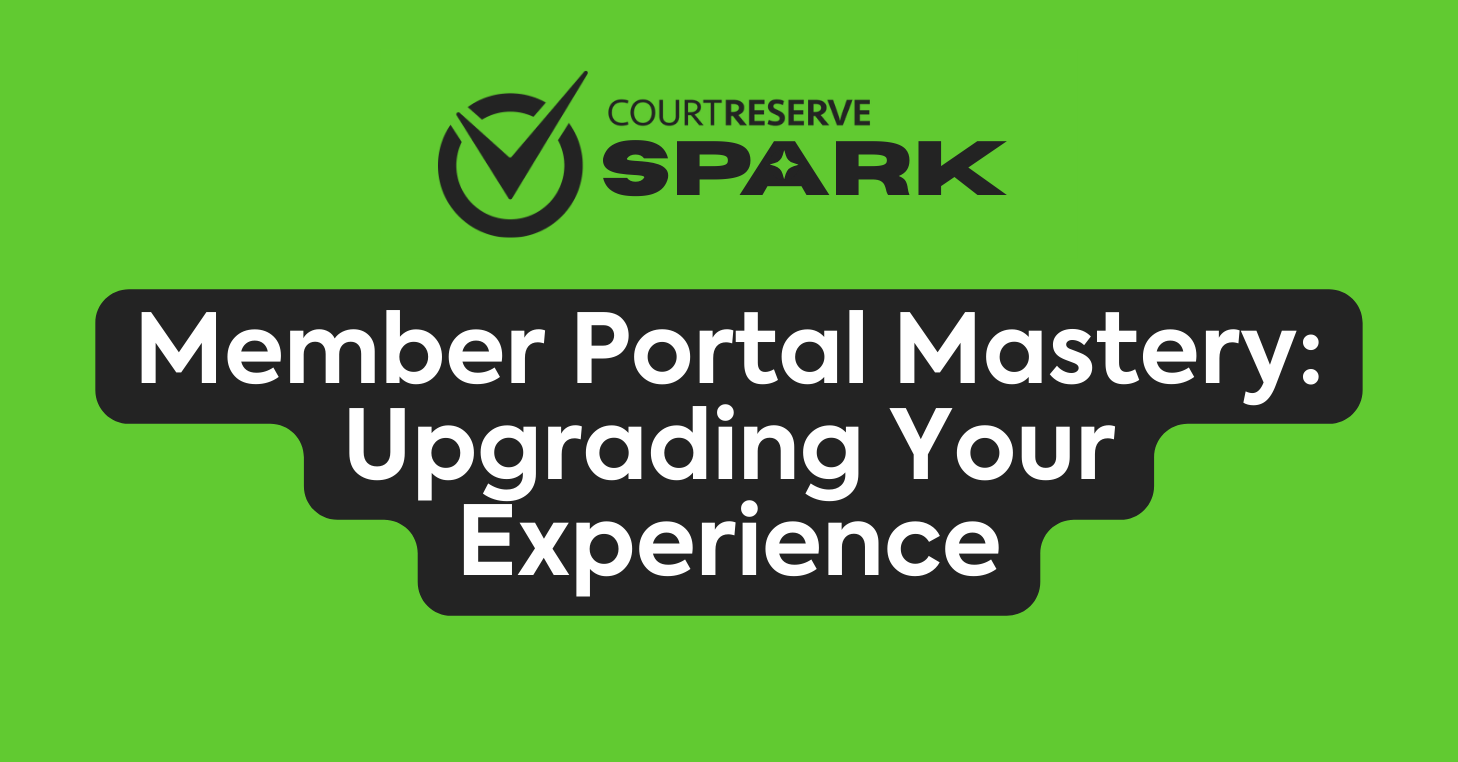
Video Transcript
(00:00) hello everyone this is Ashley with court Reserve hope you guys are having a great day I am so excited that you get to spend maybe even an hour with the guy that’s going to be presenting today Josh is one of my favorite human beings on this Earth and he has been a rock star at court reserve for the last year he when he came on board last year out of anybody who’s ever come to work at court Reserve we always take them through the system and have them set up their own test account kind of like you do when you’re in trial Josh actually made his
(00:33) member or player portal with music it was amazing and so nobody better could be leading this webinar today now it’s Josh’s first webinar so what we’re going to do today we of course are going to record this we’ll put it up in the court Reserve YouTube channel if you have not subscribed to the court Reserve YouTube channel it is absolutely the best way to keep up with all of the things that we’re putting out as well as I’m going to be helping um with the chat and the Q&A so we’re going to take all of your questions at the end and so again make
(01:07) sure that you put your questions as we go through uh Josh is going to flow through and today is going to be no slides today is going to be him actually teaching you about the member portal we’re going to go through some Basics he’s going to give tips and tricks and things that he actually does on a day-to-day basis would you not say Josh there are probably there’s probably some most common practices you would like for people not to do anymore all right I’m gonna stop my share so Josh can get started and I’m gonna come off camera and uh here we go
(01:41) all right sweet well thank you Ashley for that very warm welcome and thank you guys for joining very excited today we’re going to be going through like you said the member portal just some basic settings some tips and tricks some best practices so hopefully there’ll be something for everyone to take away today mostly I’m going to be under settings on the left down towards the bottom under portal settings website if I go anywhere other than this I will let you guys know um but I’m just going to go through some
(02:12) of these settings show you guys some of them what explain what they do some best practices so up here immediately you’ll start on the general page and this is where you can set your colors the on the left it’s all the background colors and on the right it’s all the Tex text colors make sure you pick a text color that’s going to show well on the background color if you have a very light background color you don’t want a very light text color you’re not going to be able to see it the other point I’ll make never use a
(02:48) white base background color it won’t work well it’ll hide a lot of things never use a white based background color other than that you guys have free use of whatever color you want in this there’s a color like Spectrum there’s a wheel over here you can put in a hex code if you guys have specific colors like from your marketing material that you want you can put that in here lots of customization you can do just with the colors moving on down a little bit we have all of these website links these all show at the very bottom
(03:24) of your footer on your member portal I’ll go over and show you the member portal and show you where all this stuff is a little bit later but these links will generate a little icon down there like the Facebook one will have the Facebook logo the Twitter one will have the Twitter logo it might be updated to X now I’m not sure but whatever link you put in here if they click on that button it’ll take you there if you leave it blank and you don’t have a link the icon will not show so you don’t have to worry about these
(03:50) showing if you don’t have these accounts or anything like that set up next you can have the hours of operation showing in your footer so if you don’t want people knowing what times you’re open you can turn that off if you do open it up and it’ll pull the hours of operation from the setting at the very top of the settings page I’ve seen pretty commonly that the hours of operation that clubs have set there is not always when their bookings are available but those are the hours that they want to show this is the place
(04:22) to do that so you’ll see you have this drop down menu and in this it pulls from your custom schedulers so if you have a custom scheduler with Smalling smaller booking times than what your normal hours of operations are this is going to be the way that you can change what it displays down there in the footer and then you have a few other options what your font is it’ll give you a quick preview of what the font is but I like to change it go over check make sure you like how it’s looking if you need to adjust it come on back and
(04:54) change it again but it gives you a little preview of what that font will look like while you’re selecting it next is you have the option of where to show the footer you can have it show onall the pages just on your homepage and hiding the footer all together if you would like to do that and then you can select how you want your announcements to be viewed these are from your Global announcements that can be found also at the very top of the settings page under organization settings and this very last one not a lot of people know knows this
(05:27) does but when you are looking at an event from like the register page there can be a few different tabs there there isn’t always all of them but this is the order that those show in so my registration will show the registration of the event that you are if there’s a description there will be another tab registrant if you’re showing all the registrant for your event that will show there and if it’s a recurring event all the dates will show and you can actually change the order uh that you want those dates to show so if you really needed
(06:00) people to see the description you can move that to be first so that’s the first thing they land on when looking at the event and you have that full customization there next we’re going to move on to the homepage and this is where we’re going to be probably most of the time because this is what trips a lot of people up and this is the bulk of where you set up what your website looks like so actually I’ll jump over to my member portal now and show you a few examples so mine’s all wi sports themed I know it’s goofy hopefully you guys can
(06:31) deal with that but we there’s a few different options that you have when customizing your member portal um I’ll get into how to set all of these up but this one this very first huge image you’re seeing is a hero row next we have the news row which is automatically generated by Court reserve and then these are just content rows that I’ve set up and formatted and customized to look a little bit different and then all the way down here at the bottom this is the footer and these are the icons I was telling you about again if you don’t put a link in
(07:07) there these won’t show so let me hop back over to the website settings and over to homepage and we’ll get started with how this works so the main process is you create a row each of those little blocks that I had on my member portal were a separate row and there are two different types of rows there’s the hero row and the content row so when you go in and create the row we’ll start you have to put a title in the title can be whatever you want it to be this is only admin facing so it’s best to be descriptive so that
(07:40) you guys know what it is so if you come in to make changes you don’t have to go searching around for forever to find what you’re trying to change and then you have the two different types again hero and content hero is that huge wide wide image that I had that had the buttons across of it you can upload an image and then if you want to you the text up here is the name of what will show and then you put the URL this works pretty similar to those footer icons I was talking about we don’t put anything in here they won’t
(08:14) show so if you only have two buttons it’ll only display the two there won’t be a third blank one you can change the button style so this is whether it shows you here whether the button is hollow on the inside and when you hover over it it fills with a color or if it’s filled with a color and then it just shows you on your cursor whether you’re ready to click it or not you can change the color with the same color selector feature we showed before and then the next step is to add the image so this is where hero rows can
(08:46) be a little bit tricky because you need the Right image to put up in here so I always recommend selecting a very wide and very high resolution image so I’m going to throw one in here um you’ll see it’s just a pick a ball paddle and you can customize like which part of the picture it’s selecting and how much of it it is but you’ll notice this picture doesn’t really fit all that well which is fine I can work with this but keep that in mind if you’re selecting something that if the picture is a lot taller than it is
(09:19) wider it’s probably not going to fit well in here um and then once you confirm that it’s all good to go it’ll show you what it’ll look like cropped out when you put this on the member portal there’ll be a little like gray Hue over it it’ll be dialed down a little bit just so that the buttons pop a little bit more so make sure the image itself is relatively bright if you want the background to be able to be seen and then you have a few options header subhe header I don’t see these used super commonly but if you want to
(09:53) add some text like welcome and a little bit other information this is the place to do it so that’s all to the hero row um there’s not a ton of customization to do but making sure you have a right image is very important next I move on to the content row this is like your standard word editor you can type whatever you want in here um you can upload images using this icon here it’llpull from your images that you have saved so if you have like a point of sale all of these images will be in here every image you’re using elsewhere in
(10:29) court Reserve will show up here and you can always upload new ones with the upload button up there um there are four few different formatting things so if you want to have like different headers and different sized uh fonts you can do that with this formatting you can also change that size manually here I found it’s a lot better to just use these because it formats a little bit nicer but the rest of this I’m sure you guys are pretty familiar with with using like Google Docs Microsoft Word stuff like that the other
(11:01) note I will make is with this icon here you can put in custom HTML so if you or somebody you know knows how to use HTML and we don’t have the functionality with this with these options to do what you want you can use custom HTML to do those things fortunately I can’t help you with that I don’t know HTML that well but if you know someone that does awesome so you guys can customize this as much as you want so I’m going to jump over to one of the rows I already have created on my homepage this wi Sports one here
(11:35) um and you’ll notice I have an image side by side with a bunch of text this I use the formatting to make it a heading and then this is just the normal paragraph heading and you notice I have these boxes here now what I did with this one is I added a table in to um better format my uh content because if you don’t it can get a little bit challenging to manage it so this icon here allows you to add in a table now it gives you this grid so you can choose how many um columns and rows you want this is just a 1 by two table I don’t recommend
(12:17) clicking right in here to insert the table this way I like going down to the table Wizard and specifying with this because you’ll notice in down here at the bottom you have the option to choose the Border style and that’s important because when you click just in here it defaults to having a border style of I believe dotted or dashed I’m not exactly sure which one it is but what that means is when I go over to the member portal I don’t know if you guys can see it all this well on your end but there is this little outline that will display on the
(12:52) member portal if you come in to the T Wizard and insert the table and you have the Border style set To None it will show in here to make your formatting easier but once you get it set up and moved on to the member portal they won’t actually see that so that’s important to keep in mind um apart from that it’s just I inserted the image in here and played with how big it was same thing with the text I played with the formatting of it a little bit I Chang the background color this will default to being whatever body background color color you
(13:25) have under the general page but you can manually customize those once you have your uh row set up it doesn’t automatically move over and start displaying on the member portal they will only show here under available rows this doesn’t display anywhere which is a good thing so if you want to go in and start playing with this start working on some content to put out you don’t need to have a display right away you can take your time on it it’ll just store over here and until you hit the add button on any of these rows
(13:58) here it doesn’t move over to this side so then once all of your rows are over on your homepage side you can preview it to see what it looks like you’ll see this is pretty similar to what it looked like when I went over to my member portal looks a little bit different doesn’t have the header or the footer in it but this is just showing you all the information it’s a great way to quickly check what you have in but I do recommend going over to the member portal using view member portal here at the top to see what’s going
(14:29) on so that’s mainly the whole row creation process the other option you have is with the display type so if you have a piece of information that you only want people with Accounts at your organization to see with the display type you can do that by going to logged in users only or if you want to provide some information to to the non-logged in users on how to get started with you guys that’s the place to do that as well um so that’s it with the homepage next is the rows this is just a list of all of the rows you have
(15:09) created um you can create them in here you can create them on the homepage as well they all go to the same place and this is where you can delete them too if you don’t want them to show anymore page builder this works very similar to the homepage all you do is you come in click this green create page button in the top right you give it a name and then what it will do is automatically generate a link for you and this works the same way as Rose so it creates this link but this doesn’t automatically go anywhere so I have an
(15:45) about us page this is frequently used for frequently asked questions uminstructor pages I made a video a while ago on few different ways you can set up a page to add bios about your instructors so this would be the place to do that as well but once you’ve created that page and it generates this link if you come in to edit this works the same exact way that the homepage does where it shows you all the available rows but it doesn’t actually display anything until you add it from the available row side to the about us
(16:15) side and then you also have the same preview option where you can see this and again it just has this URL in here the URL is up to you you can put this wherever you want so for me I created this about us page and then I put it up in the header so this is just part of my member portal you can see it up here I click it and it stay I stay on my member portal and it shows the about us page that I’ve created it works the same way you create the rows and move them over so next is news this is I should have showed you guys while I was over on
(16:53) the member portal but this is automatically created by Court Reserve this is already in here it’ll default to being on your homepage if you don’t want it you can delete it but if there’s no content it won’t show but this allows you to create little articles it’s it works similarly to Global announcements if you’ve used those um but it’s a little bit you you can provide a little bit more information with these all you really need to do is come in Click the green create article button you give it a headline and this is the main text that
(17:26) displays you can choose a display type so whether you want this to show again to your logged in users or the folks that aren’t logged in the category this isn’t super important it’s just a way to categorize them for you guys on your end I found most people using this just write one called news in here and use it but if you are using this frequently it might be helpful to categorize them out for you guys and then the active from and active to date are if this is like you guys are advertising a tournament that you have
(17:59) coming up obviously doesn’t make sense to display that information after the tournament is passed so you can set this to stop when your tournament has ended sub headline this is just another line if you want to have an attention grabbing headline but you need some information that you want to show primarily but not as bold as the headline is you can use that here and then you also have the same content editor that we saw on the content row and then also you can upload an image this doesn’t have to be as big and
(18:30) as wide as the hero does but it should be a high resolution image I’ll show you on my member portal now what this looks like so this here is what I put in for the header you’ll see the image displays here on the left this is where the subheader displays and this is the date that it was posted um if you click read more it’ll display this image and then all of the content that you have typed in there next I’m going to be under the menu tab this is where you can customize what is showing in that header so you have the create header link option so
(19:11) you can put the display text is what will show and then the link URL is the URL for that page so if you’ve created a page with the Page Builder and you want to display in your header you can copy that URL here go over to the menu tab create the header link type in your display name and then you can paste that URL in there this is also where you can sort this menu um if you want to change the order that things display like you are really proud of your leagues so you want those to be the first thing they see you can
(19:52) move that up there um you can move a few of these options around not all of them display all the time but it’s good to sort these in the order that you’ll think they’d be useful I think having Events book a pro and reservations towards the front will be good because that’s what people are mainly using um and I will give a quick tip on that if you are using the modern dashboard the order that reservations book a pro and events are in here is the order that they will be in those call to action buttons that are on the new modern
(20:26) dashboard um but yeah you’ll see I have another events in here I’ll get into that why I have that in just a second but for now I’m going to move on to the footer links this will be a option for you to add additional links on top of what you have here under the general tab into your footer these can be used for like if you guys have um like a Google form that you need filled out or um like a contact us page I use this a lot of I found a lot of clubs want to have their email on the footer and unfortunately that’s not something we have as like a
(21:05) general option but what you can do is I have one called email and then if you use this mail to link the same way I have it here make sure there’s no space and it’s spelled this way with a colon then when they click on that it’ll automatically open whatever emailprovider they use on their computer and start to make a draft for an email to whatever email you have specified in here so this is a good tip and trick to have this in here to make it easy for your members to email you guys um but yeah those display at the very bottom in
(21:34) the footer it has the header links down here and then if you click on that it’ll take them to that link but in this case it’ll open up to get them ready to email next under event filters so this is this is one of my favorite tips to give out this is great for your members it makes their life super easy I found that open plays are really really big for a lot of clubs so they want to have a way so that their members can quickly get to just their open plays and this is the place to do it so the way this works is you create the event filter you give
(22:11) it a name and then the navigation name is what displays on the member portal um you can select a specific specific categor so if you only want the open plays to be in here you can select that you can filter by tags days of week dates things like that you can even do a pre-filled search so if you know if you look something up you’ll get the results you want but you don’t have a categor category for it you can pre-fill a search in there um the other option or setting that’s very important is this one show filters in the event tab on the
(22:44) member portal if you leave this on if you hover over the events drop down this is going to display there so for a lot of people they don’t really want it there they just want the link that this creates turn this off the events tab will be unaffected but if you want it in here it’ll show and then once you save this it generates a URL and you can take that URL and put it wherever you want whether it’s on an external website you can put it in your header um you can put it in emails things like that and that’s what I have
(23:21) this one set up here for so this is another common one I run into in support is folks want their events to show for their Anonymous users currently we don’t have a setting for that so what I tell them to do set up an event filter actually with no filters on it make sure you have this setting turned off take that link that this generates put it in your menu for anonymous users only so even though it looks like I have have two events here if I were to go over to my member portal you’ll only see the one but if I log out they’ll have this
(23:57) option on there end where if they click they’ll get the list to all my events it’s a common one I see um so that might be helpful for you guys next is navigation um this is where you can hide certain things for certain memberships on the member portal like if your guests can’t even go to events and you don’t want them to see it you can turn that off for them few different options in here um the big one that I’ll point out is under here bucker Court navigation name this will change what it says in the header when people go to reserve I
(24:29) think by default it’s called reservations um keep in mind that if you create a one custom scheduler the name of that will replace reservations but if you have multiple this will be the name of that dropdown not a lot of people know where this lives so this is a good one um moving along to the logo pretty simple you just upload your logo this will rep replace what’s in the footer and what’s in the top left when you access the member portal make sure it doesn’t have to be clear but it’s helpful if it is or if the background
(25:05) matches the color of your header otherwise there’ll be a white border around it some people are okay with it for people that care a lot about design it might frustrate them a little bit but this is where where you can up upload your logo and it’ll automatically replace those things lastly the file repository this might not show in your organization because for some of you it’s probably an add-on you just have to turn on under add-ons at the very bottom but this is just a place where you can store any information that you want any
(25:37) documents um these don’t show anywhere it’s just another place for you guys to safely store any documents that you need so that’s it for the portal settings website tab there are a few other settings that I wanted to point out up here at the top at organization settings General um so phone number address and City and the postal code here this all displays at the bottom of your footer and that’s where the information comes from so if you need to change that information this is the place to do it um again there’s no email option here
(26:16) that’s why I showed you how to do that mail to link so you can put it in the footer as well and then the other one I’ll point out is by default events are called events in here I found a lot of folks are changing that recently so the way you do that is under this page towards the very bottom alternate name for events this will change it on the admin side but also on the member side as well so once you’ve gone through anddone all of your customization you want to go live or you want people to start signing up the place to really kick that
(26:47) off is under settings portal settings setup so up here you have your link you have two different types of Link this is just with the org ID at the end of it and then this one is whatever key you put in here both of them will work whichever one you want to send out it’ll take them straight to your member portal make sure that your member portal is turned on and if you want people signing up make sure you allow them to create their account online um but this is where you can get that information out let people start
(27:19) signing up once your member portal is turned on and allow members to create their account is turned online or is turned on then they will be able to find you on the mobile app as well and then one other setting that I always point out because we run into it probably once a day on support people ask why is my event not showing chances are this setting here hi event dates more than x days out from appearing on the event list I believe this defaults to like 30 I’ve never ran into someone that wants it to be 30 I usually recommend like 90
(27:53) to 180 so if the number is lower than the amount of dates an event is away the event just won’t show at all on the member portal doesn’t mean you’ve set anything up wrong with it this setting is just restricting it from showing so for a lot of you guys I’d recommend going in and bumping this up a little bit just so you don’t run into that issue and then another one I’ll point out is down towards the bottom the event list display type um this defaults to grouped so if you have a recurring event with multiple dates they’ll all show under one block
(28:22) on the event list if you change it to expanded each date will show as if it’s its own event on the event list and then we’re almost to the end here one last thing I’m going to point out I made mention of our mobile dashboard if you or modern dashboard if you haven’t set that up yet I highly recommend looking into it not going to spend a ton of time going over that today I’ll go through the basic setup there’s a ton of articles on it in our knowledge base and I highly recommend switching over to it to start that
(28:58) process you’ll want to come over to settings portal settings this new mobile option here if you aren’t set up with it this will probably be defaulted to based on custom navigation or classic all you have to do is change it to Modern dashboard you can put in a short name if you want to display your location and your weather you can do that there as well the weather is pulled from this ZIP code so make sure your zip code’s correct or it’ll pull information from some random place and then you can do a different color here as well but again
(29:30) highly recommend checking that out it looks a lot better in my opinion and everyone that I’ve talked to has loved it so far so check it out and actually that’s all I’ve got so oh wow I have learned so much already and I was here when we devel veloped all this so the reason for the new modern dashboard on the mobile app um is because the new reservation flow for your players is so good so good so good so it makes it a lot easier and plus uh it just it just looks prettier and cuter and all that so Josh we do have a couple of questions um
(30:05) thank you so much for going and showing I think when you went to portal settings and we talked about how many days you could actually view the next event and we changed that to 180 the reason that comes up for so many clubs is because they’ll put out a summer camp in J January right and they’ll put the summer camp starting in June well if you have 30 or 60 or 90 days people can’t see that so just knowing where that button is is great um I’ve also gone to our product team and asked them to please under the general settings where we have
(30:41) address and phone number of your Club to also maybe put an email box there I love your quick link um for email but if we can just attach a box there we’re already working on it so let’s go through uh we only have four questions which means obviously you rocked it um thank goodness Josh were you nervous at all I’m I was so nervous hey ladies and gentlemen silent clap for Josh he can’t hear it but okay let’s go through some of these questions and this is going back to like eight minutes after the hour so we were talking about hero row
(31:16) um any play on allowing sizing height options on the hero row I guess he’s talking about probably that photo um yeah you’re pretty restricted to um I’ll just go in and start creating one again you’re restricted to this aspect ratio that you get in here the 96 by 31 it’s like I don’t know it’s hard to customize this because of the way it displays I guess we probably could make it a little bit wider or taller taller yeah but um I don’t I haven’t heard of any plans to fix that it’s a not a terrible suggestion but yeah I’ll definitely take
(31:58) that um over to the product team and seeif there’s any room for improvement on that um so okay the next question um a test environment you know um can you go into the where they can go and maybe create a row and kind ofe where the preview button is we don’t have a test environment you know the thing about it is is once you’re a club and you’re up and running um and you want to change things on your member portal when you do change them they kind of go live and we don’t have a test environment we do have a way for you to
(32:33) kind of preview what it’s going to look like um and Josh you can show them that um but again like we’re always taking your feedback um absolutely so go ahead and show them kind of what you’re doing right now where you are yeah so I just went to the page builder because this is a lot easier to not go live with than the hom Pages because if you add something over on your homepage it’s going to be live so under the page builder I think I made note of this maybe not but it gives you this URL but it doesn’t put this anywhere until you
(33:05) do so I could come in here now and make one and put whatever I wanted in it it could look like crap and but no is gonna see it because I can add whatever I want in here oh not the music when it’s going to get loud um and then you can preview this see oh I don’t really like the order of this I can switch it around I can change how all it looks but until I put this URL somewhere this information isn’t displaying and it kind of goes the same way with the homepage except as soon as you add it over it will start displaying
(33:38) but you can work on these rows as much as possible and I think that’s what people miss a lot they think as soon as you make the row everyone can see it that’s not the case it’s not live until you add it over to the homepage or you put that page live so what might be helpful for you guys is start building out your homepage as a separate page and then you can take this URL and open it up wherever no one else can see it except you as the person working on that’s really good that’s good feedback um the next part of that
(34:11) question was it’d be nice to export all the set to Archive them in case it becomes necessary to do a full restore um I don’t think you have to worry about that John Court Reserve has redundant backups all the time and so no reason for you to keep that that’s that’s why we’re here we are your backup so all right so Bonnie asked how do you create the side by side and I think when that question came in and Bonnie you can correct me if I’m wrong is when Josh was on one of the rows and he was creating the boxes side by side um can you just
(34:41) go over that and Bonnie if that’s incorrect let us know right I actually meant to spend more time on this so I’m glad someone asked so um I’m just going to start filling this out here it’s a Content row again what I did was I made a table you can do it without the table it’s going to be much bigger paint so I like to put the table in here again go to the table wizard make it a one by two or however long you want it to be but again the table wizard so it doesn’t have that border around it and I did that backwards so that’s great
(35:15) um 2 by one so then it gives me this table that is side by side so then doesn’t matter um which side the image goes on you guys have full customization of what this looks like I actually have one on my member portal the one at the top is text on the left image on the right the next one is image on the left text on the right feel free to do whatever but I will just click in here on the right side of the table go into the insert image again this is pulling from all the images you have uploaded anywhere in court Reserve or you can upload one from
(35:51) your computer I’m going to pick this bowling one right here and you’ll see it automatically goes in this is a pretty good size so I might leave this one this way and then you can start adding your words in here um and whatever you say you can I think it always centers I don’t can’t remember if there’s a way to change that you can have it Center or go like back to back with the alignment um I like left aline the best but this is the way to do it and you can also do vertical Stacks so this is what um I did in the instructor
(36:28) Pages video so I put in a table that was one wide and Too Tall so I put the image of the instructor on the top and then their bio right below it again you guys have full customization of how this looks and what it’s displaying but using that table was the the key for me on how to cleanly organize it and I I will admit it takes a little bit of tweaking to get the size right like I probably spent three or four minutes changing this one and I kind of don’t like how big it is now but yeah same same thing I did here again you can do whichever side
(37:08) you want but yeah that’s how you do it so I just want to let you know I I took Doug’s question earlier about changing the height um to our product team and they said that they’re we’re working onin Q4 of this year going to do a full modern upgrade of the member portal and get a better designer so that’s great information to look forward to I get to do it again I know right all right we got a couple more questions um do the announcements come directly from Global announcements in court Reserve Josh yes that is correct um one thing I will
(37:37) point out though is when you are creating a global announcement there you can create them and it’ll show under the announcements button that you have but if you want it to show in that little it’s got like bullet points and like it says the header make sure you have include on welcome page on and also those of you on the modern dashboard this is this setting is how you get to show on the modern dashboard as well I’ve run into that a few times already so make sure you have include on welcome page selected but yes
(38:11) announcements pool straight from your global global announcements and if you go and use the new modern dashboard um now you can do Global announcements from the app so instead of having to pull up your laptop or your you know you’re on your way to the courts it’s raining and you want to throw a global announcement about the rain you can actually do it from the your mobile device which is such a cool Improvement um I love it um all right we have another question oh I love this question because I don’t think people
(38:38) understand enough about the difference in Anonymous like they anonymous page for their because what do we all want to do we all want to grow our clubs right we all want to get more members more players and so making your Anonymous page really draw those people in I think it’s super important so this actually is do I have to join do I have to have the word join membership and create account on my homepage so tell talk to us a little bit about that Josh and why that’s there yeah so those come up when you are logged out of your member portal so
(39:10) right now I’m in my Anonymous View and these create account or login buttons are here I think this is what they’re talking about I think so yeah these will always be here the login button you’ll want that so people can get logged in create account you can turn this off but the only way to turn it off is to turn off account Creation with your organization in general so unless you’re like an HOA or something I don’t really recommend that but um these follow the one of the colors I think it’s the Basse background color um but unfortunately
(39:43) there’s no way to just remove them I wouldn’t really recommend removing them anyway because they’re very helpful um yeah did that answer it or did I misunderstood no I think so and if you will actually log out and go to like um that was your Anonymous facing page right that means that your players members who are not logged in can only see what you want them to see and you can actually make this look completely different with different information than your members right so again joshh talked about a great way to just show
(40:17) all of your events you know they can’t join any of your events but they sure want to right and so you know having the ability to have two different you know p a public View and then a logged in view is super important yeah and one thing I get asked a lot is how to set up like an anonymous homepage it can be a little confusing to do that but it is possible if you change all of the logged in pages to have the display type of logged in user and then you have other rows for the anonymous view set to Anonymous users you can do
(40:46) that you’ll have to like really focus on it because it can get confusing because all of them are stored here but it is possible and now you know who to ask for in h support when you want help all right we’ve got a couple more questions uh these are great questions uh let’s see challenges with formatted pages of appearing differently on the mobile versus the web can you talk about that a little bit Josh it is going to be a little different yeah that’s just the nature of the game really you can’t it because the
(41:24) the screen is so much it’s taller and scrunched together so on the mobile app it’s just going to look different um fortunately there’s not much you can do about it and we don’t really have much um like there’s not a currently a way to create a page exclusively for the mobile app at the moment maybe that’s what we tell them we want with the the new that’s right hey if you have great ideas about what you need the product team loves your ideas and all you have to do is go out to chat support and say hey when you
(41:57) guys redesign the you know our new you know develop or designer of our web pages you know hey this is what I need can you do this um they love they love all the ideas and that’s how courts was created and has been built we’re going to turn eight years old next month can you believe it Josh eight years old Court Reserve almost as old as I am all right another question this looks like the existingmember portal can we see how this works with the new modern dashboard so the new modern dashboard is only on the mobile
(42:29) app only on the player side correct Josh yep admin side still looks the same yeah admin side still looks the same and it’s only on the mobile app and so if you turn on the new modern dashboard then all of the pretty stuff that you’ve created um it it will it will apply to that um so all right so I think we’ve gotten through all of our questions oh maybe I’ve missed one uh yes Dwayne we are recording this and we’re going to put it up on the court Reserve YouTube channel give us you know till tomorrow to do that it takes a little bit because
(43:02) sometimes we go in and you know we make it pretty and and everything so it will be up um any other last minute tips Josh that you can give folks about their member portal player portal um yeah I would just say try and keep it simple um something I hear a lot is my player base is super old I don’t want to do all this and I completely get it so you like mine has a lot of stuff on it and it might be overwhelming so keep keep it as simple as possible and again this is all whatever you want to do I would say make it pretty make it
(43:39) nice make it welcoming to your members but don’t feel the need to be super extravagant with it um apart from that I think I went over all my tips and tricks so yeah that’s good that’s good oh wait we just got three three questions I found this is how it goes you know this is this is just chat support life all over again that’s right uh is there any way to test the modern dashboard before sighting to change it or turn it on or not no there’s really not the best advice I can give you about what the modern dashboard
(44:10) looks like um if you don’t know Tim and I opened our own pickle ball Club here in St Augustine it’s called Old Coast pickleball you can actually go to your app store Google or iPhone download the old Coast pickle ball app and you can become a non-member or a visitor it doesn’t cost you anything and you can kind of see what the new modern dashboard looks like um that would be my best advice um we don’t care that you do that um and that’ll be a good way just to kind of see what it looks like um and I’m telling you it’s sweet it really is
(44:42) sweet um let’s see any plans on turning the idea board back on yes I have heard there is a plan to do that um and then Laura asked what’s the difference in the new modern dashboard or on the mobile version so we actually uh did a webinar uh about what that looks like and what those differences are Lorna um it’s already up on the YouTube channel I would highly recommend you go out and the reason I recommend is because you actually see screen shot of that we can’t show you screenshots of it today but if you go out to that um I think
(45:16) it’s called is it branded mobile app or well there was one last Friday on all the new features if you didn’t watch that it tells you all the new features we put out this summer and then the week before that was the Branded mobile app and what that looks like as far as the modern dashboard I would highly recommend you just take a peek at that because it’ll give you the actual visual part of what that looks like in the differences so well the last thing I want to bring up is that you know usually once year we have a court Reserve education in person
(45:44) um it’s called Catalyst and it’s kind of where we love getting you guys together your front desk staff you as a director whoever you are at your Club to come on site with us um and sit in a classroom style environment and learn for about two days the best part of that is the networking you’ll do with other tennis and pickle ball and padel and badminton clubs and it just is really such great learning uh we learn from each other um about best practices and so so we’re thinking about putting together the next one either late this year or early next
(46:15) year and just trying to get a sense of who would be interested in coming we are thinking about having it here in St Augustine Florida oldest city in the nation beautiful beach uh it’ll be nice and warm in December if you are up in the north so if you’re interested in coming would you just throw a yeah I’d be interested in the Q&A or the chat we’re just trying to get a an idea of people um who want to come because we want to also think about doing a a track for new people coming on to court Reserve um as well as doing a track for
(46:44) people who um maybe have been using Court reserve for a couple years and really want to Deep dive into financials or even more member portal stuff with Josh so yeah you should come Josh this is your official recorded invitation to come and teach you have to come teach though Josh all right thank you guys so much um one last question oh oh wow we have a lot of people interested all right one last question from John any plans to integrate the Breo door access system John great news yes so um Tim will probably kill me because I’m alwaystelling him not to tell people things
(47:23) but he’s not on the call today uh so yes we are actively pursuing the integration with Breo door locks um they seem to be an amazing company with an amazing system and uh we’re actually doing that right now um so we’re really really excited um about that as well so all right Josh great job first webinar in the books we did it yeah was awesome thank you guys so much this will be up on the court Reserve YouTube channel and we’ll see you soon
Member Portal Mastery: Upgrading Your Experience
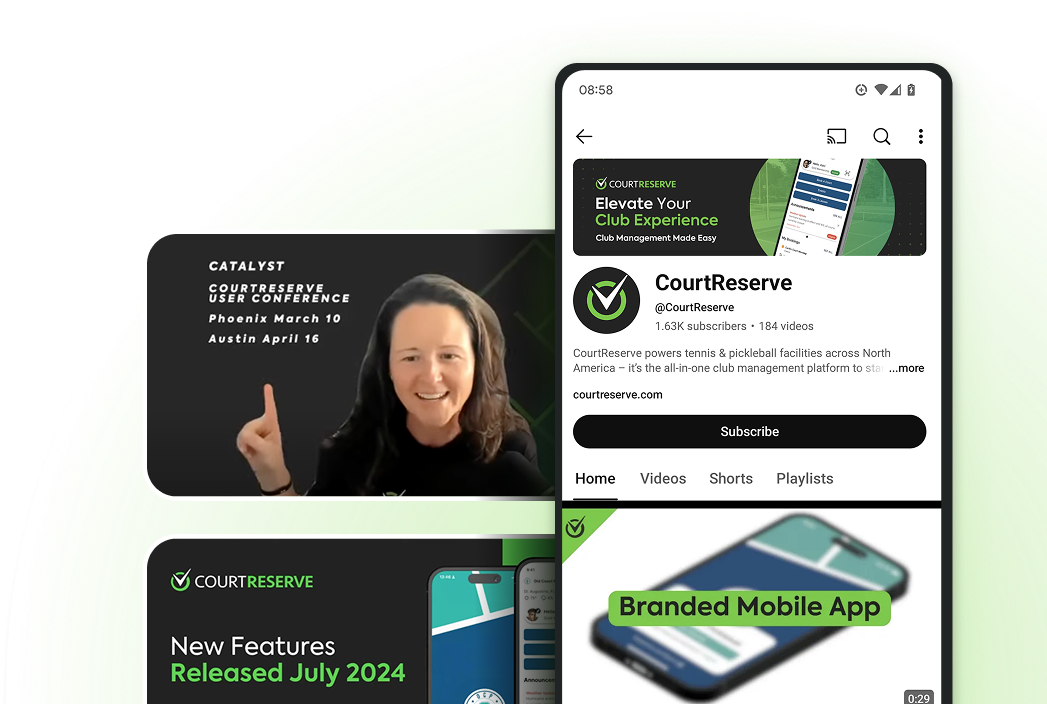
Join the CourtReserve Community on YouTube
Expert tips, training, and product updates to help racquet and paddle sports clubs run smarter with CourtReserve. You might even catch a few funnies, too!